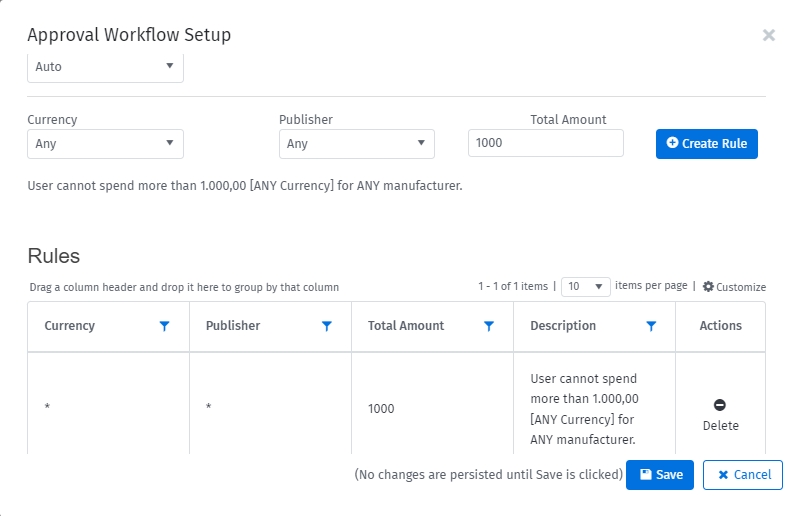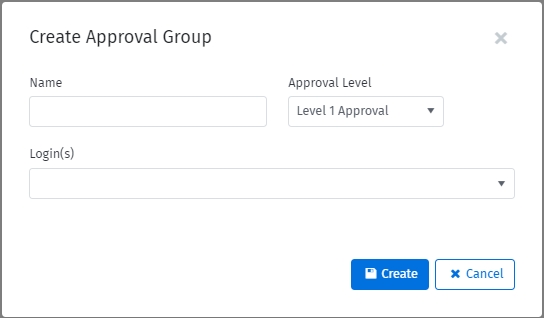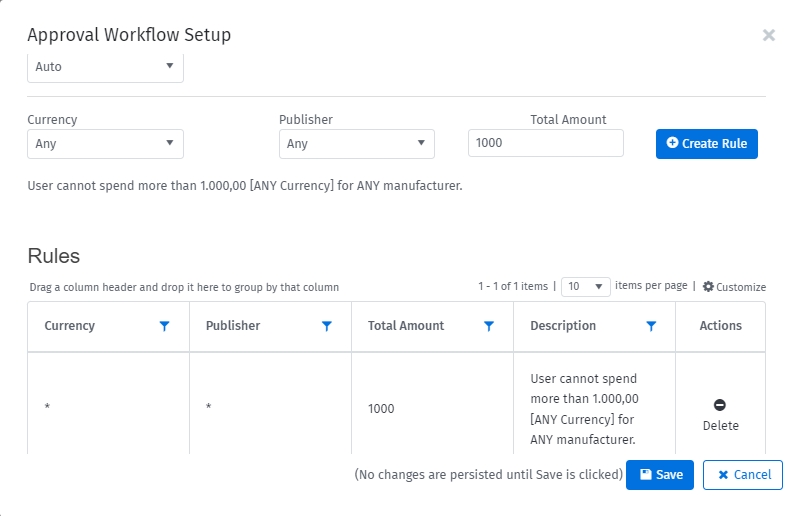
Be aware that only administrators can create new approval workflows.
Follow these steps to create an approval workflow:
Sign in to your account.
Navigate to the main menu and select Procurement > Purchase Approval Setup.
In the Actions column, click Approval Workflow Setup.
In the Approval Workflow Setup window, do the following:
Purchase Approval Group - Select a group that will approve the user’s transaction when approval is required.
Currency - Select the currency on which the rule will apply. Selecting Any applies the rule to all currencies.
Publisher - Select a publisher, if you want to create a workflow role for a specific publisher. If you select Any, the workflow rules apply to all publishers.
Total Amount - Specify the maximum allowable spend limit for an individual transaction without the need for approval. Transactions exceeding this limit must be reviewed and approved by the designated Purchase Approval Group.
Click Create Rule.
Click Save.
Only administrators can access the existing workflows and delete rules within each workflow.
Follow these steps to delete a rule within a workflow:
Sign in to your account.
Navigate to the main menu and select Procurement > Purchase Approval Setup.
On the Purchase Approval Setup page, click the user. The Approval Workflow Setup window opens.
In the Actions column, click Delete.
Click Yes to confirm that you want to delete the rule.
Click Save.
Only administrators can create new approval groups. If another person wants to create workflows, either the administrator can enable access for that person or the individual can contact their SoftwareOne Account Manager.
Follow these steps to create an approval group:
Sign in to your account.
From the navigation menu, go to Procurement > Purchase Approval Setup.
On the Purchase Approval Setup page, click New Group. The Create Approval Group window opens.
Do the following:
Name - Enter the group name.
Approval Level - Choose an approval level from the list. You can create up to 3 levels of purchase approval groups.
Login(s) - Select members that you want to add to the group.
Click Create. The group is created and a confirmation message is displayed.
The Marketplace Platform allows you to set up approval workflows and approval groups depending on the price or publisher. An approval group represents a set of individuals who can approve orders.
By creating workflows and approval groups, you can simplify the configuration and maintenance of the approval limits assigned to individual users.
After creating groups, you can maintain them easily by linking approval groups together through parent-child relationships. Each approval group can only have one parent but it can be used as a child in several approval groups.
See the following links to get started with purchase approval groups: