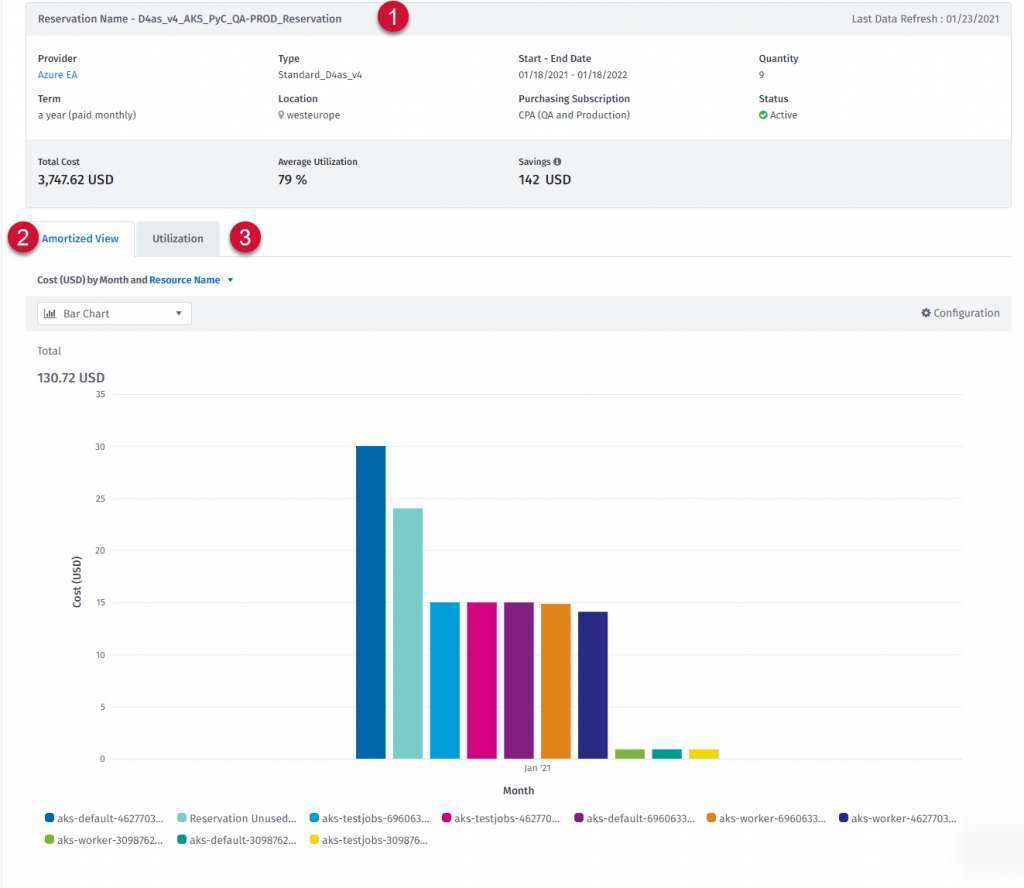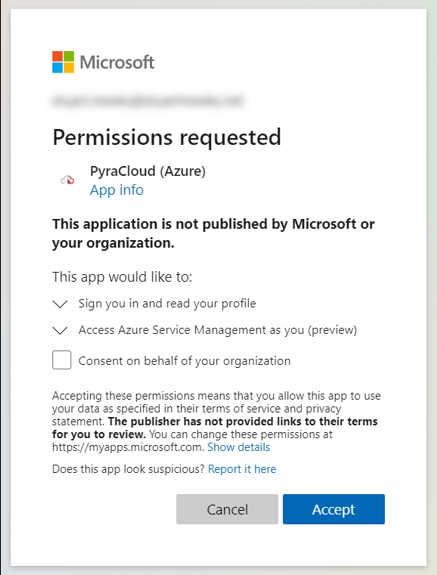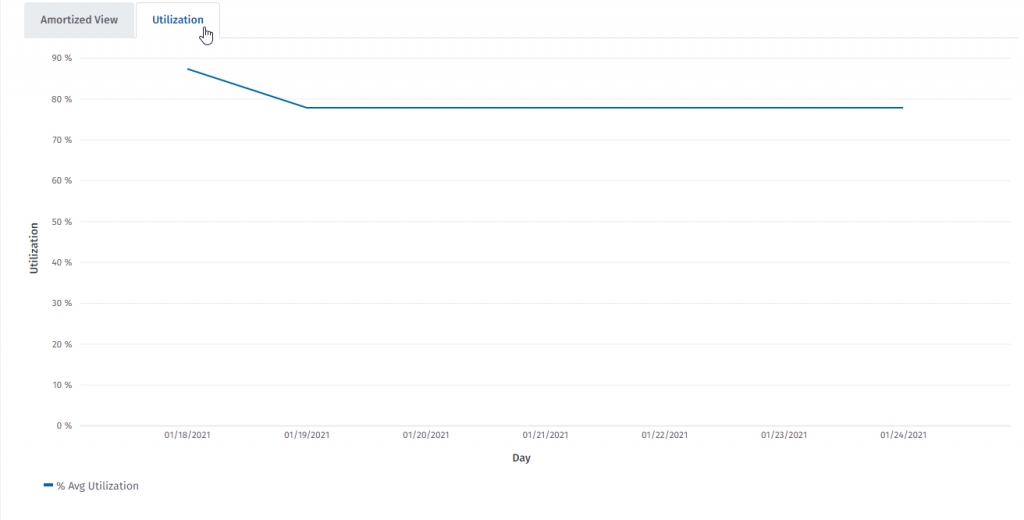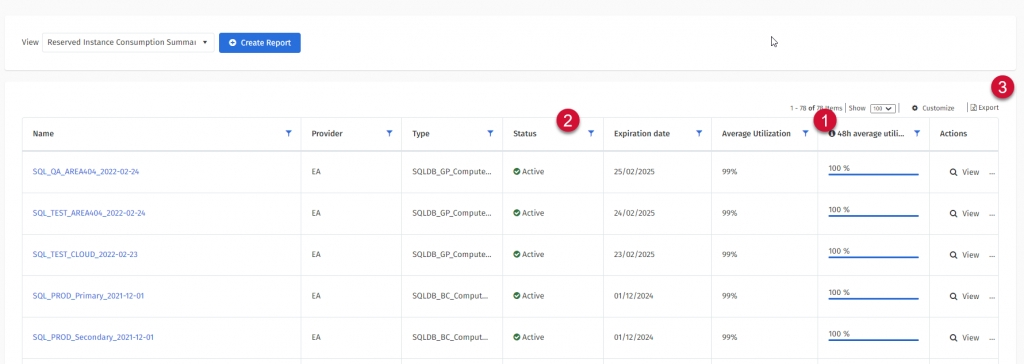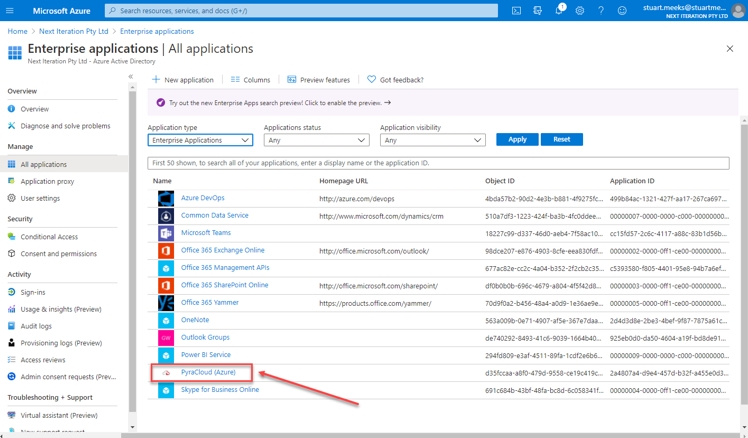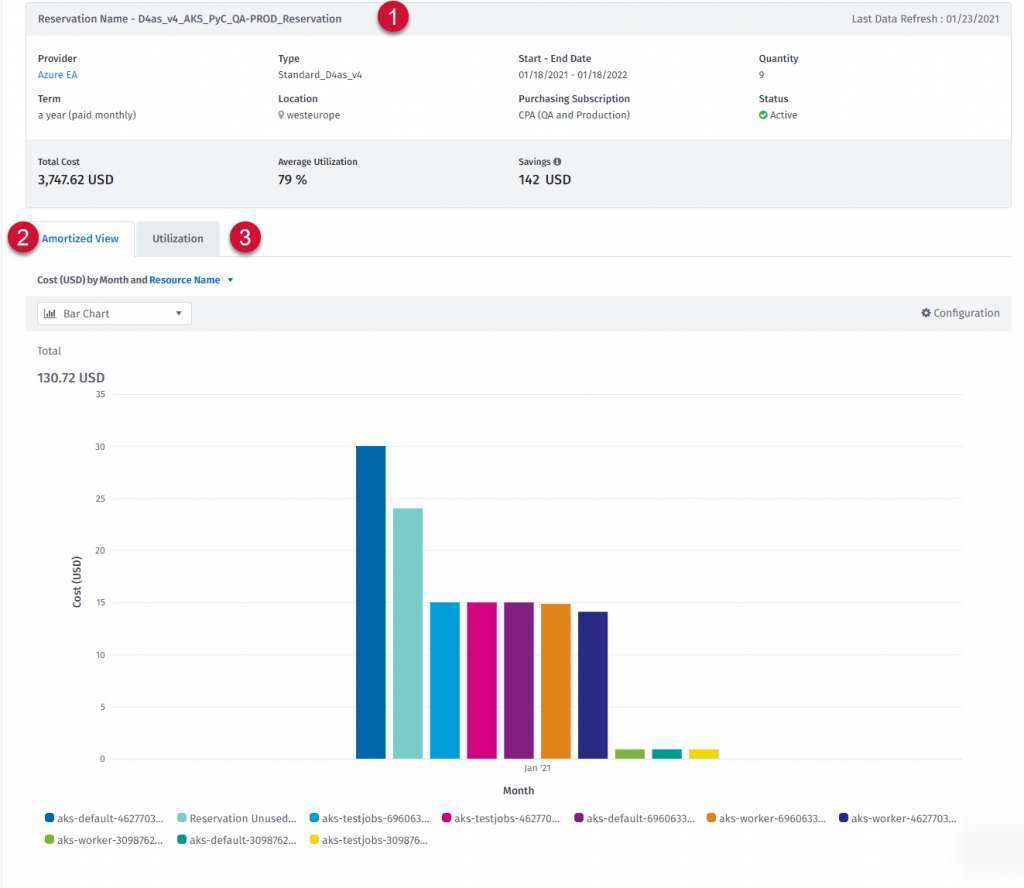
Reservations help you save money by committing to a usage plan for multiple products, for example, Virtual Machines and storage.
Committing allows you to get a discount for resources you are using. RIs are one of the cost-saving strategies that can give you the biggest savings.
You can read more about other available cost optimization strategies in the Cloud Cost Optimization topic.
The usage plans depend on the cloud provider. For information on the usage plans, see the Azure and AWS websites.
With the Marketplace Platform, you can manage cloud reservations that allow you to accomplish the most savings.
The platform gives you a central view to quickly check your reservation's health, and monitor savings, and utilization. This report is a part of our Spend Management Reporting. We enable reporting automatically when our system detects an RI purchase.
Recent average of your reservation utilization – you can check if there is any degradation in usage. If the average utilization is going down – resources that were utilizing RIs were likely deallocated.
The Client Portal keeps track of your historical purchases so you can compare values at any time. For monitoring purposes look at Active status only.
If you want to keep the reservation list for your internal records, you can export it to an XLS file.
The Client Portal transforms billing data in a way that allows you to effortlessly explore resources utilizing your RI at a given point in time.
Reservation details are exposed by the cloud provider.
The Amortized View groups data by resource, so you can see which resources are using this Reserved Instance. You can “drill down” to a selected month to see daily distribution.
You will notice Reservation Unused Cost in the chart legend, which informs you if the full potential of your RI is not realized. You should keep this bar as low as possible (because of the delay in receiving data from cloud providers in the last 2 days you might see unused cost which is not accurate).
In the Utilization tab, you can monitor the daily utilization of your reservation.
The Client Portal creates resources for each reservation so that you can track costs in spend management, create budgets, or schedule a chargeback.
The lifetime of a resource is determined by the term, once expired resources will be marked as removed.
We have incorporated RI metadata into our prediction engine. We assume that an RI will be renewed (if you don’t cancel it) so you may see “Purchase” spikes in your predictions if enabled.
Additionally, monthly reservations will return predictions for every consecutive month.
We value your time, so we automatically created notifications for all your RI’s. As a result, we will send you an alert if the RI utilization drops below 80%.
If you want to receive an email or SMS, be sure to verify your subscription in the Consumption Section (1) of the Notification Hub.
When a Microsoft tenant has conditional access policies enabled and is moved to a SoftwareOne partner account, the Client Portal automated onboarding may not be able to integrate correctly.
For the Client Portal to work, the customer must manually configure their tenant so that the Client Portal can access it. Follow these steps to onboard the Client Portal.
Create the “PyraCloud (Azure)” Enterprise Application
The first step is to perform consent. The Client Portal uses an Enterprise Application to access the customer tenant.
Important:
You should launch this link in an InPrivate/Incognito/Private window to ensure you are signing in to the correct tenant.
You must sign in with a user who has permission to perform consent.
To register for the Enterprise Application, use the following link: Perform Consent
Confirm the Enterprise Application Exists
To confirm the “PyraCloud (Azure)” Enterprise Application exists, sign in to the Azure portal and navigate to Azure Active Directory -> Enterprise applications.
The “PyraCloud (Azure)” application should be visible in the list. If it is not visible, try searching for “pyra”.
Assign IAM Roles to the “PyraCloud (Azure)” Enterprise Application
the Client Portal requires the following roles in each Azure subscription being activated:
Reader: This role allows the Client Portal to import resources from your Azure subscription into the Client Portal. You can then manage these resources and tag them in the Tags and Resources features.
Tag Contributor: This role is required to synchronize tags to and from your Azure subscription. The Client Portal will only synchronize tags back to your Azure subscription if you select write-back of tags in Cloud Tenant Setup. The default setting is read-only.
Once completed, during the next scheduled synchronization, the Client Portal will be able to pull reservation utilization data.