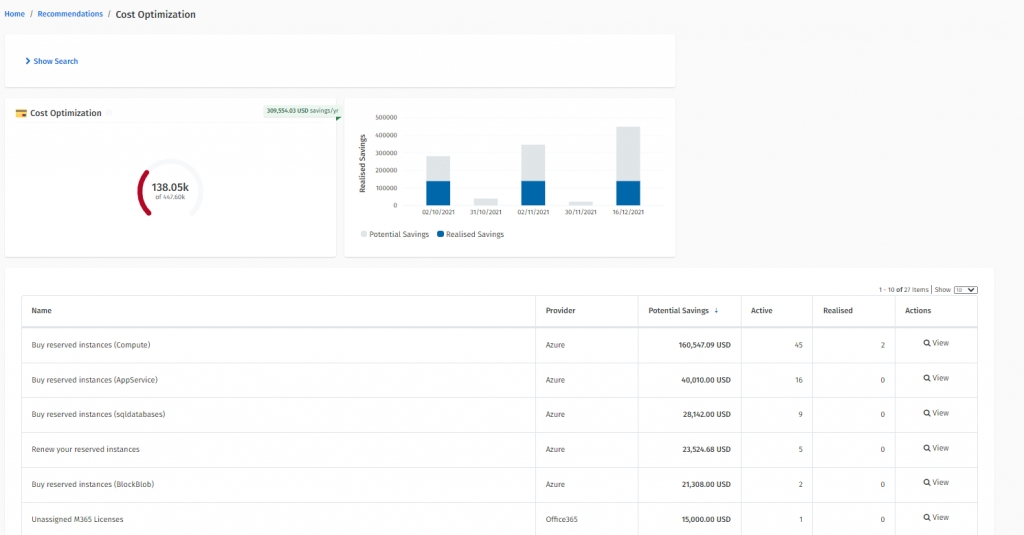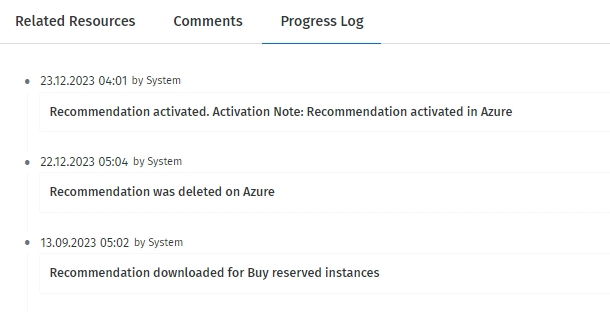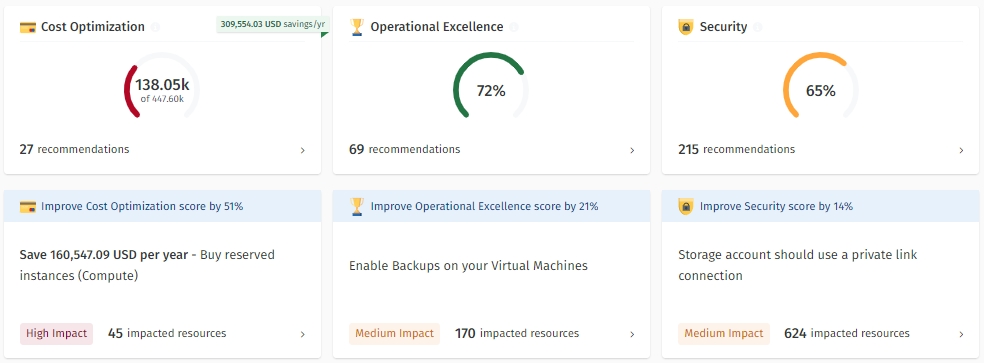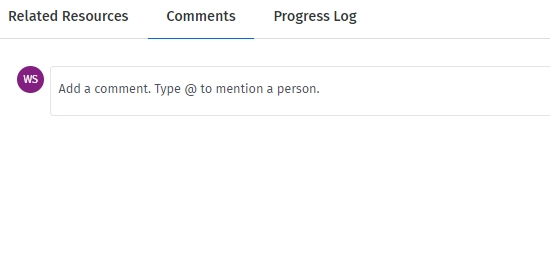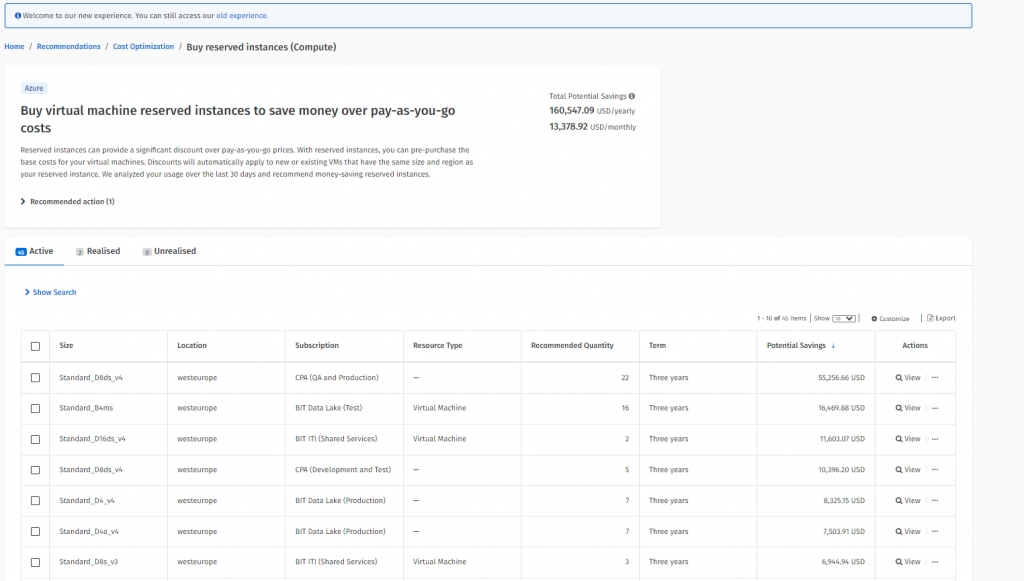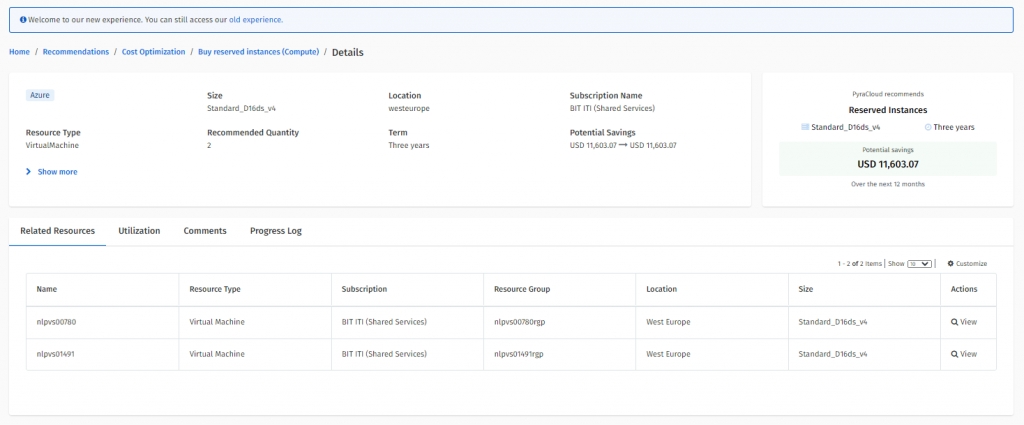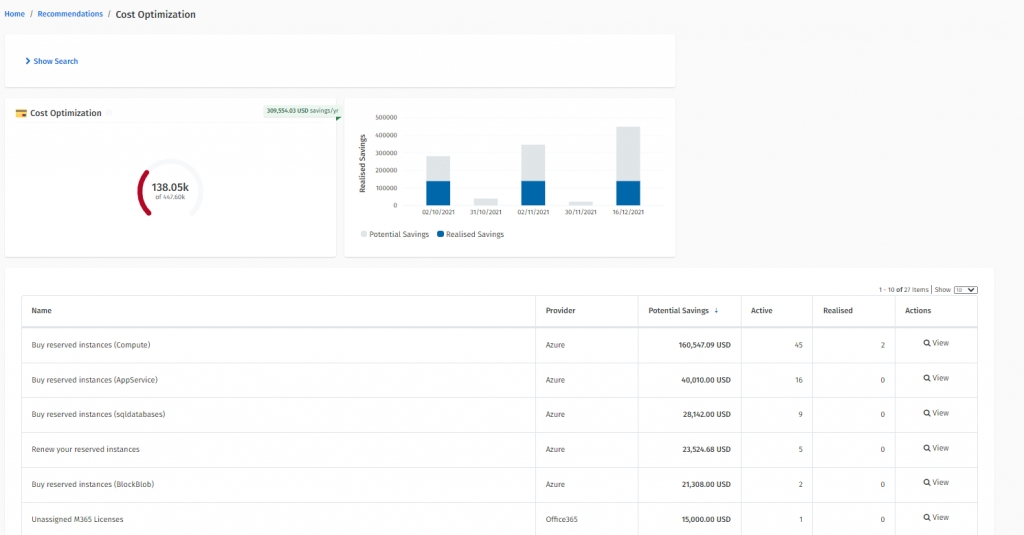
Manage your Azure recommendations.
Microsoft Azure recommendations are divided into the following categories:
Savings - These recommendations enable cost savings.
Risk - These recommendations help mitigate compliance risk for licenses that may come from a non-compliance position.
Security - These recommendations help to improve the security of an Azure environment.
High Availability - These recommendations help to improve the availability of an Azure environment.
Performance - These recommendations help improve the performance of an Azure environment.
All Azure Recommendations have a Cloud Recommendation type. The following are some examples of the Azure recommendations:
Buy Reserved Instances
Shutdown or Resize your Virtual Machine
Security Center Recommendations
Enable Soft Delete
Enable Backup
All Azure recommendations that are recommended by Azure (and not by SoftwareOne services) are automatically associated with resources whether they are virtual machines, storage accounts, or databases. For example, recommendations of SQL DB Advisor recommendations type are associated with SQL databases that need to be acted on.
The association from a recommendation to a related Client Portal resource is available on the Related Resources tab:
The Client Portal can detect the completion of recommendations in Azure. When a recommendation is completed in Azure:
The status of that recommendation is set to Completed in the Client Portal.
The potential savings amount on the recommendations is set to Realised.
The recommendation is moved from the Active tab to the Realised tab.
The realized savings from the recommendation are displayed on the Savings tile.
The Client Portal doesn't track the realization of Reserved Instance recommendations from Microsoft Azure. It means that when a Buy Reserved Instances or Renew Reserved Instances recommendation is completed, the Client Portal won't track any savings realized as part of completing these recommendations.
Manage your AWS recommendations.
AWS recommendations are divided into the following categories:
Savings - These recommendations can enable cost savings.
Security - These recommendations can help improve the security of an AWS environment.
High Availability - These recommendations can help to improve the availability of an AWS environment.
Performance - These recommendations can help improve the performance of an AWS environment.
The Client Portal downloads AWS recommendations from AWS Trusted Advisor and AWS Cost Explorer.
AWS Trusted Advisor is available in any environment configured with the correct AWS support plan. AWS Trusted Advisor provides information for various recommendation categories, for example, Savings, Security, Performance, High Availability, and Service Limits. Recommendations are fetched from the AWS Trusted Advisor if:
AWS Business or Enterprise support plan is enabled for an account within AWS.
Correct permissions are enabled for AWS accounts in the Client Portal.
AWS Cost Explorer is available to any environment with the Cost Explorer enabled in AWS. The Client Portal can fetch Reservation-based recommendations from the Cost Explorer. These reservation-based recommendations are Reserved Instance (RI) purchase recommendations that could help you reduce costs. Recommendations can be fetched from the AWS Cost Explorer if:
Cost Explorer is enabled for your AWS Account through the Cloud Tenant Setup module in the Client Portal. The Cost Explorer is enabled by default.
By default, all AWS accounts are configured to pull recommendations from AWS Cost Explorer.
The synchronization with AWS Cost Explorer occurs once a week (as opposed to all recommendations-related synchronization processes that run once an hour). This schedule is not configurable. This is so we can minimize costs, as fetching data from Cost Explorer is chargeable.
AWS charges 0.05 USD per account for every sync. The Client Portal will sync recommendation data per account once a week. When Cost Explorer is turned on (within AWS and the Client Portal), the amount should be a maximum of 0.20 USD per AWS account per month.
To effectively utilize these recommendations, make sure that AWS Cost Explorer is turned on within AWS for each of your accounts. See Enabling Cost Explorer to turn on Cost Explorer within AWS.
If you're facing synchronization issues, see How to resolve AWS recommendation synchronization errors.
Cost Explorer recommendations provide reserved instance purchase recommendations for Amazon EC2, Redshift, and RDS. Turning off these recommendations will mean that you won't have access to these savings-based recommendations.
You can turn off Cost Explorer at the AWS account level. There is no option to turn Cost Explorer for all AWS accounts in one go.
Manage your Office 365 recommendations.
Office 365 recommendations are recommendations from SoftwareOne that you can take advantage of. These recommendations are populated by your SoftwareOne Services Account team, so you can make the best use of your Office 365 environment.
All Office 365 Recommendations have a Cloud Recommendation Type. The following are some examples of recommendation types:
You can filter the Office 365 recommendations based on certain criteria:
Manage your recommendations, add comments, and view progress logs.
Follow these steps to mark a recommendation as complete or dismiss it:
You don’t need to Mark Azure and AWS recommendations as complete because the system automatically detects when recommendations are being executed and moves them to the completed/realized state. However, there are some exceptions to automatically realizing savings amounts from Azure and AWS Recommendations. For details, see and .
On the Recommendations page, click the recommendation type (Cost Optimization, Operational Excellence, or Security). All recommendations for your chosen type are displayed.
Click the recommendation name. The details page of your selected recommendation opens.
Select the checkbox for the recommendation and then click Mark complete or Dismiss. You can also select multiple recommendations at once.
Confirm the action.
After you complete a recommendation, it is moved from the Active tab to the Realised tab. If you dismiss a recommendation, it is moved from the Active tab to the Unrealised tab.
The messaging feature allows stakeholders to participate in a conversation, so multiple collaborators can keep on top of recommendations and their progress. Through the use of the ‘mentions’ feature, you can tag your peers or SoftwareOne Services Consultants to bring items, to-do lists, or issues to their attention.
When an individual is mentioned in a conversation, a notification email is sent to them. These email notifications cannot be turned off.
Every recommendation can be also tracked through its lifecycle with the progress log functionality.
Follow these steps to add comments or view the progress:
Open the details page of your recommendation. You can do so by clicking the name of the recommendation.
To add comments, select the Comments tab, and then type the individual's first name and last name. Save your comments.
To track progress, select the Progress Log tab.
License Cleanup & Reconciliation
Savings
Shared Mailbox Size – Mailbox approaching 50GB
Savings
SecureScore Recommendation – Device
Security
SecureScore Recommendation – Apps
Security
SecureScore Recommendation – Identity
Security
SecureScore Recommendation – Data
Security
Email Forwarding
Security
Empty Groups
Infrastructure Hygiene
Inactive Distribution Groups
Infrastructure Hygiene
Inactive Mail Recipients
Infrastructure Hygiene
Email Archive
Infrastructure Hygiene
Category
Allows you to filter the recommendation based on the category. Possible options are:
Savings
Security
Infrastructure Hygiene
New Features/Updates
Others
Provider
Allows you to filter the recommendation based on the provider. Possible options are:
Software Asset Management
Azure
AWS
Office 365
Cloud Recommendation Type
Represents the type of recommendation.
Severity
Possible options are:
High
Medium
Low impact
Alert
Represents the alert statuses associated with the recommendation. Possible values are:
Unread
Updated
Expires soon
Owner
Represents the name of the person to whom the recommendation can be assigned for better tracking and management of the recommendation.
Optimize, improve, and secure your software and cloud environment with intelligent recommendations.
The Recommendations module contains functionalities that facilitate intelligent recommendations and suggestions to optimize, streamline, and improve your software environment.
The following are the key features of the module:
It offers recommendations from a variety of sources, such as Azure Advisor, AWS Cost Explorer, AWS Trusted Advisor, and SoftwareOne services to provide tailored recommendations to help you optimize your software environment.
It allows you to track metrics, such as realized savings and completed recommendations. You can use these metrics to track, manage, and report on savings opportunities.
It provides recommendations for on-premise and cloud environments.
It allows you to collaborate with your peers and SoftwareOne services through messaging and mentions. You can also track the progress of every recommendation at every stage of the recommendation.
You can access the Recommendations module from the main menu of the Client Portal as well as the Software Asset Management and Cloud dashboard templates.
You can access Recommendations by navigating to the main menu and then selecting Cloud tools > Recommendations.
Follow these steps to access the Recommendations page through a dashboard:
Open the Software Asset Management or Cloud dashboard.
Select the SLM Recommendations or Azure Recommendations tile depending on the template.
The appropriate section within the Recommendations module is displayed. For example, if you select SLM Recommendations on the Software Asset Management dashboard, the Software Lifecycle Management Saving recommendations are displayed. Similarly, in the Cloud dashboard, selecting Azure Recommendations displays the Azure Saving Recommendations, and selecting AWS Recommendations displays the AWS Saving Recommendations.
View recommendations.
The Overview page of the Recommendations module is an analytics-based view that helps you understand how recommendations are associated with various parts of your infrastructure and how they are tracked (potential or completed).
All recommendations are divided into Cost Optimization, Operational Excellence, and Security.
Each tile on the Overview page displays how recommendations are distributed across different areas, and how advanced you are in implementing them. Additionally, under each tile, you can find information about the most impactful recommendation type.
From the main menu of the Client Portal, navigate to Cloud tools > Recommendations.
Click the Cost Optimization, Operational Excellence, or Security tile to view the recommendation The following image shows the Cost Optimization recommendations:
Click the individual recommendation to view more details about that recommendation. The following image shows the Potential and Realized savings for Cost Optimization recommendations: