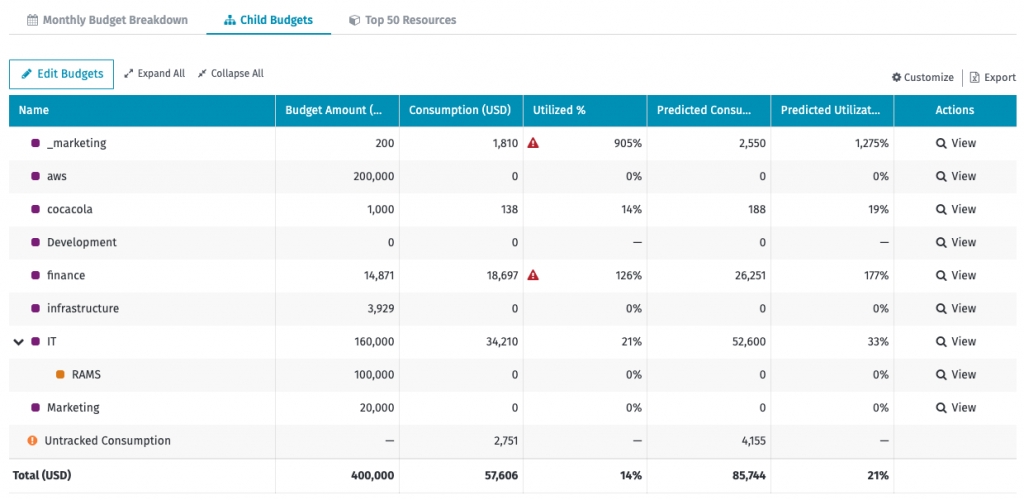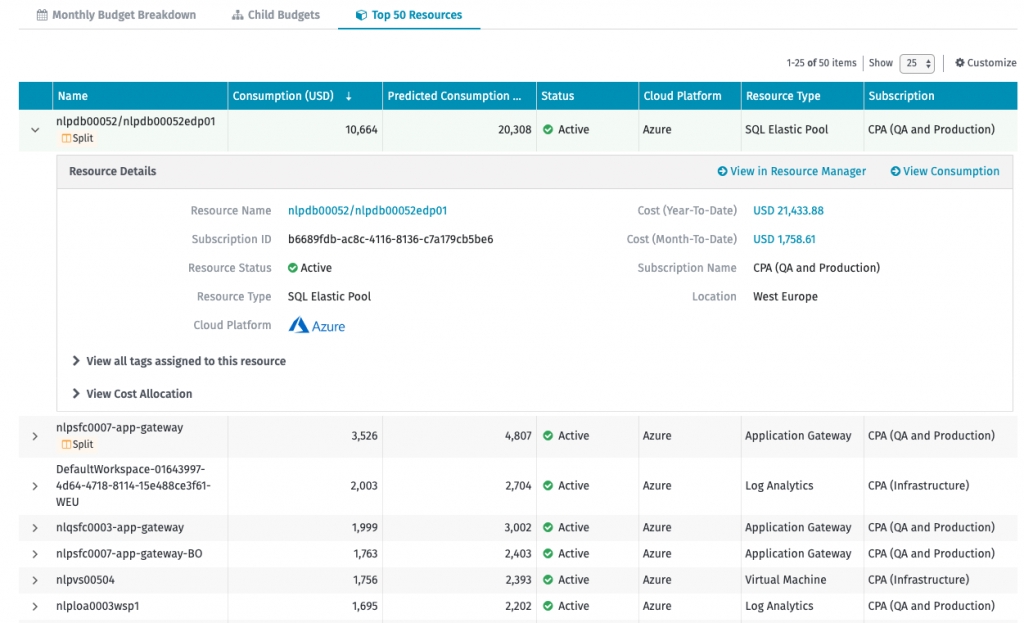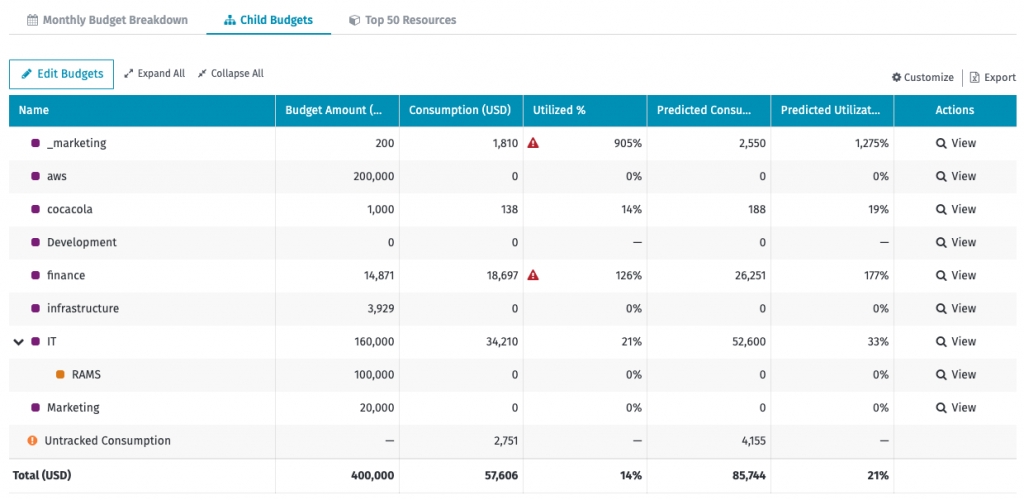
View custom group and per-provide budgets.
Follow these steps to view a custom group budget:
Navigate to Cloud tools > Budgets.
On the Custom Groups tab, select the reporting period.
Locate the budget you want to view and then in the Actions column, click View. The following details are displayed:
Utilized - Spend generated by resources assigned to the budget group within the budget time.
Final Spend - Prediction calculated until the end of the budget period.
Time Remaining - Days left until the end of the budget period.
Budgeting period - Start and end date of the budget.
Owner - Email address of the person responsible for this budget.
On the details page of your budget, you can also select the following tabs to view additional details:
By default, the budget amount is equally distributed across budget months.
Based on this, the table displays consumption and utilization information for every month. You can Edit Monthly Budgets to adjust the budget amount for each month.
This tab provides information about child budget amounts and utilization.
Consumption in child budgets is included in the parent budget utilization value. You can edit the child budget amounts by selecting Edit Budgets.
This tab shows the top-consuming resources of the displayed budget. You can expand a resource to view more details.
Select View in Resource Manager to open resource details in Resource Manager.
Select View Consumption to open resource spend analytics.
Follow these steps to view a per-provider budget:
From the main menu of the Client Portal, navigate to Cloud tools > Budgets.
Select the Per-Provider tab.
Locate the budget you want to view and then in the Actions column, click View.
The following details are displayed:
Utilized - Spend generated by resources assigned to the budget group within the budget time.
Final Spend - Prediction calculated until the end of the budget period.
Time Remaining - Days left until the end of the budget period.
Budgeting period - Start and end date of the budget.
Owner - Email address of the person responsible for this budget.
On the details page of your budget, you can also select the following tabs:
Displays the list of subscriptions along with consumption and prediction details. You can add and edit the budget for a selected subscription by clicking on Edit Budgets or Add.
Displays a list of the top resources consuming the most for that budget (Account or Subscription). You can expand the selected resource to view more details and navigate to the Resource page, or the Consumption Details page in Consumption Overview.