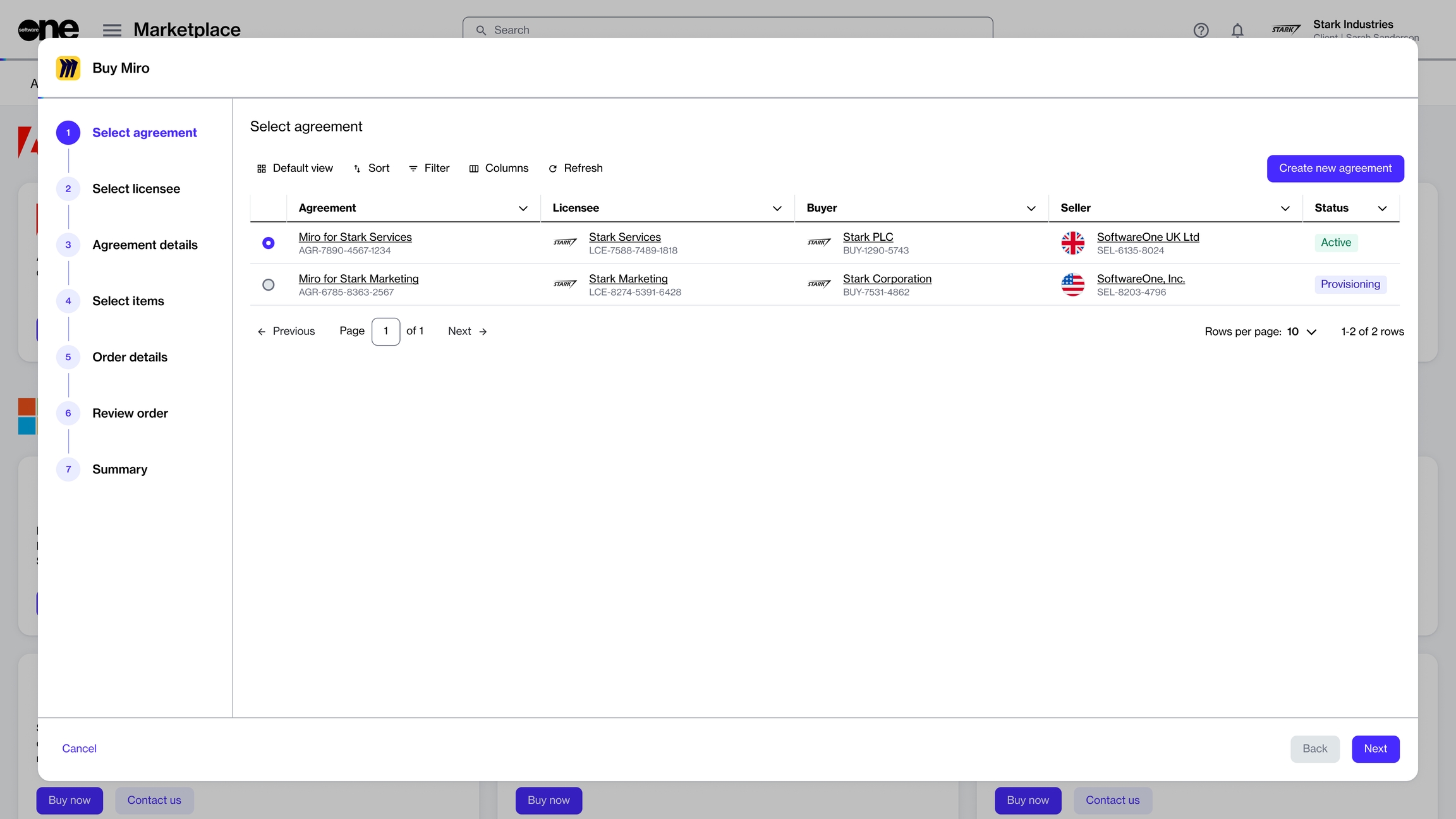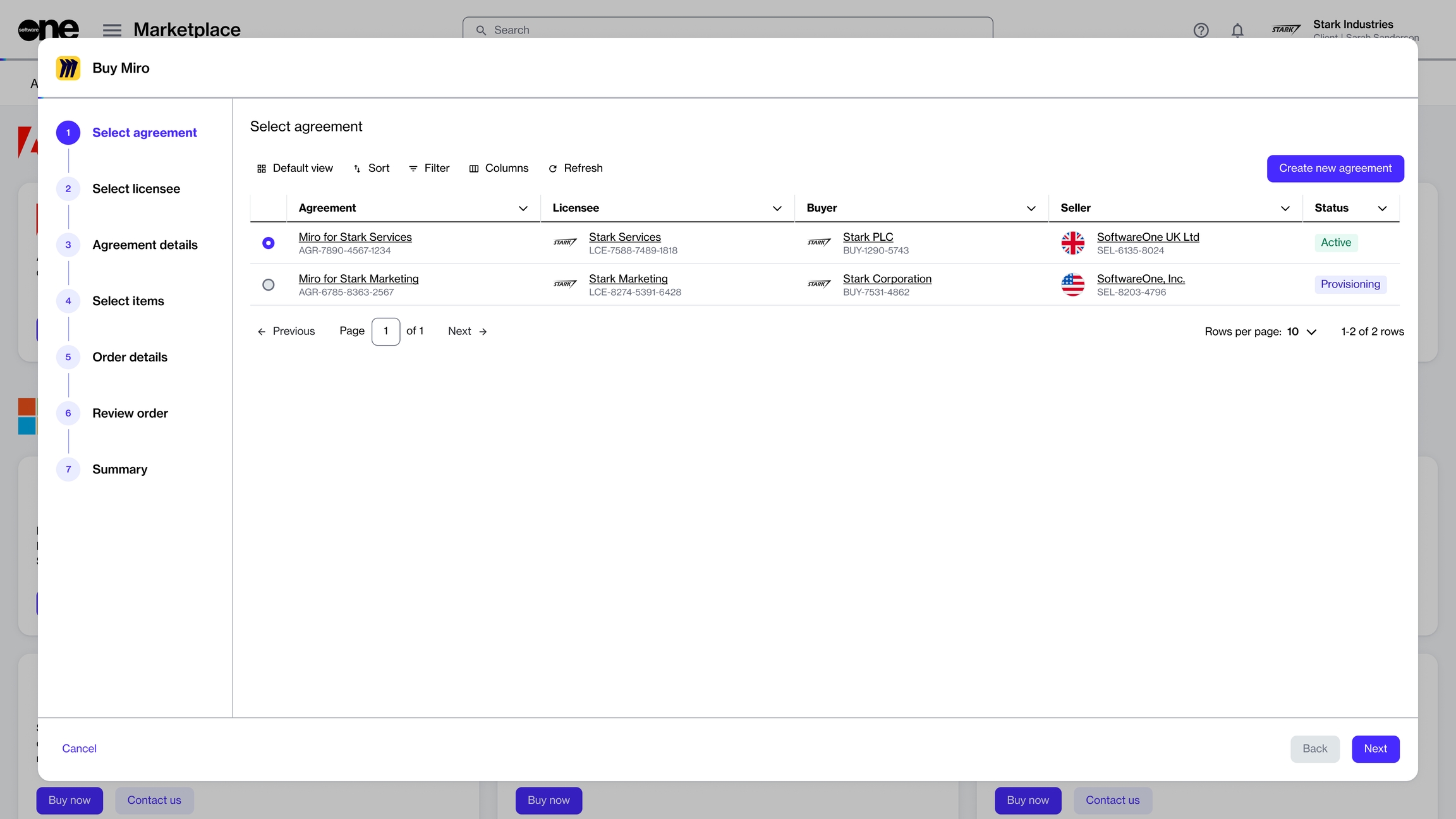
Buy subscription-based products and services under a new or existing agreement.
The steps in the purchase wizard are defined by the vendor and might vary for each product. This topic only describes the steps at a high level.
If you're buying a product under an existing agreement, the agreement must be in the Active state. Agreements in any other state cannot be used for making new purchases.
Follow these steps to create a new purchase order under a new agreement:
From the main menu, navigate to Marketplace > Products. The main page of the catalog containing product cards opens.
Choose the product you want to buy and click Buy now. The purchase wizard for your selected product opens.
In the Select agreement section, choose whether you want to use an existing agreement or create a new agreement.
To create a new agreement, click Create new agreement.
To use an existing agreement, select an active agreement from the list of your agreements.
(For new agreements only) Select a licensee from the list and click Next. If you don't want to use an existing licensee, you can create a new licensee by clicking Add licensee.
Continue through the purchase wizard and complete all sections, including the items section where you can add items to your order and review prices for each item.
In the Order details section, update the agreement name. Optionally, add your reference number and order notes. Click Next.
In the Review order section, read the terms and select the checkbox to accept. Click Next.
Review the details of your order and click Place order.
After placing the order, you'll see the order status as Processing and your agreement status as Provisioning on the Summary page.
You can either close the purchase wizard or click View order to see your order details.