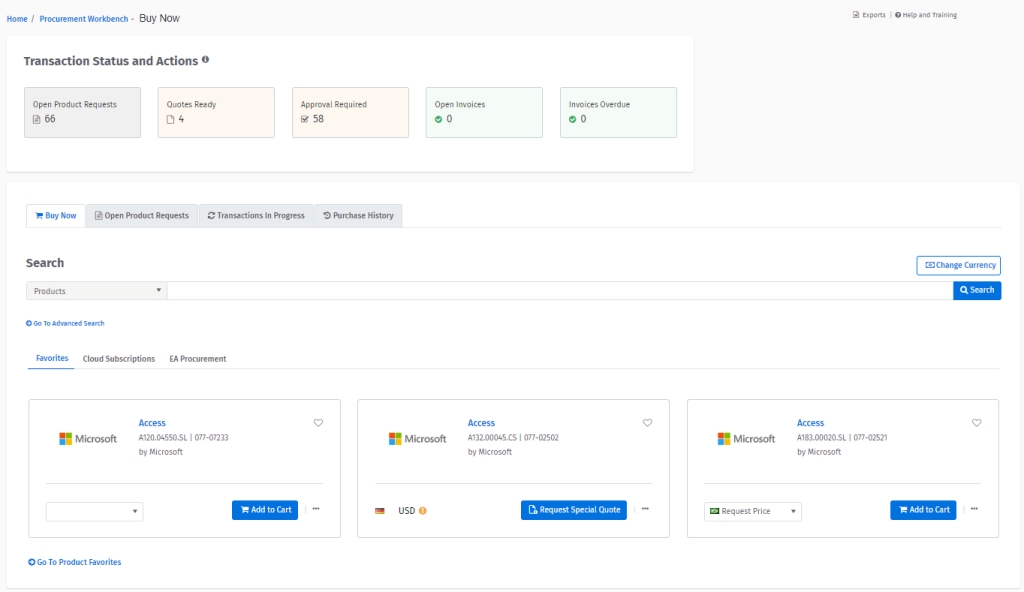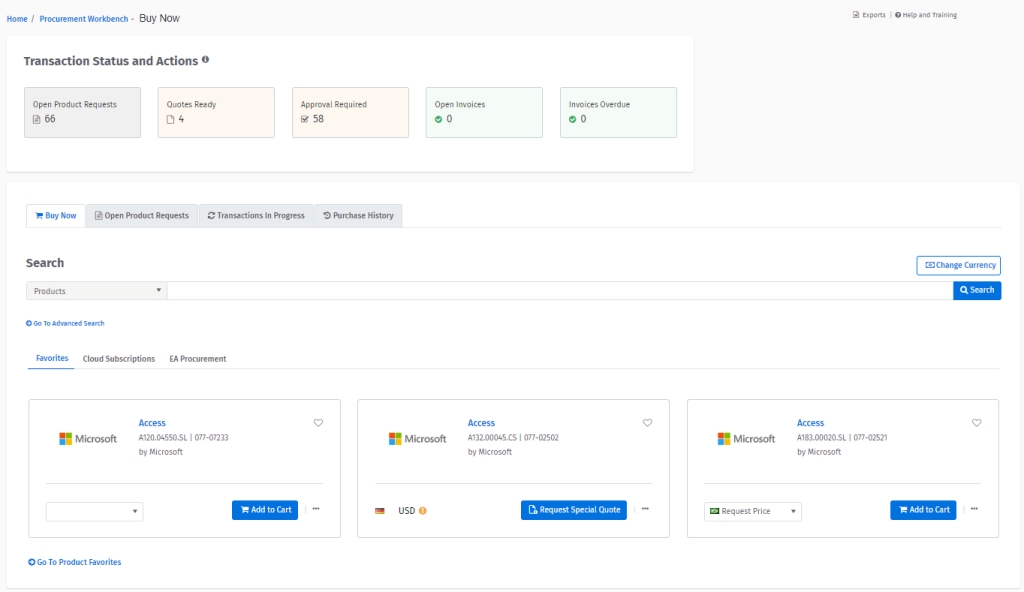
You can use Procurement Workbench to manage and view your software transactions.
On the Procurement Workbench page, you will find different sections that enable you to purchase products, view your transactions, and check your purchase history.
Additionally, you can get an overview of your transactions and see the necessary actions you need to take.
The Transaction Status and Actions section contains the following information:
Open Product Requests: Allows you to view special quotes that are open. When a special quote is complete, it's no longer displayed in this section. You can also use this tab to request a new quote by selecting Request Special Quote. For information on how to create a special quote, see Using Special Quotes to Request Prices.
Quotes Ready: Allows you to view a list of quotes that are ready to be converted to an order. You can also view detailed information for a quote, delete a quote, convert a quote to an order, or export a quote to PDF or Excel.
You can only view quotes that are opened within the last 90 days. If the quotes were opened before 90 days, you can see those quotes on the special quote history page (Documents > Special Quotes).
Approval Required: Allows you to view orders that are pending approval. Depending on the purchase approval workflow:
The Approve option is displayed if you can approve the orders yourself.
The Details option is displayed if the order requires approval by someone else as per the approval workflow.
Open Invoices: Allows you to view the open invoices.
Overdue Invoices: Allows you to view overdue invoices.
The Buy Now tab contains the Search, Advance Search, and Buying for options. It also contains the following tabs:
Favorites
Displays your personal and global (company’s) favorites so that you can quickly add items to your cart
Cloud Subscriptions
Allows you to select your cloud account. This will list the subscriptions that are active and inactive. You can make changes to your subscriptions by selecting Manage Subscription.
Buying for
Allows you to purchase a product for a company different from your default company. This option is only available if you have multiple catalogs available
The Purchase History tab displays the complete purchase history based on the time range you choose from the Show menu.
It provides visibility into the full purchase history and provides links to all documents generated in the procurement cycle. This includes special quotes, and invoices along with PO, country, and amount details.
If you don't have permission to view your purchase history, contact your Account Manager.
You can also add additional columns to get an idea of how many days it took in each step of the process. This can give your organization a high level of SLA tracking.