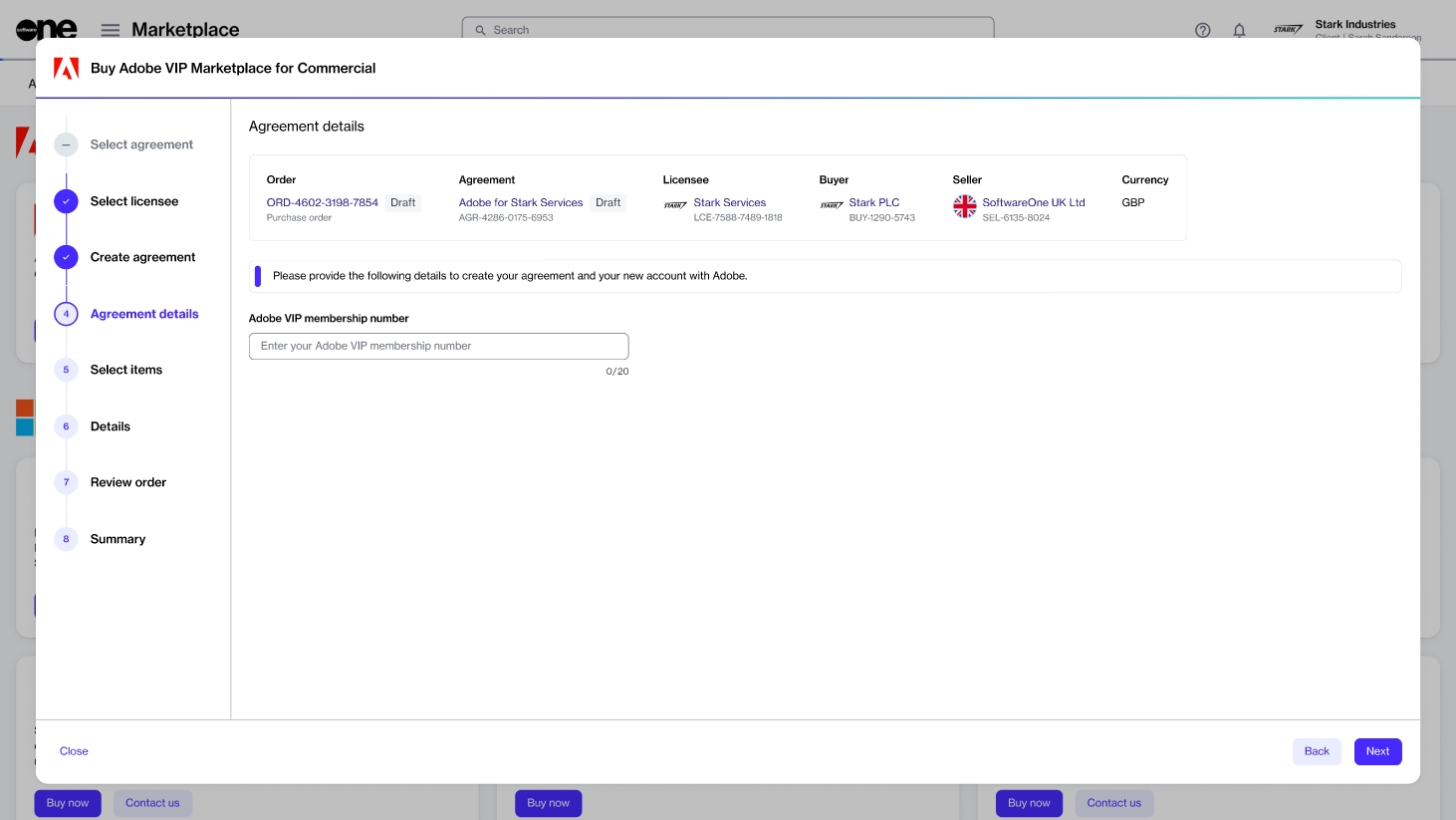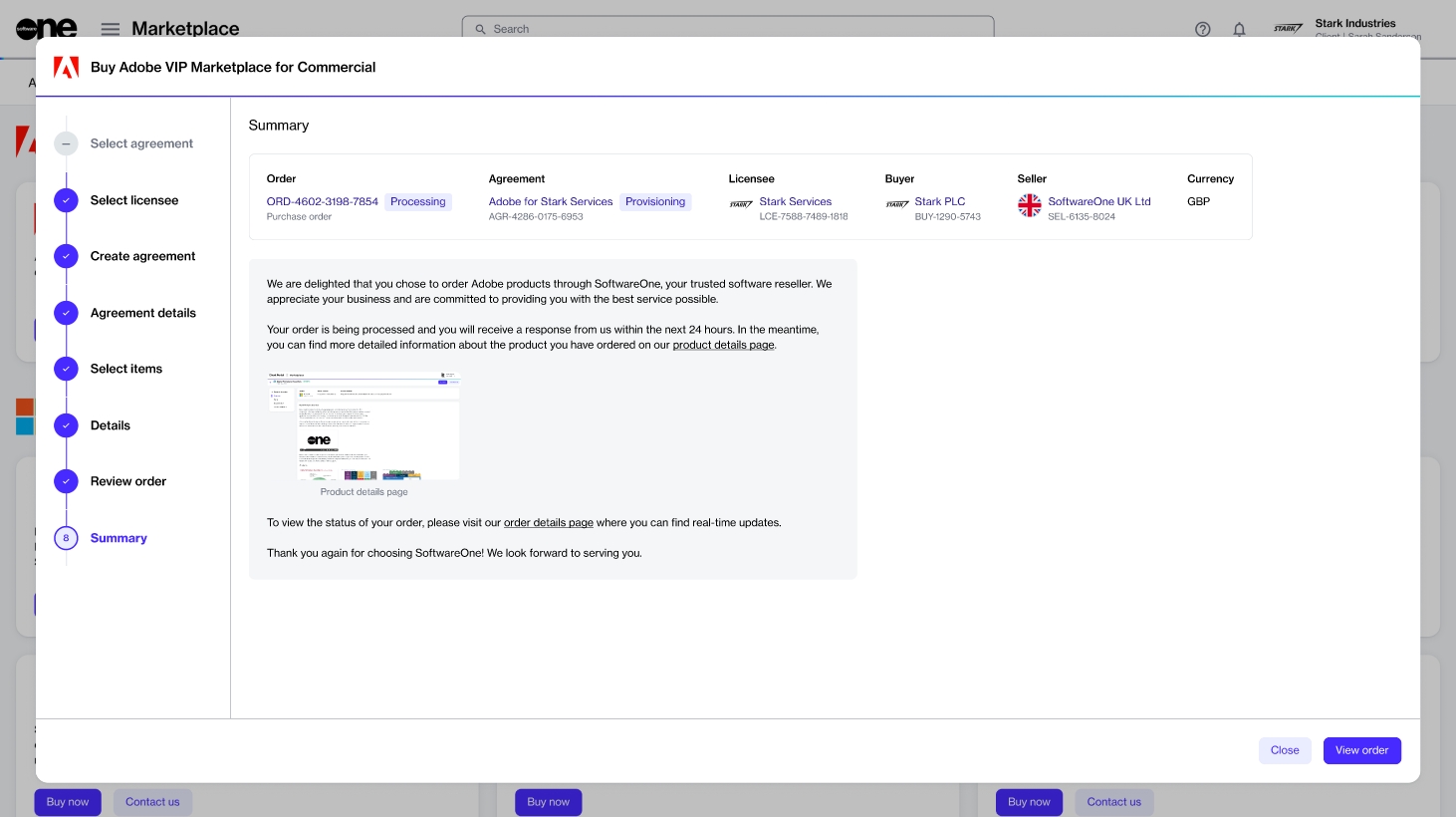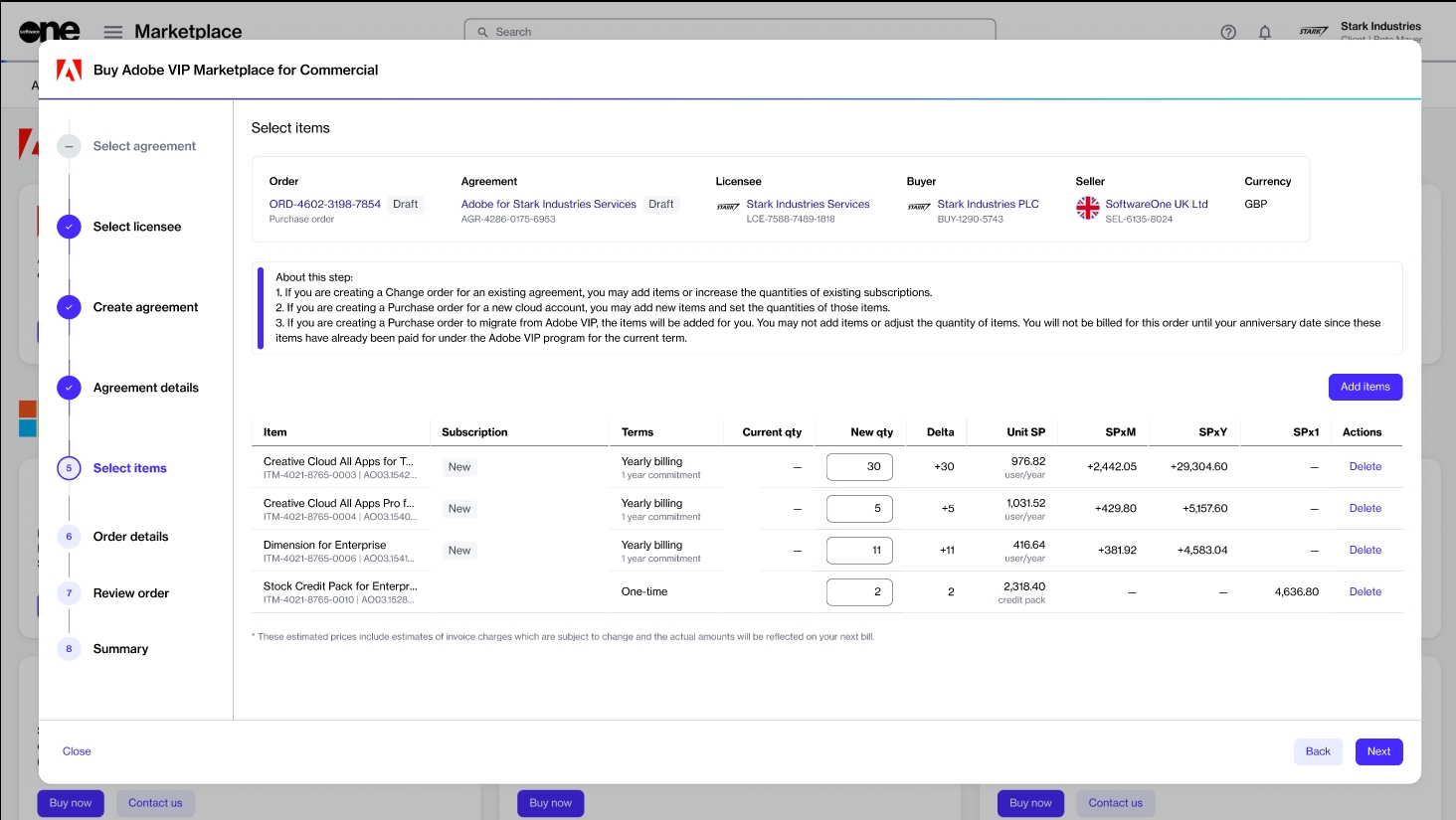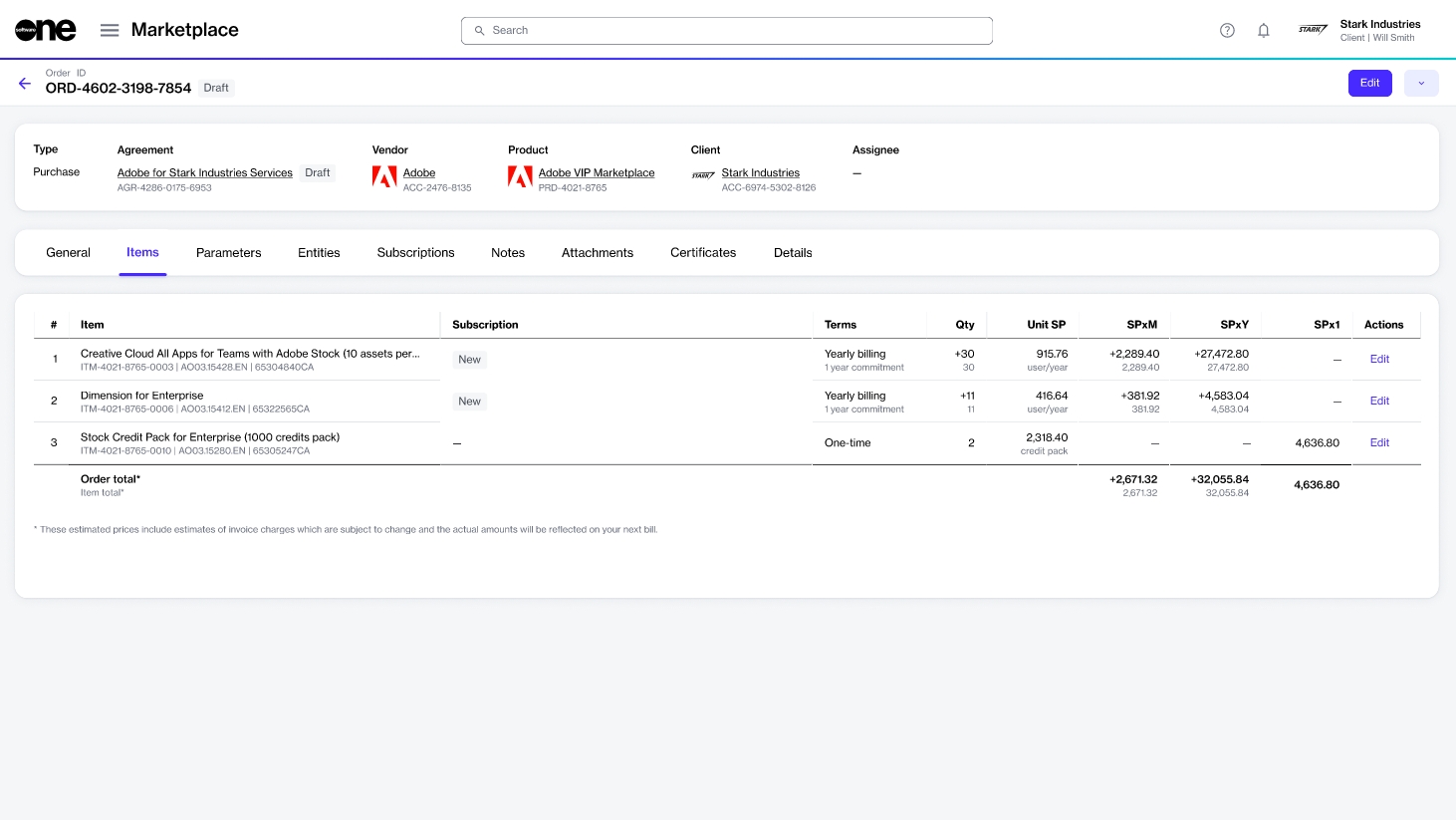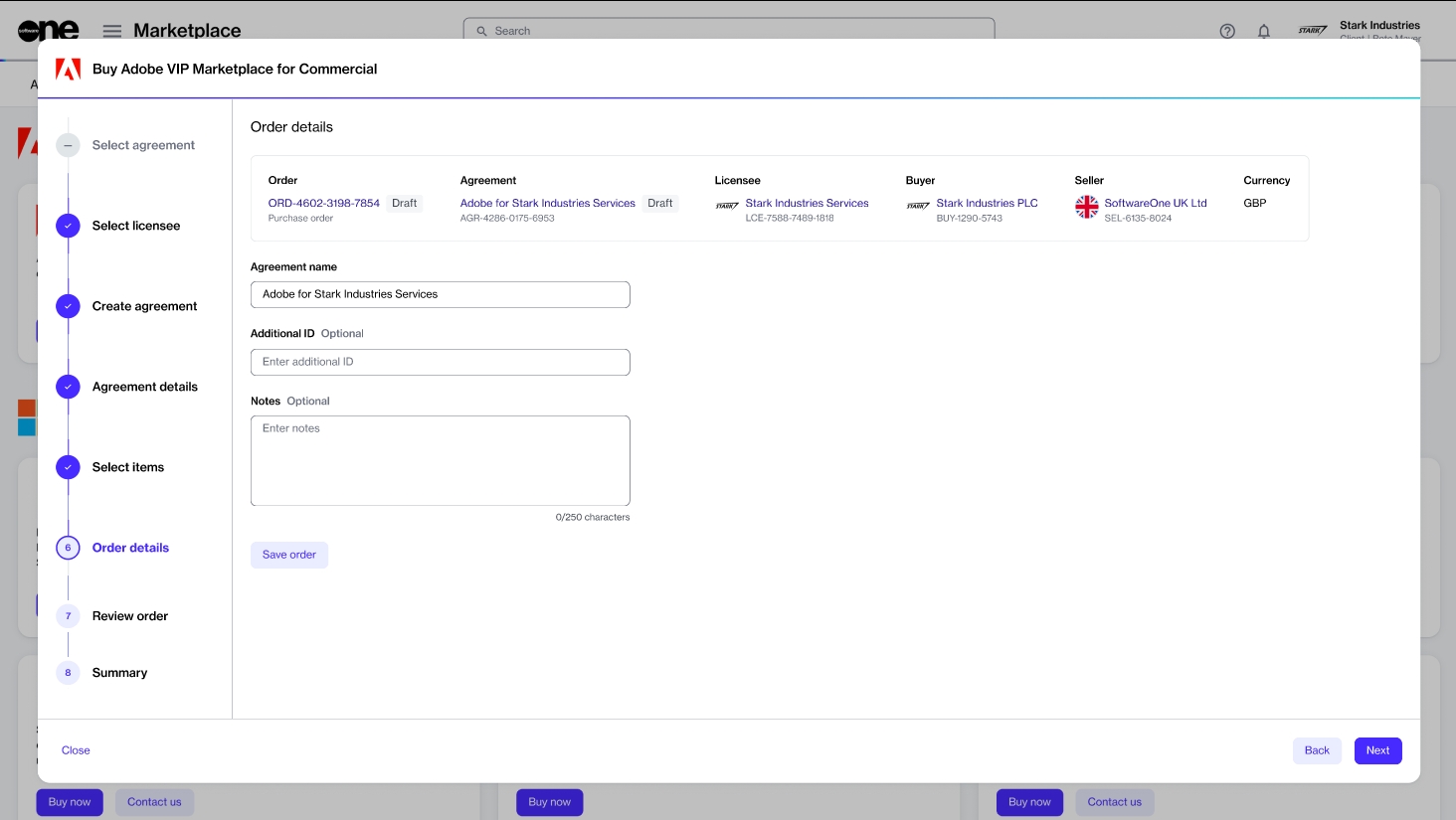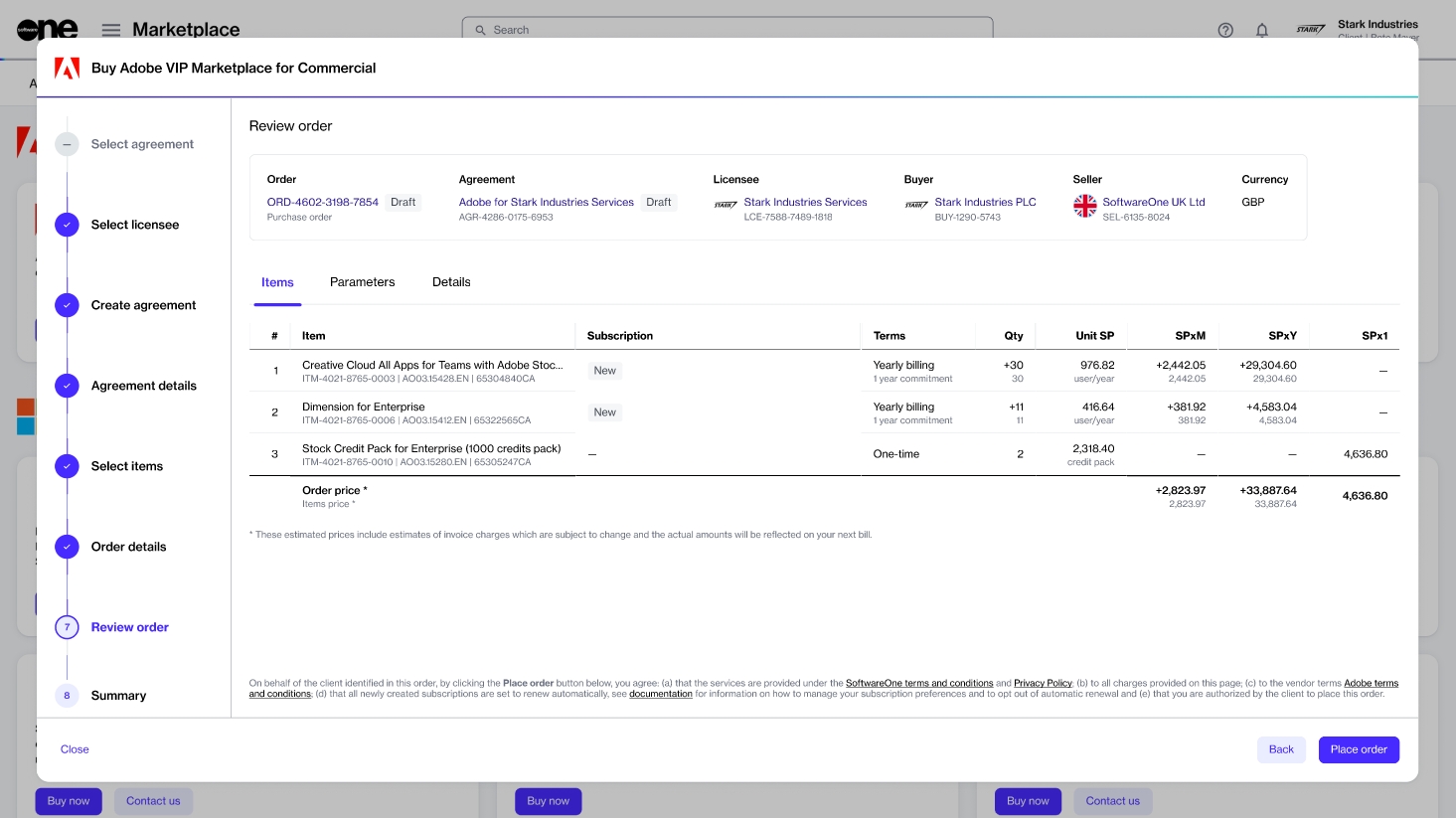Loading...
Loading...
Loading...
Loading...
Loading...
Loading...
Loading...
Loading...
Loading...
Loading...
Loading...
Loading...
Loading...
Loading...
Loading...
Loading...
When you place an order within four days of your renewal date, any changes to quantities or new items might not be reflected in the order. To prevent such issues, we will complete the processing of your order after your renewal anniversary.
With VIP Marketplace Program, you can purchase Adobe subscriptions via self-service on the Marketplace Platform, and take advantage of volume discounts and automated renewals.
To learn about the VIP Marketplace program, see Adobe VIP Marketplace.
If you are currently ordering subscriptions through the Adobe Value Incentive Plan (VIP) buying program, we recommend you familiarize yourself with the differences between the Adobe VIP and VIP Marketplace programs.
These differences will help you understand some changes when you are migrated to the VIP Marketplace. The following table shows the differences:
Adding licenses
Yes
SoftwareOne Marketplace (recommended) or Adobe Admin Console (see Purchase Authorisations)
SoftwareOne Order or Adobe Admin Console
Pay for licenses added through Admin Console
Yes
7 days
30 days
Returns
Yes
14 days after order date. No partial returns, no return exceptions
14 days after order date. Some partial returns, Some return exceptions
Renewal
Yes
Auto-renewal at anniversary date. You may opt-out of auto-renewal.
Manual renewal
Proration
Yes
Daily for added licenses against anniversary date
Monthly
Invoicing
Yes
Single, consolidated invoice per month
Single invoice per order
Market segment
No
Commercial, Government, and Education
Commercial, Government, and Education
Products
No
All VIP products including Enterprise
All VIP products including Enterprise
Commitment
No
1 year, 3 year, or Extended Terms
1 year, 3 year, or Extended Terms
Payment term
No
Paid upfront
Paid upfront
Pricing levels
No
Price levels 1 - 4 (Annual term). Price levels 12 - 14 (3 Year Commit).
Price levels 1 - 4 (Annual term). Price levels 12 - 14 (3 Year Commit).
License management
No
Adobe Admin Console
Adobe Admin Console
Your account on the Marketplace Platform may have several Adobe subscriptions. You can rename these subscriptions so you can identify them easily.
In this tutorial, you'll learn how to rename a subscription from Creative Cloud All Apps Pro for Enterprise to Creative Cloud test.
Before starting this tutorial, make sure that the subscription you want to rename is in the Active or Updating state. Terminated subscriptions cannot be renamed.
On the Subscriptions page (Marketplace > Subscriptions), click the subscription you want to rename.
Click the chevron in the upper right of the details page and select Rename.
Enter the new name in the Subscription name field and save your changes. In this example, the name is changed to Creative Cloud test, as shown in the following image:
The subscription is updated immediately and the new name is reflected on the Details tab of the subscription and all other pages that feature the subscription.
If you already have an agreement and want to order new Adobe VIP Marketplace items as part of the same agreement, you can place a change order.
This tutorial shows how to order new items using an existing agreement. Watch the following video or continue reading for the step-by-step instructions.
Before starting this tutorial, make sure that the agreement you want to use is in the Active state.
Agreements in any other state cannot be used when ordering items. See Agreement States for information on various statuses.
From the main menu, navigate to the Products page (Marketplace > Products) and click Adobe VIP Marketplace for Commercial.
Click Buy now in the upper right on the details page.
The purchase wizard starts and the Select agreement section of the wizard is displayed.
Select the agreement you want to use for this order and click Next. Make sure that the agreement is Active.
The wizard displays the Select Items section. Other sections are skipped because the information in those sections is retrieved from your selected agreement.
On the Select items page, click Add items.
Choose the items you want to order and click Add items. You can choose multiple items from the list.
In the New qty field, adjust the number of licenses as required and click Next.
(Optional) Enter the reference details for the order and click Next. You can use this page to add information that might help you identify the order easily.
Review the order details and click Place order to complete the purchase.
View your order summary and the latest status message. Click View Order to navigate to the order details page. Otherwise, click Close to close the Summary page.
Your change order is submitted for processing.
You can view the most up-to-date information on your order and its status on the Order details page.
Order an Adobe subscription by creating a new agreement and a new Adobe VIP Marketplace account.
Buying from the Adobe VIP Marketplace buying program means purchasing subscription-based products. You subscribe to these products and pay periodically for their usage.
To order a subscription, you must have an agreement. An agreement is a contractual relationship between a seller, buyer, and licensee. Therefore, each ordered subscription is part of an agreement.
When you place an order, you either set up a new agreement or add to an existing agreement. This tutorial shows how to order an Adobe subscription by setting up a new agreement and a new Adobe VIP Marketplace account.
Watch the following video or continue reading for the step-by-step instructions.
Before starting this tutorial, make sure you have the following:
A Marketplace Platform account.
Your company address and contact information. You must provide this information when creating your Adobe VIP Marketplace account.
An active licensee or permission to create a new licensee (if you don't want to use an existing licensee). You'll need to select the licensee when setting up the agreement.
From the main menu, navigate to the Products page (Marketplace > Products) and click Adobe VIP Marketplace for Commercial.
Click Buy now in the upper right on the details page.
The purchase wizard starts and the Select agreement section of the wizard is displayed.
Click Create agreement to set up your new Adobe agreement. The Select licensee section of the wizard is displayed.
Choose the licensee for your agreement. A licensee is the end-user entity of the product being purchased. In this tutorial, we'll select an existing licensee, as shown in the following image. You can also add a new licensee by clicking Add licensee and following the steps in Create Licensee.
Click Next.
Choose whether to create a new account with Adobe or use your existing account. In this tutorial, we'll create a new account by selecting Create account.
Click Next.
If you want to migrate your existing Adobe VIP account to Adobe VIP Marketplace, select Migrate account. If you choose this option, you'll only need to provide your Adobe membership ID in the next step.
Fill out the contact form and click Next.
Company Name - Enter your company name.
Address - Provide your address, including city, state, and zip/postal code.
Contact - Provide your contact details.
3-year commitment - Select to apply to a 3-year commitment. For more information, see 3-year commit subscription.
Minimum licenses - Enter the minimum number of licenses to commit to.
Minimum consumables - Enter the minimum number of consumables to commit to.
If you are migrating your account, enter your Adobe membership ID.
Select the items to order and click Add items. You can select multiple items from the list. Once the items are added to your order, the Select items section is displayed.
Review and adjust the license quantity as needed and click Next to continue.
(Optional) Add the additional IDs and notes associated with your agreement and order, and click Next.
Review the details of your order. Make sure to read the terms and conditions associated with this purchase, including the privacy statement. By placing the order, you accept all terms.
Click Place order to complete your purchase.
View your order summary and the latest status message. Click View Order to navigate to the order details page. Otherwise, click Close to close the Summary page.
After placing the order, you'll receive an invitation from Adobe to accept the terms and conditions for Adobe VIP Marketplace.
After you’ve accepted the terms and conditions, you’ll be able to manage your licenses and begin deploying them to users immediately in Adobe Admin Console.
If you want to cancel all subscriptions in an agreement, you'll need to terminate the agreement altogether. An agreement can be terminated by placing a termination order. In this tutorial, you'll learn how to create a termination order for the agreement.
Note that Adobe subscriptions can be terminated both within and outside the 14-day return period. To learn about the cancellation policies, see What happens if I terminate my Adobe subscription?
Before starting this tutorial, make sure that the agreement you want to terminate is Active. Agreements in any other state cannot be terminated.
On the Agreements page (Marketplace > Agreements), click the agreement you want to terminate.
Verify that the New qty field displays the subscription quantity as 0 (zero). Then, click Next.
Enter the additional ID and notes associated with this termination. Click Next to continue.
Click Next to place the termination order for the agreement.
Click View Order to navigate to the order details page. Otherwise, click Close to close the Summary page.
Your termination order is submitted to the vendor for processing.
You can view the most up-to-date information on your order and its status on the Order details page.
If you want to cancel your Adobe subscriptions within the 14-day return period, or if you are beyond this period and want to prevent your subscription from automatically renewing on the renewal date, you'll need to create a termination order.
Adobe subscriptions can be terminated both within and outside the 14-day return period. To learn about the cancellation policies, see What happens if I terminate my Adobe subscription?
Before starting this tutorial, make sure that your subscription has Active status.
On the Subscriptions page (Marketplace > Subscriptions), click the subscription to terminate. The following image shows an example:
Click the chevron in the upper right on the details page and select Terminate. The Terminate subscription wizard launches.
Verify that the quantity of the subscription you want to terminate is zero. Click Next.
Enter the reference information for the order and click Next. You can enter the additional ID and any notes associated with this termination.
Click Place Order to finalize the cancellation.
Click View Order to navigate to the order details page. Otherwise, click Close to close the Summary page.
Your termination order is submitted to the vendor for processing.
You can view the most up-to-date information on your order and its status on the Order details page.
Adobe subscriptions can be terminated both within and outside the 14-day return period.
Within the 14-day return period
If you terminate a subscription within the 14-day return period (from the date your order is placed):
In the Marketplace Platform, the items within the subscription will show the quantity as zero and the subscription will move to a Terminated status with auto-renewal disabled. In the Adobe Admin Console, you'll see that your subscriptions have been removed.
If you order a subscription and terminate it in the same month, there's no charge.
If you order a subscription and terminate it the next month within the 14-day return period, you'll be charged for the order at the end of the first month and receive a credit of the same amount at the end of the following month. For example, if you order a subscription on the June 28 and then terminate it on July 4, you'll charged for the order in July and then credited the same amount in August.
Outside the 14-day return period
If you terminate a subscription outside the 14-day return period:
In the Marketplace Platform, the items in the subscription will show zero quantity and the subscription will move to a Terminated status with auto-renewal disabled. In the Adobe Admin Console, you'll see an active subscription that terminates on the renewal date.
There's no refund for the terminated subscriptions.
If you want to lower the quantity of your Adobe licenses, you can place a change order through the Marketplace Platform. This tutorial shows how you can decrease the quantity of your Adobe licenses.
Adobe offers a 14-day return window. If you decrease the number of licenses within 14 days, SoftwareOne will action your request and update your subscription.
If you are outside the return period, the decrease will only take effect on your renewal date.
Before starting this tutorial, make sure that the subscription you want to downsize is in the Active state. A subscription in any other state cannot be downsized. See Subscription States for information on various statuses.
On the Subscriptions page (Marketplace > Subscriptions), click the required subscription. The following image shows an example subscription:
On the details page of the subscription, click Edit.
The Edit Subscription wizard launches and the Items section of the wizard is displayed.
In the New qty field, lower the number of licenses. In the following image, the quantity of both items is reduced from 20 to 19.
Click Next.
(Optional) Enter the reference information that might help you identify the change order easily. You can add the Additional ID and Notes.
Click Next.
Verify the details of your order. Make sure to read the terms and conditions by clicking the links in the footer. By placing the order, you accept all terms.
Click Place order.
Review the order summary and the latest status message.
Click View Order to navigate to the order details page. Otherwise, click Close to close the Summary page.
Your order is submitted for processing and the status of your subscription and the agreement changes from Active to Updating. You won't be able to make any further changes until your order is processed.
You can view the most up-to-date information on your order and its status on the Order details page.
If you need to increase the number of licenses for your Adobe subscription, you can place a change order through the Marketplace Platform.
There are two ways to add additional licenses:
By directly increasing the quantity within your current subscription.
Through the Purchase Wizard.
In this tutorial, you'll learn how to increase licenses using the first method. Watch the video below or continue reading for step-by-step instructions.
Before starting this tutorial, make sure that your Adobe agreement and the subscription are in the Active state.
On the Subscriptions page (Marketplace > Subscriptions), click the subscription you want to update. The following image shows an example subscription:
On the details page of the subscription, click Edit.
The Edit subscription wizard launches and the Items section of the wizard is displayed.
Enter the new quantity for the subscription in the New qty field. In the following image, the quantity is increased from 20 to 21.
Click Next to continue.
(Optional) Enter the reference information associated with this order.
Click Next to continue.
Verify the details of your change order. Make sure to read the terms and conditions by clicking the links in the footer. By placing the order, you accept all terms.
Click Place order.
Review your order summary and the latest status message.
Click View Order to navigate to the order details page. Otherwise, click Close to close the Summary page.
Your order is submitted for processing, and the status of your subscription and the associated agreement changes from Active to Updating.
You won't be able to make any further changes until your change order is processed. You can view the most up-to-date information on your order and its status on the Order details page.
If you'd like to know more about the Adobe VIP Marketplace program, you can watch our webinars on our YouTube channel, even if you missed the live event.
Watch a recording of our latest webinar below. In this webinar, we cover what the Adobe VIP Marketplace is, who it impacts, how to get started, and how to manage your subscriptions and billing effectively through the SoftwareOne Marketplace.
To help make getting started with Adobe VIP Marketplace and Software Marketplace Platform easier, we've created the following videos (available on YouTube). These videos give you step-by-step guidance and information you need about Adobe's new subscription management system.
If your Adobe VIP subscriptions have been migrated to the Adobe VIP Marketplace program, and your SoftwareOne representative has created a draft purchase order, you’ll need to accept the terms of the new buying program by completing your draft order.
After completing the order, your VIP Marketplace agreement will become active. You’ll then be able to view your agreement, make new purchases, and self-manage your subscriptions in the Marketplace Platform.
To complete your draft purchase order, follow these steps:
Do one of the following:
Click the link you received in the email from SoftwareOne. If you are signed in to your account, you'll be redirected to the details page of your draft order.
Navigate to the Orders page (Marketplace > Orders) and click the Adobe order in the Draft state. The details page of the draft order opens.
Select the Items tab and click Edit in the upper-right section of the page.
The purchase wizard opens and displays the Select Items section.
Review the item details, including quantity and prices, and click Next.
You cannot add new items or change the quantity of existing items within a draft purchase order. Items can be added or updated only after you've accepted the terms and activated your agreement.
In the Order details section, update the agreement name and provide other details as necessary. Click Next.
In the Review order section, read the terms and then click Place order.
Your order is submitted for processing. Upon completion, your Adobe VIP Marketplace account is activated in the Marketplace Platform.
See any of the related topic links for information on how to self-manage your agreements, orders, and subscriptions.
We are thrilled to announce that Adobe has recognized SoftwareOne EMEA as a 'Highly Commended' partner. We are honored to receive this special commendation and look forward to continuing the partnership and delivering value to our clients through the SoftwareOne Marketplace Platform.
Adobe VIP Marketplace is Adobe’s new licensing program that will replace Adobe VIP.
VIP Marketplace is designed to make purchasing and managing Adobe software licenses easier. It provides streamlined automated purchasing, provisioning, and billing, and allows SoftwareOne to resell Adobe licenses through the Marketplace Platform.
Various term-length options, volume discounts, and product offerings enable clients (VIP Marketplace members) and organizations of all sizes to meet their needs by purchasing as many licenses as needed in one flexible transaction.
After your initial order has been set up with SoftwareOne, you can manage your licenses through the Marketplace Platform, which works seamlessly with the .
As the next evolution of the VIP buying program, the Adobe VIP Marketplace program delivers a more customized and streamlined system. It enables SoftwareOne to sell Adobe products in the SoftwareOne Marketplace to provide a simpler, automated, and efficient experience.
The flexibility and breadth of the program allow SoftwareOne to put together desirable proposals, with software as a key element, and execute plans seamlessly on an ongoing basis.
Adobe is included with many other vendors in the SoftwareOne Marketplace for a one-stop-shop experience.
Bundles and services are easily available.
Better overall experience from quicker purchasing to easier license management, with no disruption due to missed or delayed renewals.
VIP Marketplace is the primary Adobe buying program for SoftwareOne clients, except in the following cases:
VIP members who are affiliates of a linked membership (available in VIP Marketplace in 2024)
Global customers who purchase using the Worldwide VIP price lists (available in VIP Marketplace in 2024)
VIP members in China.
After you place an order with your reseller, you will receive an invitation to accept the terms and conditions for VIP Marketplace. Once you’ve accepted the terms and conditions, you can manage your licenses and begin deploying them to users immediately in the Adobe Admin Console.
If you are currently a member of the Value Incentive Plan, you can move seamlessly to the VIP Marketplace to benefit from features like automatic renewal.
Contact SoftwareOne for details on transitioning to VIP Marketplace.
To add licenses to your VIP Marketplace account, you have the following options:
Add the license to the Marketplace Platform.
Add the license in the Admin Console (also known as Purchase Authorization), and then place a corresponding order in the Marketplace Platform within 7 days. If no order is placed in the Marketplace Platform, Adobe will automatically remove the license after 7 days.
To reduce the effort associated with adding licenses, we recommend using the first option. Fulfillment is simple and quick in the Marketplace Platform.
The Adobe Admin Console is an online tool that allows organizations to manage their users as well as the assignment and reassignment of Adobe licenses. The member of your organization who received the welcome email and accepted the VIP Marketplace terms and conditions is the first person who will have access to your organization’s Admin Console.
Once this person accesses the Admin Console, they can begin managing licenses and users along with granting administration rights to other members of their organization.
You can save more as a VIP Marketplace Member when your organization qualifies for volume discounts. Purchase 10 or more licenses during a subscription term to qualify.
Your discount increases as you purchase more licenses.
As a VIP Member with fewer than 10 licenses, you can automatically qualify for volume discounts with a single order of 10 or more licenses. Place an order for the minimum license quantity for your preferred discount level, and your membership will automatically receive the respective volume discount.
You can qualify for volume discounts with your renewal order. Your volume discount is automatically calculated based on the licenses renewed in your auto-renewal order.
If your renewal total is 10 licenses or more, then that renewal order and subsequent orders of any size qualify for the volume discount earned at renewal. You can add more licenses to achieve the 50- and 100-license thresholds for higher discounts.
Your VIP ID is a unique number that identifies your organization as a member of VIP Marketplace. Keep track of this number so you can provide it to your reseller when placing orders or asking questions about your account. This number is confidential information for your organization and will remain effective while you are a VIP Marketplace Member.
Your VIP Marketplace anniversary date is set to be 12 months from the date of your initial order. If you are migrating from Adobe VIP, your anniversary date will be the same as it was under VIP.
Additional licenses may be added at any time after your initial order. The anniversary date for your additional licenses will be listed on the order confirmation email and in the Account tab in the Adobe Admin Console. Add-on licenses are prorated for the length of time they will be used until your next anniversary date. Your licenses will be renewed on the anniversary date, and changes to your Adobe subscriptions must be made before this date.
Licenses purchased through VIP Marketplace automatically renew for the following year. Your annual subscription will automatically renew with Adobe on your anniversary date at the current sales price in effect for your qualifying discount level (prices subject to change), unless SoftwareOne cancels with Adobe at least 3 days before your anniversary date.
If you opt out of automatic renewal by terminating a subscription or agreement, your licenses will be deactivated at your next anniversary date. A reminder notification will be sent before any licenses are deactivated, and you may update your renewal settings by placing an order in the SoftwareOne Marketplace at least 3 days before the anniversary date.
For example, if in your current term, you are at discount level 2 (10-49 licenses) and in your renewal term your auto-renewal order is for 50-99 licenses, you would receive the level 3 discount level. Also, if in your current term, your Adobe product offer is based on promotional pricing, then in your renewal term, your Adobe product offer will be based on standard pricing because the promotional pricing expired.
Returns are accepted if the entire order is returned and if the licenses are not currently in use. You must make the return request with SoftwareOne within 14 days of placing the order.
RETURNS FOR CUSTOMERS MIGRATING FROM VIP TO VIP MARKETPLACE
If the VIP Member has any VIP orders that are eligible for return, then such orders may no longer be returned after migration to the VIP Marketplace. Upon migration to VIP Marketplace, VIP Member waives any rights to return for such orders.
Once you are enrolled in VIP Marketplace, your membership remains effective until any of the following conditions occur:
You choose to leave the program by giving a 30-day notice of cancellation to SoftwareOne
Adobe terminates the program
Your membership is terminated due to a breach of program terms and conditions
The program terms and conditions are subject to change at any time. You will be presented with updated terms and conditions the next time you log in to the Adobe Admin Console if there are any changes.
VIP Members must purchase for the country where their team members reside. For team members residing in Europe, “country” shall mean Europe. In this case, “Europe” means EU Member countries Iceland, Liechtenstein, Norway, Switzerland, and the UK. To the extent there is inconsistency between this restriction and terms stated in an applicable end-user license agreement, this restriction shall govern.
Specific Terms: Adobe Value Incentive Plan Marketplace Program ("VIP Marketplace") Product Subscriptions from SoftwareOne
1.1 SoftwareOne is a VIP Marketplace Direct Partner authorized to resell Adobe software products and services licensed under the VIP Marketplace (“Adobe Products” or “Products”) to members of the VIP Marketplace (“Members") through the SoftwareOne Marketplace.d
1.2 Please read these specific terms (“Specific Terms” or “Contract”) carefully. The terms of this Contract (as may be updated from time to time) govern Your purchase of Adobe Products from SoftwareOne as part of the VIP Marketplace via the SoftwareOne Marketplace and Your access and use of them.
1.3 By clicking “Place Order” on placing an order for the Products on the SoftwareOne Marketplace or by accessing or using the Adobe Products, You are agreeing to be bound by the terms of this Contract and, You represent to SoftwareOne that You are a Member of VIP Marketplace, that You are an active business, that You are lawfully able to enter into this Contract, and if You are entering into this Contract on behalf of a firm or entity, such as the company or organization You work for, You are representing to SoftwareOne that You have the legal authority to bind that firm or entity.
1.4 This Contract is made between You individually if You are agreeing to it in Your own capacity as an active business, or if You are authorized to enter into this Contract on behalf of a firm or entity, between the firm or entity for whose benefit You act (in either case, “Customer”, “Client”, “You” or “Your”) and the relevant SoftwareOne contracting party designated as the “Seller” on the SoftwareOne Marketplace site page (“SoftwareOne”, “We”, or “Us”). Each a “Party” and together the “Parties”.
1.5 This Contract is entered into under and is governed by SoftwareOne’s standard terms and conditions, a copy of which is available here: (“Standard Terms”), as may be updated from time to time. In the event of any conflict or inconsistency between the terms of this Contract and the Standard Terms, the terms of this Contract shall take precedence.
2.1 By agreeing to be bound by the terms of this Contract, Customer agrees that:
(i) its access and use of the Adobe VIP Marketplace is subject to Customer’s acceptance of the Adobe Value Incentive Plan Terms and Conditions (a direct agreement between Adobe and Customer), as may be amended by Adobe from time to time, and which are available here: , or any successor website (the “Adobe VIP Terms”);
(ii) in addition to (i) above, its access and use of each Adobe Product is subject to Customer’s acceptance of the General Terms of Use (a direct agreement between Adobe and Customer), as may be amended by Adobe from time to time, which are available here: (and also referenced within the Adobe VIP Terms), or any successor website, including the Additional Terms and any other terms referenced therein that are applicable to the Adobe Product (collectively, the “TOU”);
(iii) it shall accept the Adobe VIP Terms and the TOU prior to accessing and/or using the VIP Marketplace or any Adobe Product. By accessing and/or using the VIP Marketplace and/or any Adobe Product, Customer: (i) acknowledges that it has read and understood the content of the Adobe VIP Terms and the TOU; and (iii) agrees to be bound by and comply with their terms;
(iv) it may have to re-accept the Adobe VIP Terms and TOU in connection with purchasing Adobe Products under the VIP Marketplace through the SoftwareOne Marketplace.
3.1 Adobe Products provided under the VIP Marketplace through the SoftwareOne Marketplace are licensed to Customer for Customer’s access and use for a committed term (a “Subscription”) and are not sold. Customer may only use the Adobe Products for its internal business use, and not for sale (or for free) to a third party.
3.2 Subscriptions are available for the following commitment terms (“Subscription Term”):
(i) Annual Plan (one (1) year) Paid Yearly in Advance (“Annual Plan”): Customer commits to a one (1) year Subscription Term and is charged yearly in advance at the price prevailing at the time the order status is set to “completed” on the SoftwareOne Marketplace (“Completed”) based on the quantity of Units that Customer chooses for its Subscription(s). Any additional Units that Customer adds during the Subscription Term will be charged yearly in advance on a prorated basis at the price prevailing at the time the order for such additional Units is Completed;
(ii) Three (3) Year Commit (thirty-six (36) months) Paid Yearly in Advance (“Three Year Commit”): Customer commits to purchase a minimum quantity of Units for a three (3) year Subscription Term (the “Committed Quantity”). Each year of the three (3) year Subscription Term, Customer will be charged yearly in advance for the Committed Quantity at the price prevailing at the time the Three Year Commit order was Completed. Any additional Units that Customer adds during any year of the Subscription Term will be charged in advance on a prorated basis for that year at the price prevailing for those additional Units at the time the Three Year Commit order was Completed and renewed and charged yearly in advance for each remaining year of the Subscription Term at such price.
4.1 Adobe Products included in the VIP Marketplace are auto-renewing Subscriptions and will automatically renew unless otherwise set forth herein or notified by SoftwareOne. For the:
(i) Annual Plan: Subscriptions will automatically renew for additional successive one (1) year terms. For each automatically renewing Subscription SoftwareOne will charge Customer, at the price prevailing at the time of such renewal, for the Subscription and for any additional Units added during the then current Subscription Term, yearly in advance on or following the last day of Customer’s then current Subscription Term. Any additional Units that Customer adds during a renewed Subscription Term will be charged yearly in advance on a prorated basis at the price prevailing for such additional Units at the time the order is Completed;
(ii) Three Year Commit: Subscriptions (including any additional Units beyond the Committed Quantity) will automatically default to the Annual Plan (and renew for additional successive one (1) year terms in accordance with Clauses 3.2(i) and 4.1(i) above) unless Customer accepts a recommitment request within the thirty (30) days, but not later than seven (7) Business Days, before the end of the current Subscription Term committing to renewing the Three Year Commit Subscription for a successive three (3) year Subscription Term (“Recommitment Request”). For each renewed Three Year Commit Subscription:
Each year of the three (3) year renewed Subscription Term, Customer will be charged yearly in advance for the Committed Quantity at the price prevailing at the time of the acceptance of the Recommitment Request;
Any additional Units beyond the Committed Quantity will be renewed and charged yearly in advance for each year of the renewed Subscription Term at the price prevailing for such additional Units at the time of the acceptance of the Recommitment Request; and
Any additional Units that Customer adds during any year of the renewed Subscription Term will be charged in advance on a prorated basis for that year at the price prevailing for those additional Units at the time of the acceptance of the Recommitment Request and renewed and charged yearly in advance for each remaining year of the renewed Subscription Term at the price prevailing for such additional Units at the time of the acceptance of the Recommitment Request.
4.2 In addition, and without prejudice, to the above, if the Adobe Product Subscription is an automatically-renewing Subscription Customer expressly agrees and consents to the following Auto-Renewal Terms:
AUTO-RENEWAL TERMS mean: (i) that the Subscription will continue until Customer cancels; (ii) SoftwareOne’s cancellation policy (including any option for online cancellation provided, if Customer accepts the licensing terms online); (iii) the price of the recurring charges for each Adobe Product and the amount of the charge may change; (iv) the length of the automatic renewal term or that the service is continuous; and (v) if a free trial is offered, the price that will be charged after the trial ends.
5.1 Customer may elect to opt out of auto-renewal for an automatically renewing Adobe Product Subscription at any time but no later than seven (7) Business Days before the renewal date by following the procedure for this on the SoftwareOne Marketplace. By doing so, Customer’s Subscription will automatically terminate at the end of the then-current Subscription Term.
6.1 Customer may change:
(i) the quantity of Units for an Annual Plan in advance of the end of the then current Subscription Term by providing notice of the revised quantity through the SoftwareOne Marketplace at least seven (7) Business Days prior to the end of the then current Subscription Term; or
(ii) the quantity of additional Units added beyond the Committed Quantity of a Three Year Commit Subscription at the end of each year of the Subscription Term by providing notice of the revised quantity through the SoftwareOne Marketplace at least seven (7) Business Days prior to the end of the then current year of the Subscription Term.
(iii) without prejudice to Clause 4.1(iii), the Committed Quantity of a Three Year Commit Subscription at the end of the three year Subscription Term by providing notice of the revised minimum quantity through the SoftwareOne Marketplace prior to the acceptance of the Recommitment Request.
6.2 Customer acknowledges and agrees that changes in quantities may effect price.
6.3 Reducing the number of any committed quantities below the committed quantities is not allowed.
6.4 A “Unit” means a credit pack, named license, workstation, subscription, user, server, transaction or other units of measure specified by Adobe as consumables, licenses, or otherwise in the VIP Marketplace in connection with an Adobe Product Subscription.
6.5 Customer may add additional Units to its Adobe Product Subscriptions via Adobe’s admin console (“Admin Console”) and should then be able to use the additional Units added. When Customer adds additional Units SoftwareOne will receive notice of this however, Adobe will automatically terminate the added Units unless SoftwareOne places a corresponding order with Adobe within seven (7) days of Customer adding the Units. To enable SoftwareOne to do this, Customer must place a corresponding order with SoftwareOne through the SoftwareOne Marketplace and the order must be Completed within seven (7) days of Customer adding the Units via the Admin Console. The order date for any such orders will be the date the order status is Completed, and not the date Customer added the additional Units in the Admin Console.
6.6 To avoid additional steps, SoftwareOne recommends Customer following the procedure for this on the SoftwareOne Marketplace or calling or emailing its SoftwareOne Account Manager.
6.7 Customer has ten (10) days from the date an order is Completed to submit and have the return order status Completed for the Adobe Product ordered. Customer must follow the procedure for this on the SoftwareOne Marketplace or call or email its SoftwareOne Account Manager. No extended return periods will apply, and no returns will be accepted after that ten (10) day window has lapsed. Notwithstanding the foregoing, any Adobe Product will not be accepted as a return if any portion of such Adobe Product has been used.
6.8 In order to return an order, an entire order must be returned. No partial returns are permitted.
6.9 If Customer has migrated from VIP to Adobe VIP Marketplace, Customer acknowledges and agrees that VIP orders cannot be returned within VIP Marketplace. After migration to VIP Marketplace, any orders placed in VIP may no longer be returned. Even if such prior VIP orders would have been eligible for return in VIP, such orders may no longer be returned once Customer has migrated to VIP Marketplace. Upon migration to VIP Marketplace, Customer waives any rights to return such orders.
7.1 Prices shown on the SoftwareOne Marketplace are estimates only and are subject to change (including as a result of the fluctuation of currency values). Changes in the quantity of any order may effect price.
7.2 Unless otherwise stated herein, Customer’s Subscription price (including the price of any Units added during the Subscription Term) may change at the time of each relevant renewal period. Customer may contact its SoftwareOne Account Manager at any time for pricing information.
7.3 SoftwareOne reserves the right to cancel orders as a result of pricing or other errors.
7.4 SoftwareOne will not refund or credit Customer for any amounts paid for Adobe Products ordered unless a refund or credit is provided by Adobe to SoftwareOne.
7.5 Unless otherwise stated herein or on the relevant SoftwareOne Marketplace site page for the Adobe Product ordered, SoftwareOne shall issue invoices for all charges prorated yearly in advance.
7.6 Unless otherwise agreed with SoftwareOne, invoices shall be payable by Customer within seven (7) days of the date of the invoice.
7.7 All fees and other charges are stated exclusive of all taxes and expenses which shall be payable by Customer in addition thereto.
7.8 If Customer is required by applicable law to deduct or withhold any taxes from any amount payable, the amount payable shall be increased so that after making all required deductions and withholdings, SoftwareOne receives an amount equal to the amount it would have received had no such deductions or withholdings been made.
7.9 SoftwareOne shall be entitled to vary prices, fees, expenses, Taxes or other charges (including any minimum charges, percentages or discounts applied) and/or the billing model related thereto at any time.
7.10 For the avoidance of doubt, “year” or “yearly” means any successive period of one (1) year measured from: (i) the date an order is Completed; or (ii) in relation to the renewal of a Three Year Commit Subscription, the time of the acceptance of the Recommitment Request.
8.1 Customer acknowledges and agrees that SoftwareOne will provide Adobe with Customer data for Adobe’s use, including in connection with the performance by Adobe of the Adobe VIP Terms and TOU.
8.2 Customer will collect and transfer Personal Data to SoftwareOne, so that SoftwareOne can transfer such data to Adobe. Therefore, Customer confirms that it collects and transfers such Personal Data to SoftwareOne in accordance with lawful legal bases and that is has informed the respective individuals of the processing that SoftwareOne undertakes and their right to object to the processing.
8.3 SoftwareOne, Adobe and Customer are independent contractors with respect to the purchase, access and use of the Adobe Product Subscription(s).
8.4 Customer agrees to SoftwareOne providing Adobe with a copy of this Contract as Adobe may reasonably request.
On the details page, click the down arrow in the upper right and select Terminate.
This page has been created with information from .
For VIP Marketplace members, the VIP Marketplace terms apply in addition to the VIP Program Guide for commercial and government. Where there is a conflict between the and the VIP Marketplace terms, the VIP Marketplace terms will govern.
9.1 For information on the Adobe VIP Marketplace, please also see SoftwareOne’s information page available here: . Customer agrees that the information page is provided for information only.
Order Adobe Subscription
Order a subscription by setting up a new agreement and a new Adobe account.
Order New Adobe Items
Buy new items using your existing agreement.
Rename Adobe Subscription
Assign a new name to your subscription.
Downsize Adobe Subscription
Lower the number of your subscription licenses.
Upsize Adobe Subscription
Order additional licenses for your subscription.
Terminate Adobe Subscription
Cancel a single subscription in your agreement.
Terminate All Adobe Subscriptions
Cancel all subscriptions and terminate your agreement.
1
1 Year
1 - 9
No
2
1 Year
10 - 49
Yes
3
1 Year
50 - 99
Yes
4
1 Year
100+
Yes
12
3 Year
10 - 49
Yes
13
3 Year
50 - 99
Yes
14
3 Year
100+
Yes