Edit Split Billing
Manage buyers and adjust their allocation percentages.
If you need to update the list of buyers and adjust their allocation percentages after setting up split billing, you can easily do so through the interface.
Adding or removing buyers
After you've set up split billing, you can add new buyers and remove existing buyers as needed using the Edit option on the Split billing tab of your agreement.
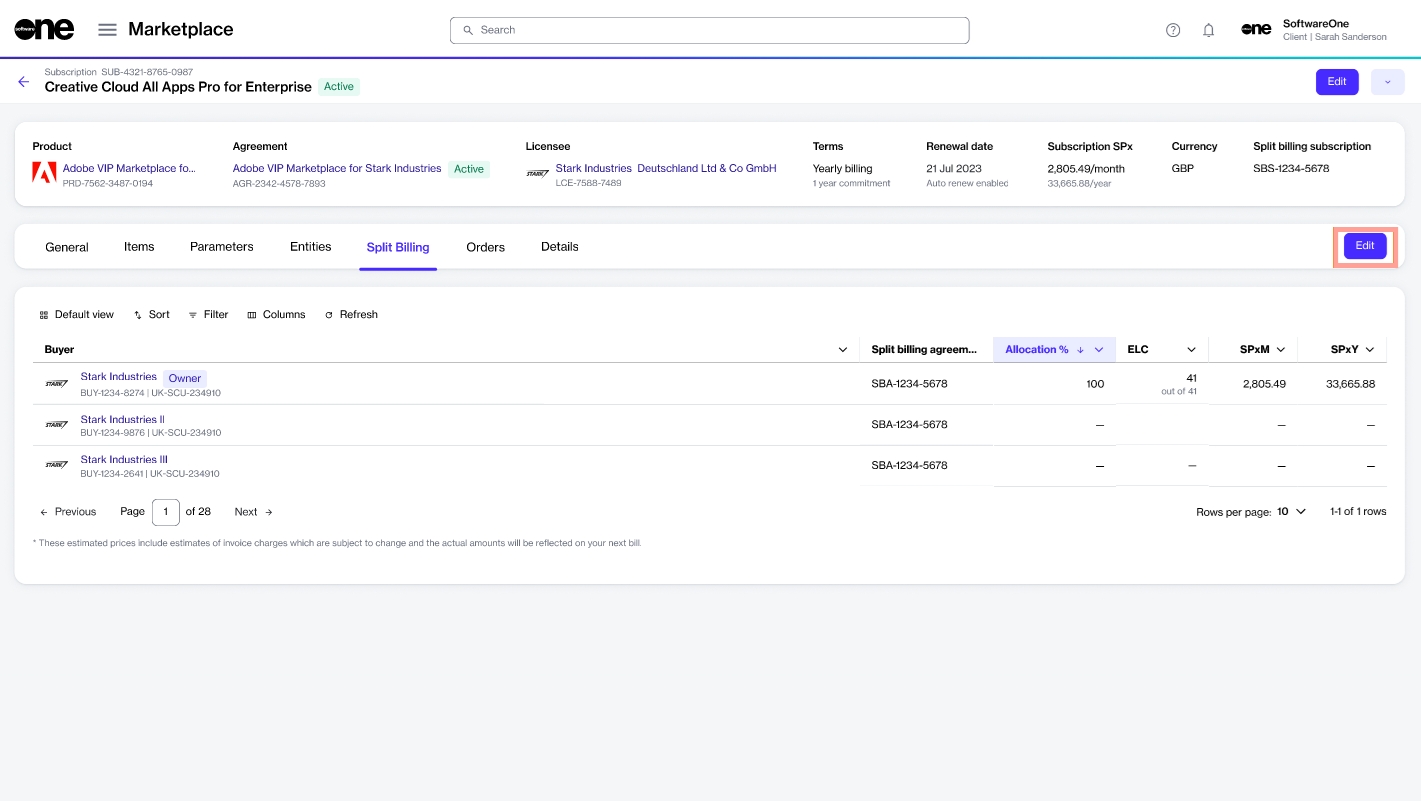
When removing buyers, only those without an allocation percentage can be removed. This means you'll need to assign the allocation percentage to another buyer before removing them from split billing.
If an allocation exists for the buyers you wish to remove, the buyer checkbox is unavailable, as shown in the following image:
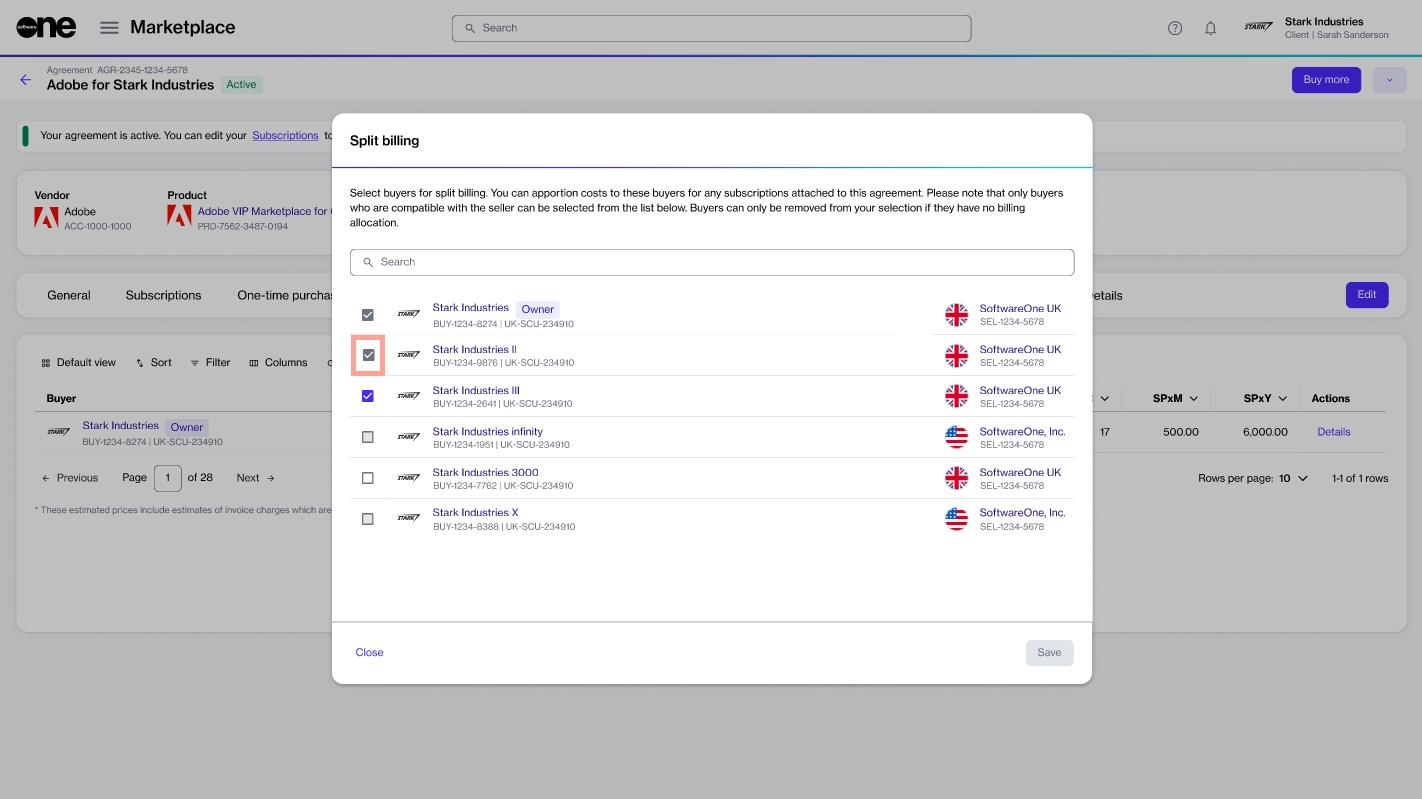
Updating the allocation percentage or license count
If you need to make any modifications to the allocation percentage for any of the buyers, you can edit the split billing details at any time.
Follow these steps to edit the allocation percentage for a buyer:
Open the details page of the required subscription.
On the Split billing tab, click Edit.
In the Edit split billing dialog, make the necessary changes to the allocation percentage or license count. Make sure that 100% is allocated across buyers.
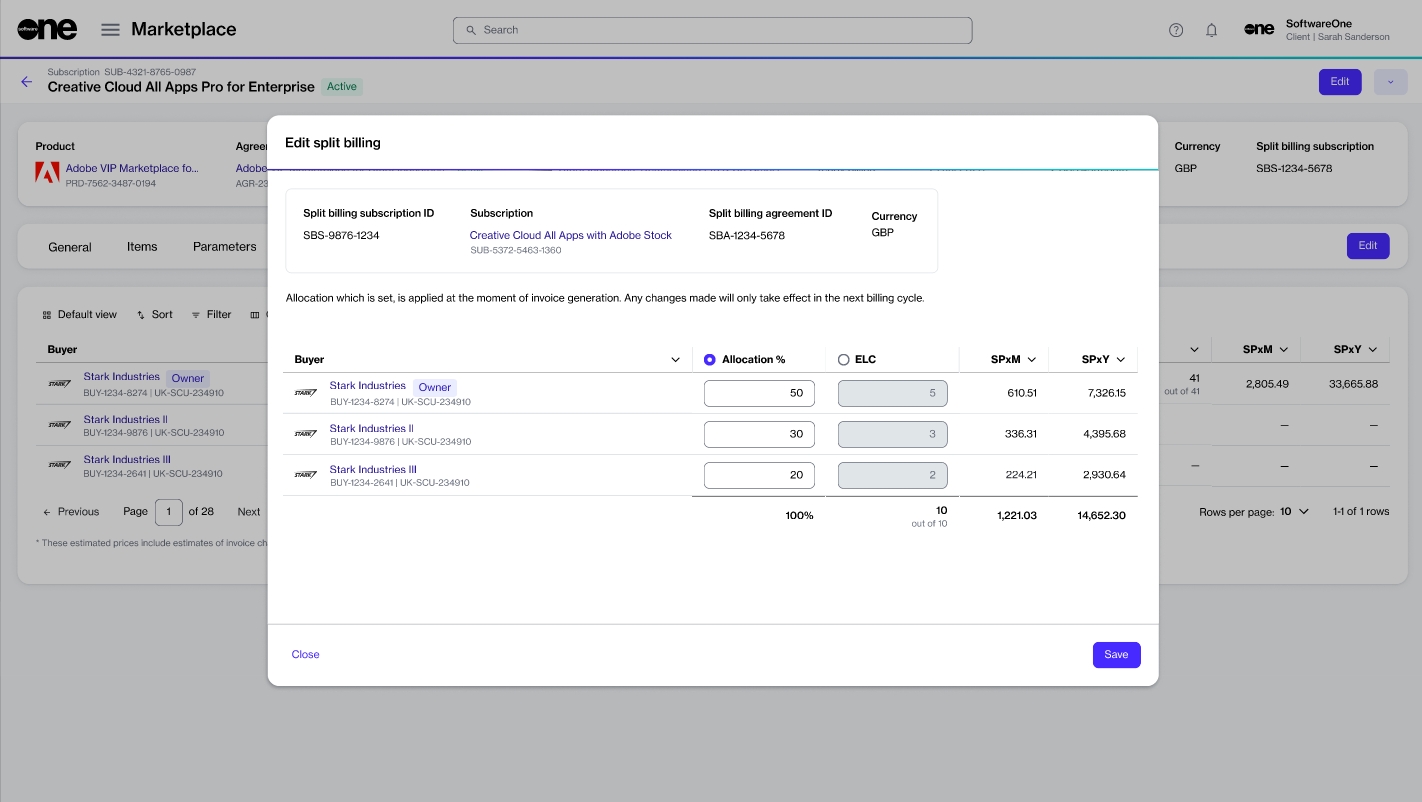
Save your changes. The Split billing tab displays the updated allocation details. Note that the changes only take effect in your next billing cycle.
Last updated
Was this helpful?