Sales Orders
Access your perpetual license orders.
The Sales Orders page allows you to access your perpetual license orders. You can access this page from the main navigation menu by selecting Billing > Sales Orders.
Searching for a perpetual license order
If you are looking for an order, you can use the search options to find the order easily.
Different search options are available; for instance, you can search for an order based on its purchase order or reference number, address, and more.
When searching, you can also increase the Search Result Limit by choosing the required number of results to be returned. If you want to reset the search criteria, you can do this by selecting Reset.
Adding or removing columns
You can add new columns and remove non-essential ones by selecting Customize.
Selecting Customize opens a new menu, allowing you to choose the required columns as necessary. You can also resize the columns by clicking between them.
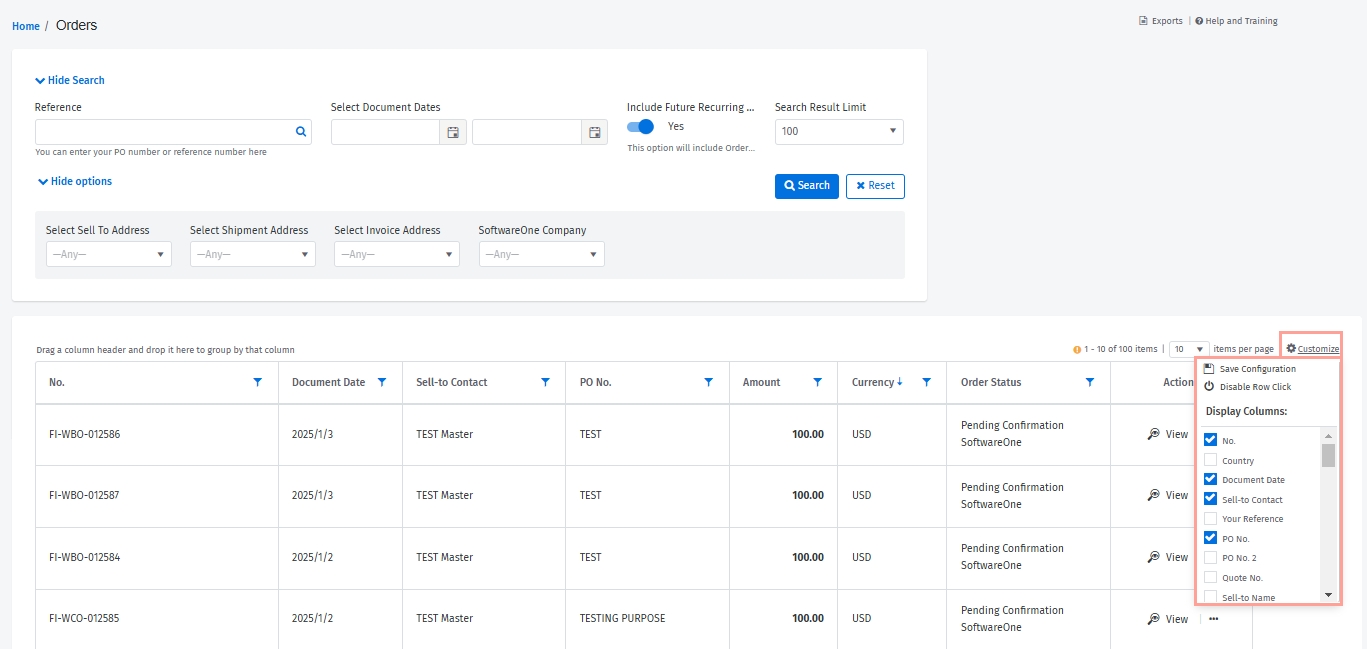
Filtering or sorting orders
Use the filter icon in the column header to apply filters.
To sort the data for a column, select the column header, or select the filter icon and then select Sort Ascending or Sort Descending.
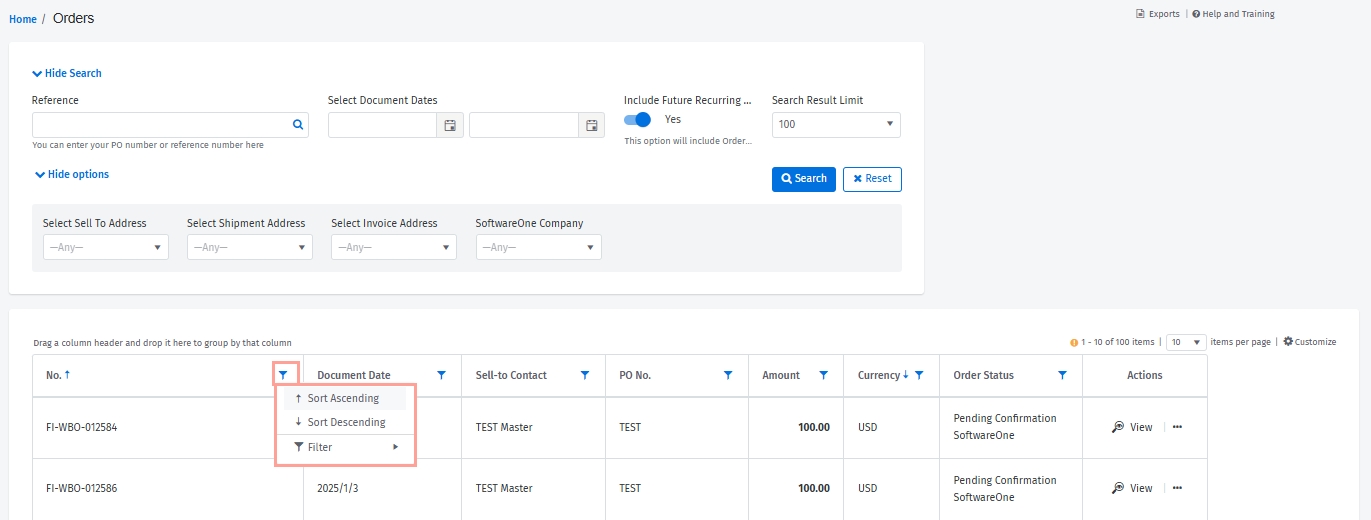
Individual order actions
For each order, the Actions column lets you open the order details page by selecting View.
The details page displays in-depth information for your selected order, including item details, pricing, tax information, and more.
You can also export the order information by selecting the actions icon (•••) and choosing one of these options: Export to PDF, Export to Excel (CSV), or Export to Excel (XLSX).
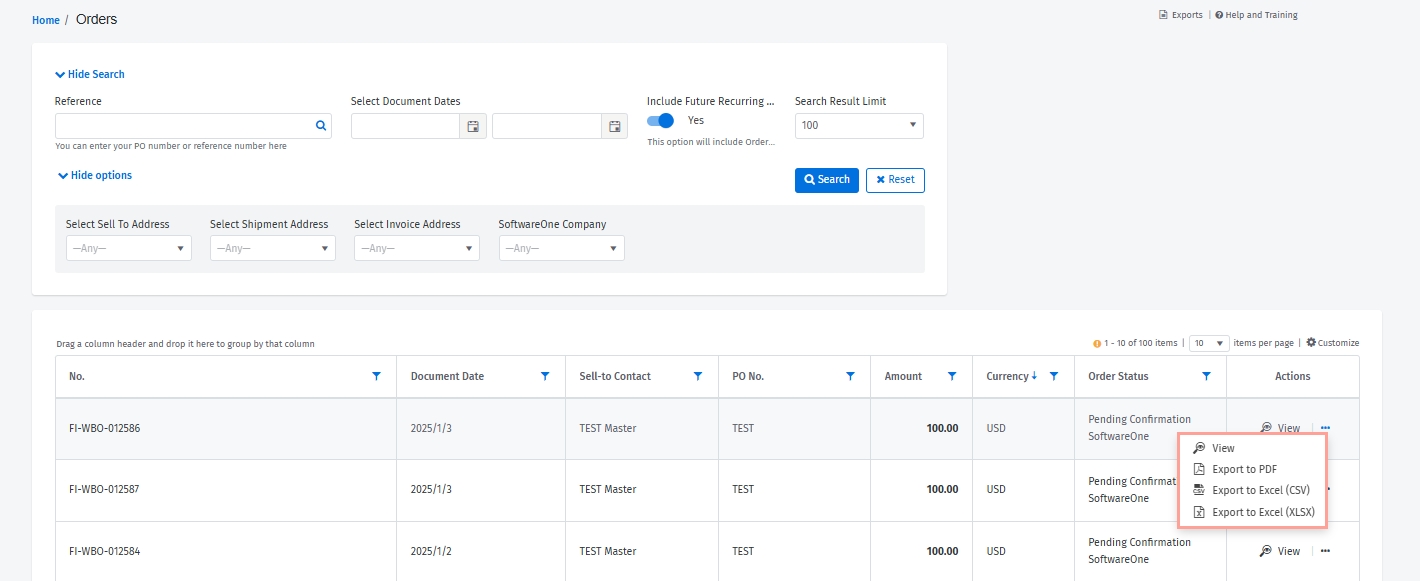
Last updated
Was this helpful?