Contact Support
Learn how to reach Marketplace Platform Support quickly and effectively.
If you experience an issue with the Marketplace Platform or SoftwareOne FinOps for Cloud, you can contact Marketplace Platform Support.
Our support team can help you with technical problems and answer any questions you might have. This includes, but is not limited to:
Assistance with account access and configuration issues.
Help with managing your agreements, subscriptions, renewals, and terminations.
Questions about your orders, including orders that might not have completed as expected.
Help with ordering products if you experience issues or can’t find what you need.
Support for issues with FinOps for Cloud.
SoftwareOne partners can also contact Marketplace Platform Support for help with managing their account, ordering and provisioning subscriptions, enrollment, certificates, and more.
Describing your issue
When contacting Marketplace Platform Support, provide as much detail as possible to help us understand and diagnose the problem.
Here are some important points to include in your support request:
The date and time when the issue started.
The number of people affected by the issue.
Your expected outcome.
If applicable, a screenshot of the error message or the full text. You can also include a screen recording.
Contacting Marketplace Platform Support
Marketplace Platform Support is available Monday to Friday, from 05:30 to 19:30 UTC. You can contact us by email or create a support case.
To send us an email, use this email address: [email protected].
To create a support case:
Select the Help icon
 in the header and choose Support.
in the header and choose Support.
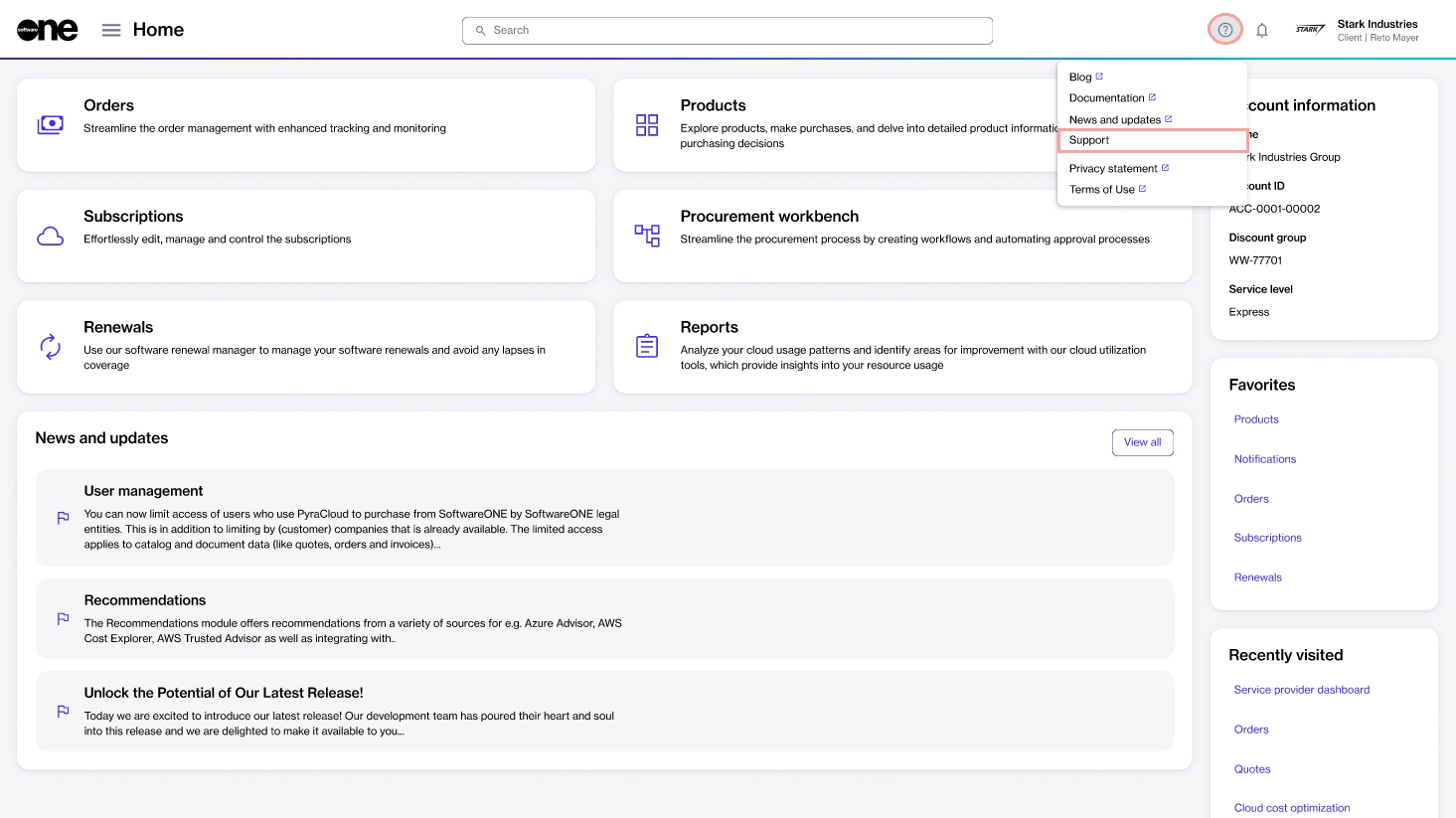
On the Help and Support page, select Submit a Ticket.
Fill out the form according to your issue. Optionally, choose Select files to attach a file to your request. The maximum size is 5 MB.
Select Send. If the Send button is unavailable, make sure you have entered all the required information.
We aim to acknowledge all support cases on the same day as they are submitted, within our core business hours. However, the response time may vary during busy periods.
Last updated
Was this helpful?