Manage Recommendations
Manage your recommendations, add comments, and view progress logs.
Mark a recommendation as complete or dismiss it
Follow these steps to mark a recommendation as complete or dismiss it:
On the Recommendations page, click the recommendation type (Cost Optimization, Operational Excellence, or Security). All recommendations for your chosen type are displayed.
Click the recommendation name. The details page of your selected recommendation opens.
Select the checkbox for the recommendation and then click Mark complete or Dismiss. You can also select multiple recommendations at once.
Confirm the action.
After you complete a recommendation, it is moved from the Active tab to the Realised tab. If you dismiss a recommendation, it is moved from the Active tab to the Unrealised tab.
Add comments or view the progress log
The messaging feature allows stakeholders to participate in a conversation, so multiple collaborators can keep on top of recommendations and their progress. Through the use of the ‘mentions’ feature, you can tag your peers or SoftwareOne Services Consultants to bring items, to-do lists, or issues to their attention.
Every recommendation can be also tracked through its lifecycle with the progress log functionality.
Follow these steps to add comments or view the progress:
Open the details page of your recommendation. You can do so by clicking the name of the recommendation.
To add comments, select the Comments tab, and then type the individual's first name and last name. Save your comments.
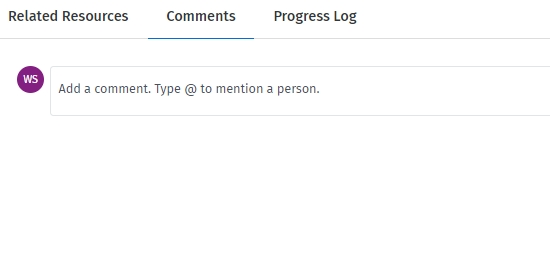
To track progress, select the Progress Log tab.
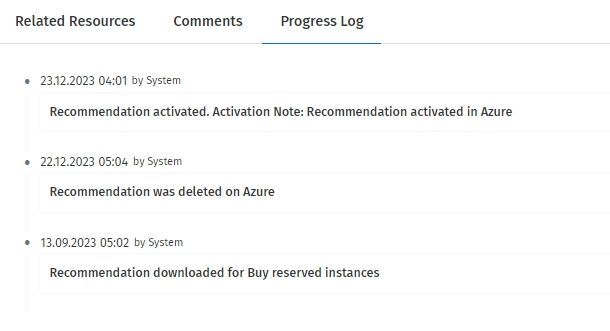
Last updated
Was this helpful?