Create Per-Provider Budgets
Create a per provider budget.
Before creating a budget, note that there can be only one subscription budget under an Account budget.
Create a per-provider budget
Depending on the provider, you can create a budget for an account and a subscription.
to create a per-provider budget:
Navigate to Cloud tools > Budgets.
Select the Per-Provider tab.
Select Add Budget and then select Add after selecting the tenant. If you have a long list of tenants, you can use the Search Tenants option to find the tenant.
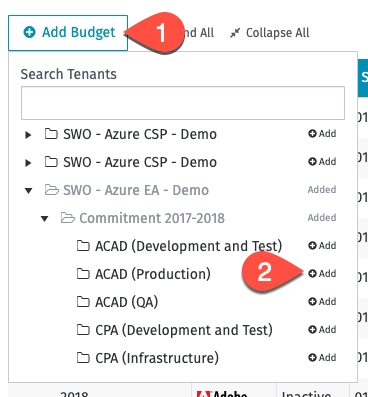
In the Adding budget page, provide the following details:
Budget name - If you are creating a budget for an Account, you'll need to provide a budget name. In the case of subscription budgets, the name is automatically set to the subscription name.
Amount - Add the amount.
End Date - End date of the budget.
Budget Owner - Email address of the person responsible for creating the budget.
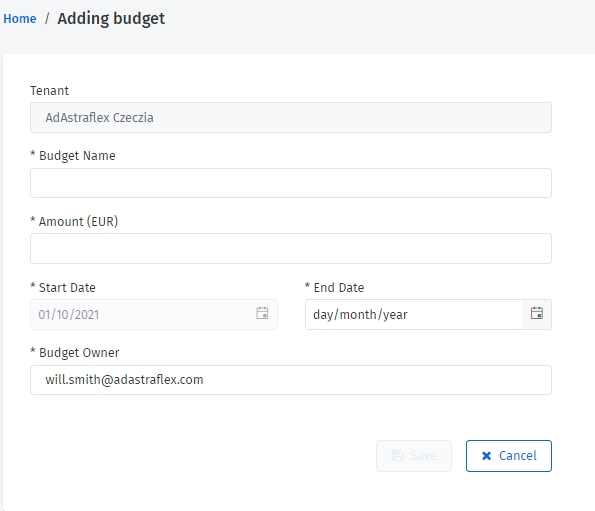
Select Save.
Last updated
Was this helpful?