Add or Update Order Notes
Manage your notes for an existing order.
When ordering a product, the Marketplace Platform provides an option to add comments or instructions, allowing you to include information that you may want to link to the order.
After the order is submitted, any notes you entered are displayed on the Notes tab within the order details page. If you need to update these notes, you can use the Edit option on the Notes tab. You can also use the same option to add new notes if you didn't add them when the order was originally placed.
Notes can be added or updated at any time, regardless of the order's status.
Managing your order notes
To add or update the notes for an order:
Navigate to the Orders page, then select the desired order.
On the order details page, select the Notes tab.
Select Edit.
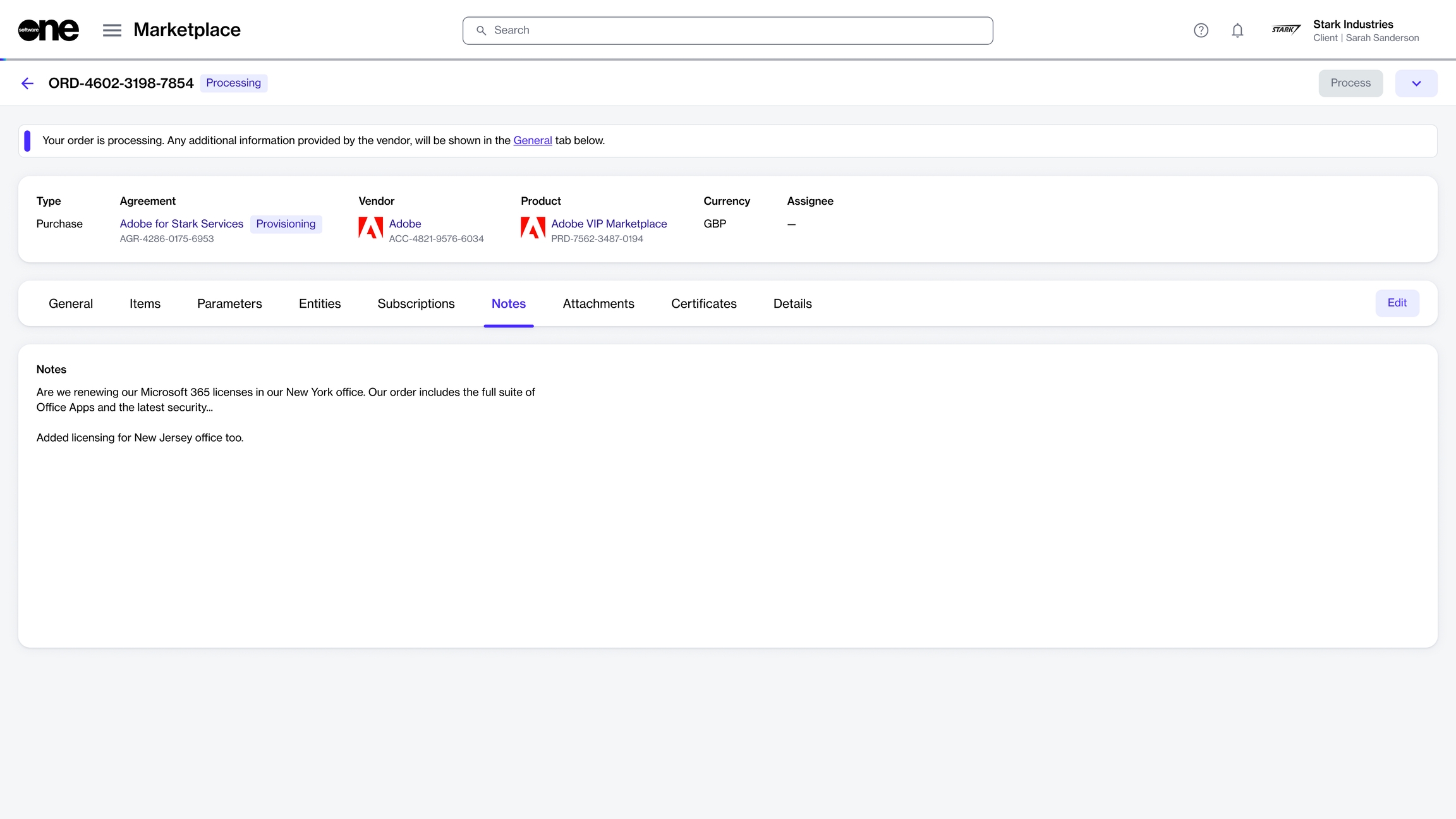
In the Edit notes dialog, add or update the notes as necessary. A maximum of 300 characters is allowed.
Select Save to save the information. The details are updated and displayed immediately on the Notes tab.
Last updated
Was this helpful?