Subscriptions
A subscription refers to the ongoing service provision under the terms and conditions of an agreement. In the Marketplace Platform, subscriptions are mapped to agreements, and each agreement can contain one or multiple subscriptions.
You can order new subscriptions through the platform and also manage licenses for your existing subscriptions. This includes ordering additional licenses and canceling the previously purchased ones.
Viewing subscriptions
To view your subscriptions, navigate to the Subscriptions page. When you launch the Subscriptions page, all subscriptions are displayed.

On the Subscriptions page, you can view the key properties for each subscription, including the renewal date and status. The page also contains a Buy more option, giving you quick access to the Products page for ordering subscriptions.
Viewing subscription details
On the subscription details page, you can view detailed information for the subscription. Some information is read-only, while others include links that allow you to navigate to further details.
To view the full details for a subscription:
Navigate to the Subscriptions page.
(Optional) Use filters to find the desired asset.
Select the subscription name to view general information, such as subscription status, renewal date, commitment timeframe, and more.
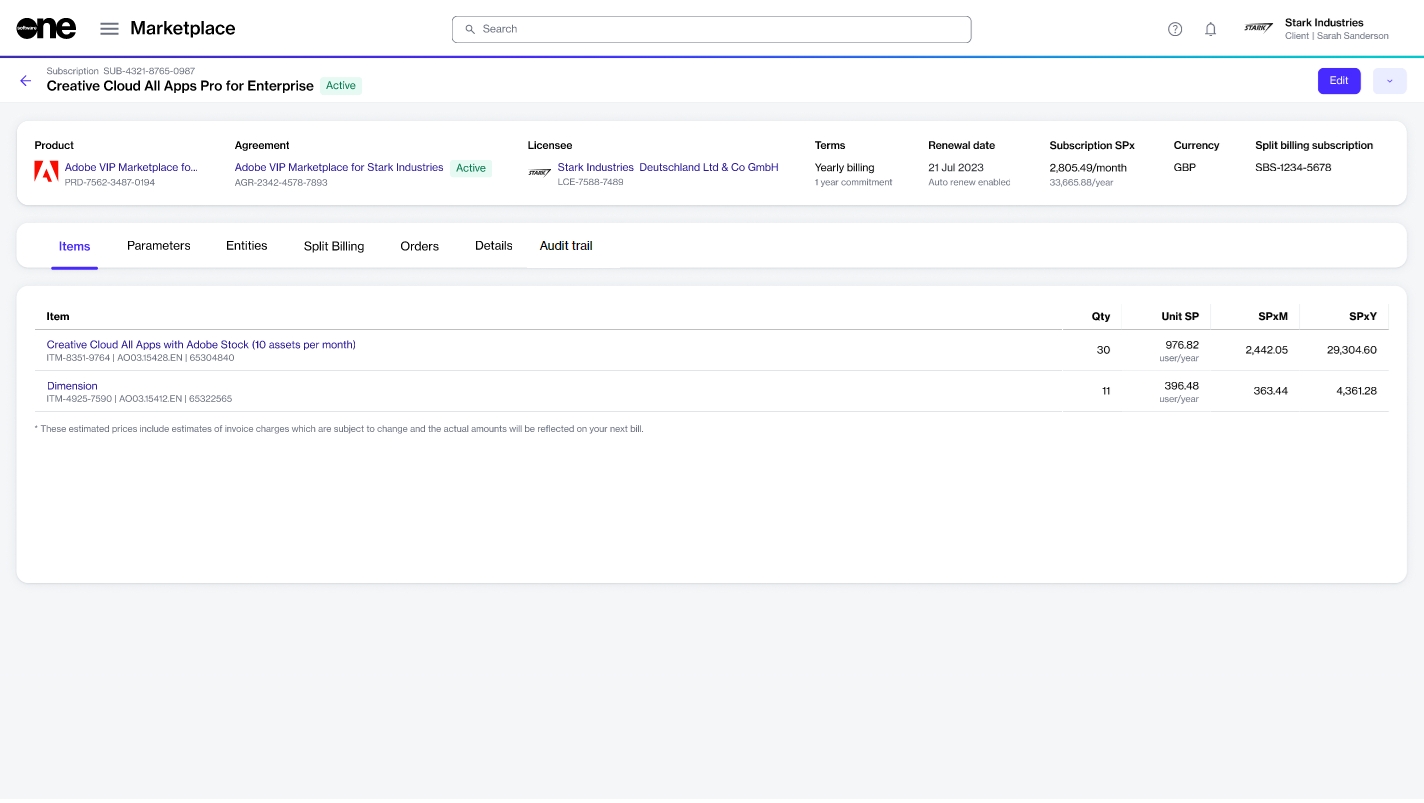
Use the following tabs to access additional related information:
Entitlements - Displays all the items that you ordered along with their details, like the item name, quantity, and pricing.
Parameters - Displays the fulfillment parameters for the subscription. The parameter information varies depending on the parameters enabled by the vendor.
Entities - Displays the entities linked to the subscription and their details. Entities include licensees, buyers, and sellers.
Split billing - Displays the split billing information, including the buyers and billing allocation. This tab is visible only if split billing has been enabled for the agreement. The Edit option allows you to update the buyer allocation. For details, see Edit Split Billing.
Orders - Displays all orders associated with the agreement along with their status.
Details - Displays additional details, such as references and additional client and vendor IDs, and the timestamps of events. You can also update the client ID using the Edit option. For instructions, see Edit Subscription Client ID.
Audit trail - Displays a record of events related to the subscription. For more information, see Audit Trail.
Additional actions
On the details page, you can perform various actions depending on the status of your subscription. The available actions include:
Edit split billing allocation (only if split billing is enabled)
Last updated
Was this helpful?