Rename Adobe Subscription
Change the name of your Adobe subscription.
If your Marketplace account contains multiple Adobe subscriptions, you can rename those subscriptions to identify them easily in your list of subscriptions.
This tutorial shows how you can do this. In this tutorial, the subscription name is changed from Creative Cloud All Apps Pro for Enterprise to Creative Cloud test.
Prerequisites
Before starting this tutorial, make sure that the subscription you want to rename is in the Active or Updating state. Terminated subscriptions cannot be renamed.
Renaming a subscription
Open the subscription you want to rename
To open the subscription:
Navigate to the Subscriptions page.
From the list of subscriptions, select the subscription to rename.
On the details page, select the arrow
and choose Rename.
Provide the new name for the subscription
In the Rename dialog, complete the following steps:
Under Subscription name, provide a new name.
Select Save. In this example, the subscription's name is changed to Creative Cloud test.
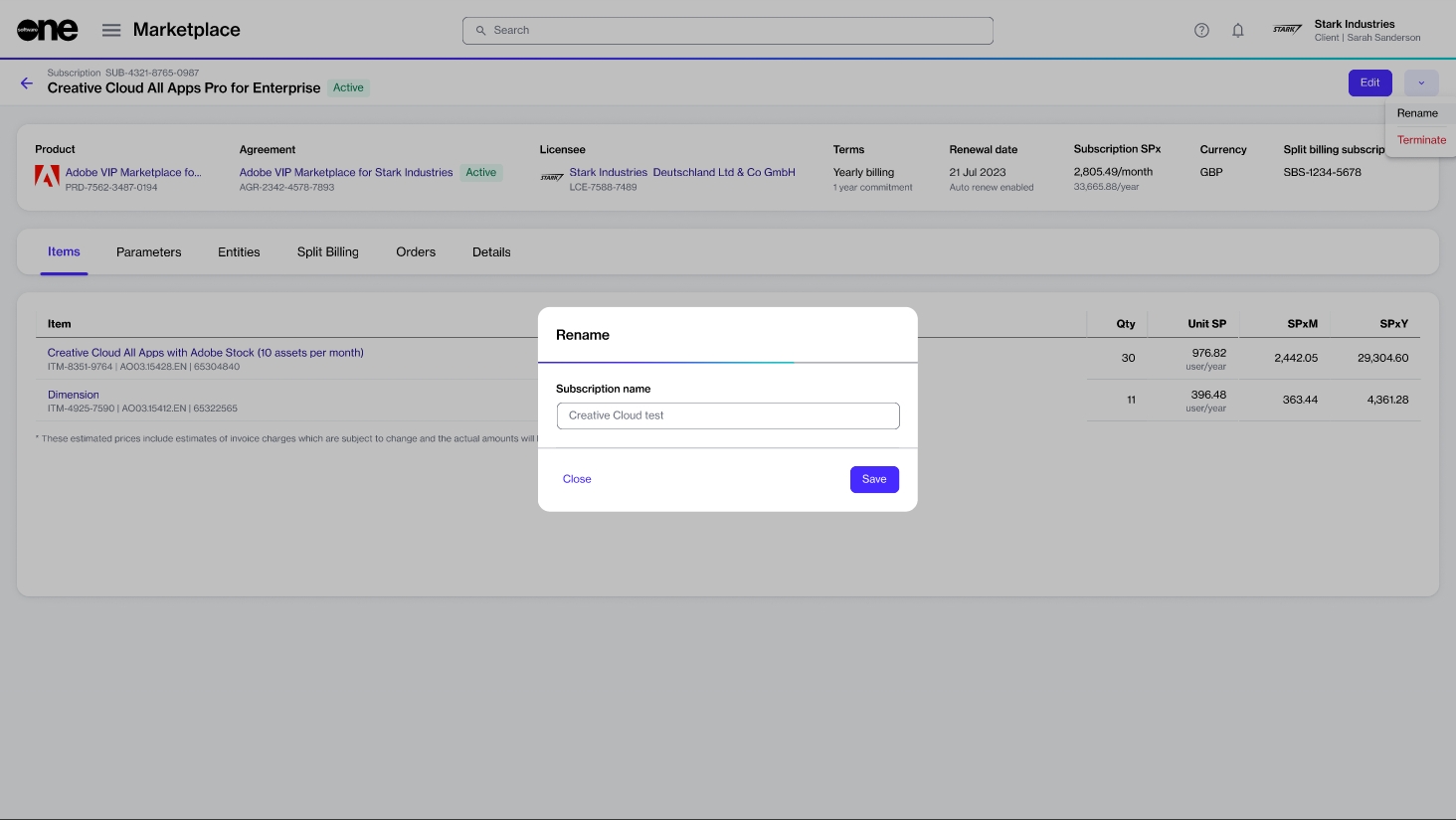
The name is updated immediately and reflected on all pages featuring the subscription in the platform, including the subscription details page.
Last updated
Was this helpful?