Buy Subscriptions
In the Marketplace Platform, you can order subscriptions by creating an order through the purchase wizard. The purchase wizard starts automatically when you select a product from the Products page.
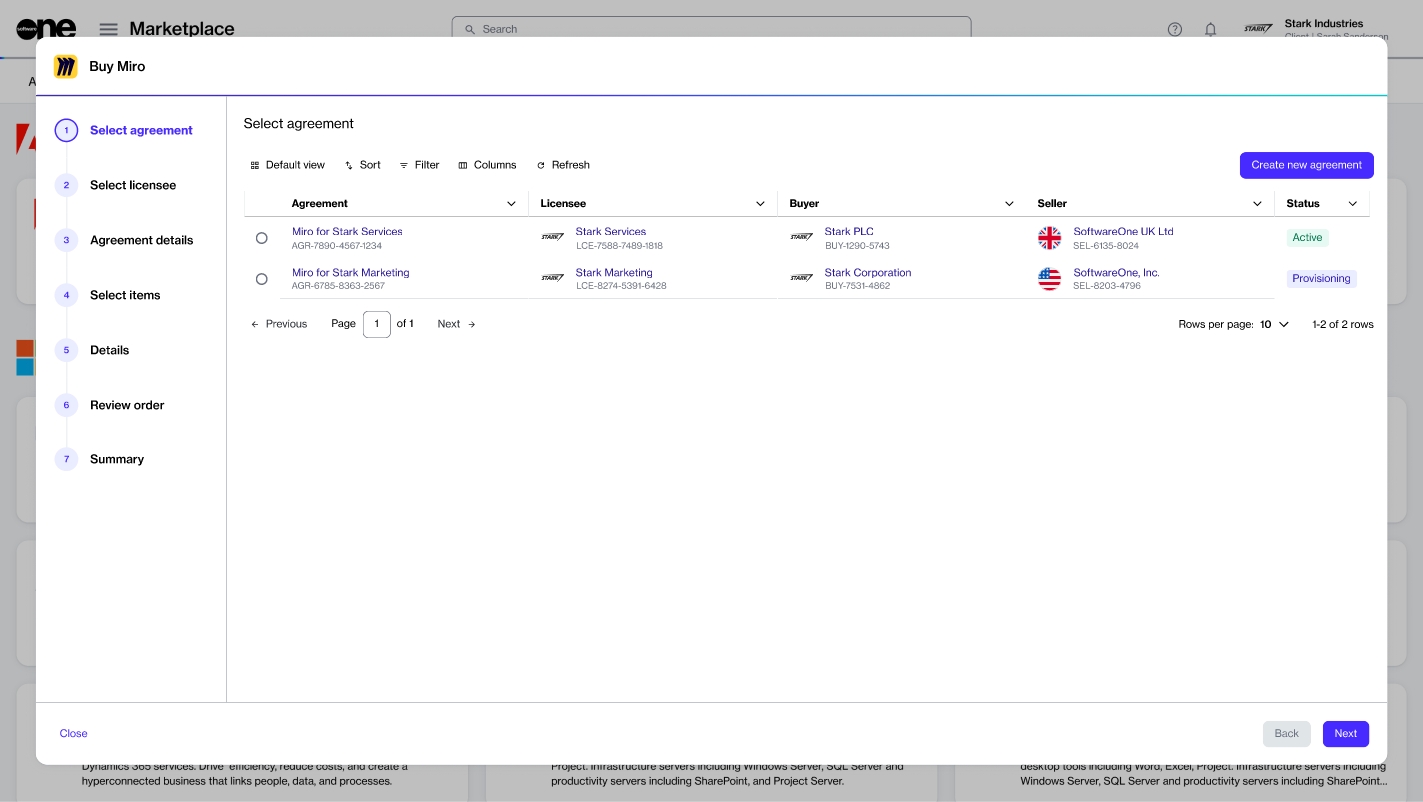
The wizard is designed to guide you through the ordering process smoothly. It contains navigation buttons, a vertical progress bar with step numbers and title, and a data grid.
The progress bar shows how far you have progressed and how many steps remain before the order can be placed. The steps are defined by vendors, so they might vary depending on the product. Additionally, the wizard might skip some steps automatically depending on the options you select.
The data grid is where the main content is displayed. This is where you can select different purchasing options, choose items, apply filters and sorting conditions, input your details, and so on.
The navigation buttons, such as Close, Back, and Next, allow you to close the wizard and navigate between different pages, respectively, although some buttons could be unavailable depending on your current step in the wizard.
Purchase Wizard steps
Each step of the purchase wizard provides you with different options you can use to order subscriptions. The steps include some common steps that apply to each vendor and product, and some dynamic steps that are vendor-specific. Note that you cannot use step numbers to navigate between different pages of the wizard. Navigation is possible using the Close, Back, and Next options only.
During the ordering process, you are prompted to choose whether to use an existing agreement or create a new one. Agreements are essential for placing orders on the platform. Without an agreement, you will not be able to complete your order. Therefore, you must make a selection in the Select agreement step, which will determine the subsequent steps in the wizard.
You can set up a new agreement if you are new to SoftwareOne or if your procurement needs differ from your existing contracts. Existing agreements can be used if you wish to add new items, adjust the quantity of licenses, or add new products to the same agreement.
If you select an existing agreement instead of creating a new one, you'll immediately see the Select items section, where you can choose the items you wish to order.
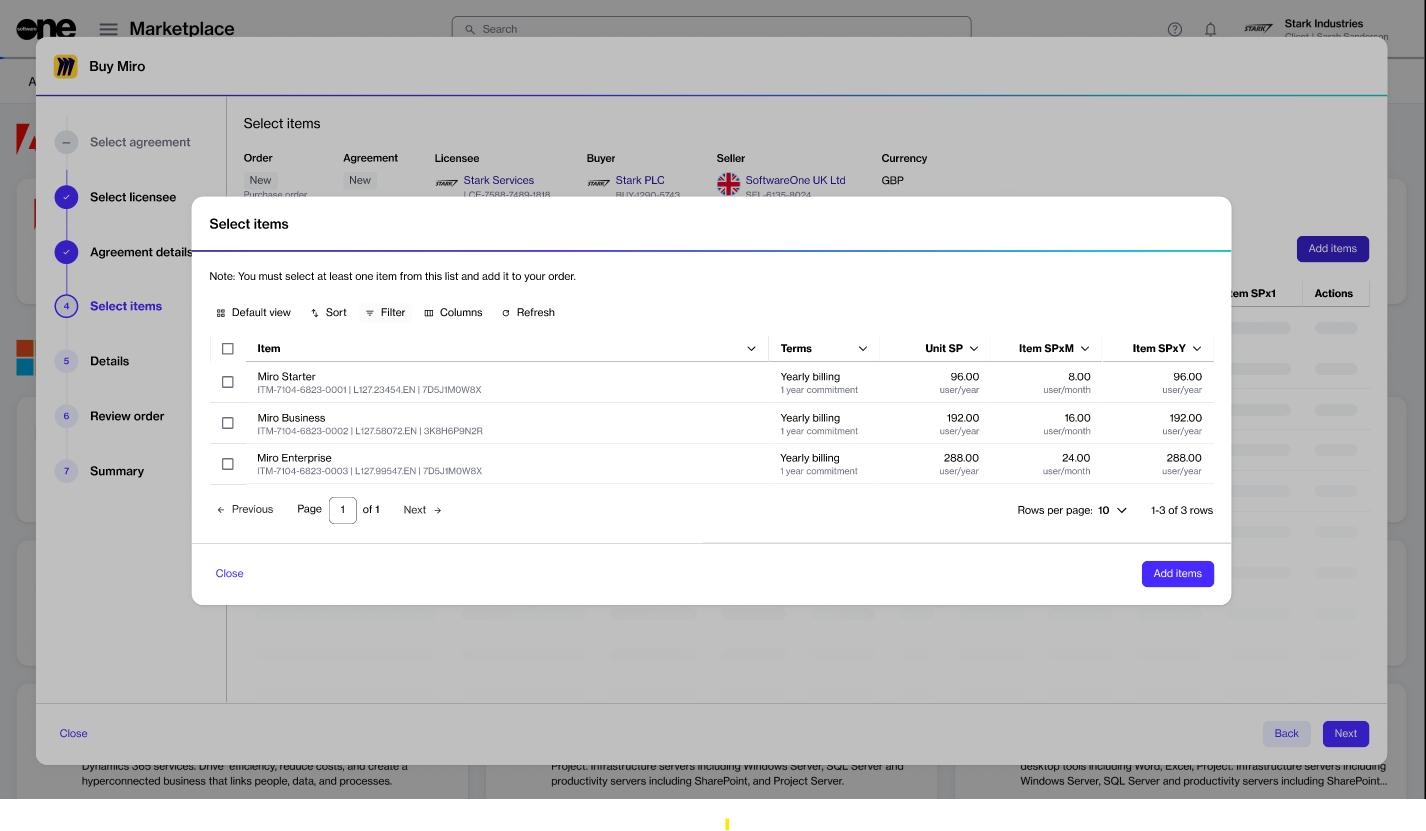
If you opt to create a new agreement, you'll need to select a licensee for the agreement. You can select an existing licensee or create a new one, and then provide the agreement's type and address information.
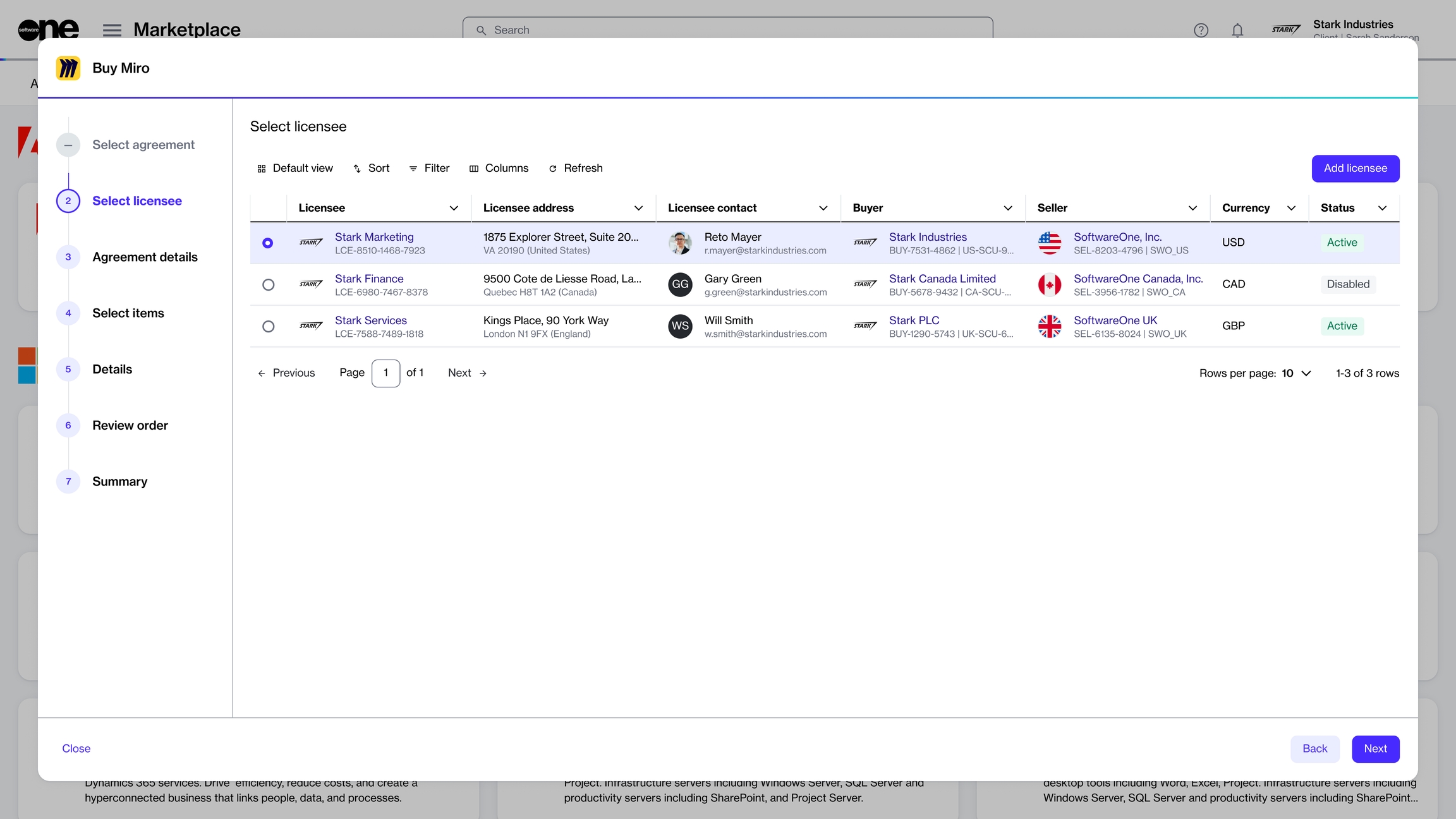
The purchase wizard also lets you enter additional IDs associated with your purchase. For example, in the Details step, you can enter a purchase order number in the Agreement Additional ID field. This number will then be displayed on your invoice. Additionally, you have the option to save your order as a draft order and complete it later.
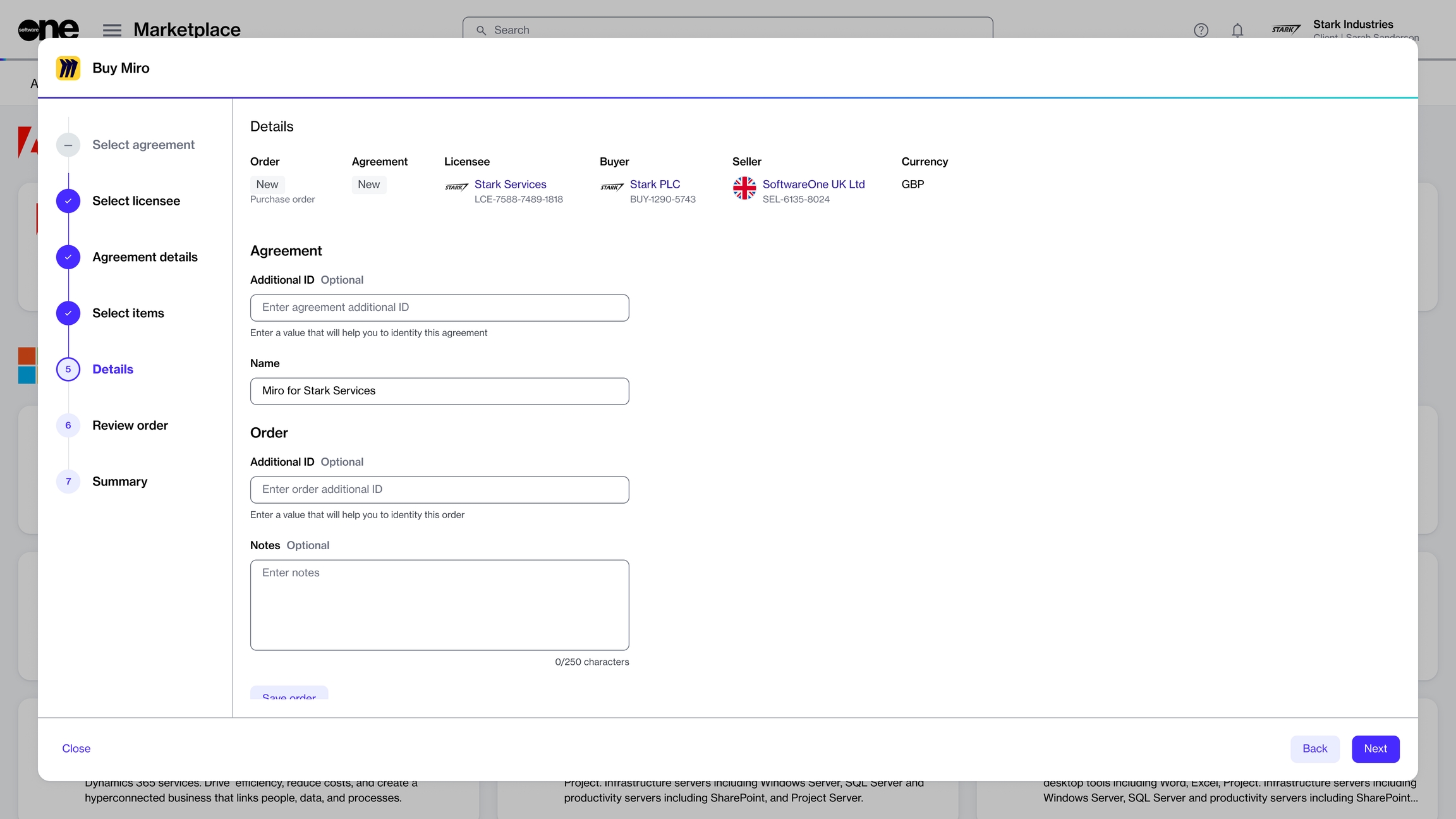
The Review order step requires you to read and understand various terms and conditions associated with your order and confirm the order details. Clicking Place order creates a new purchase order, which is sent to the vendor for processing.
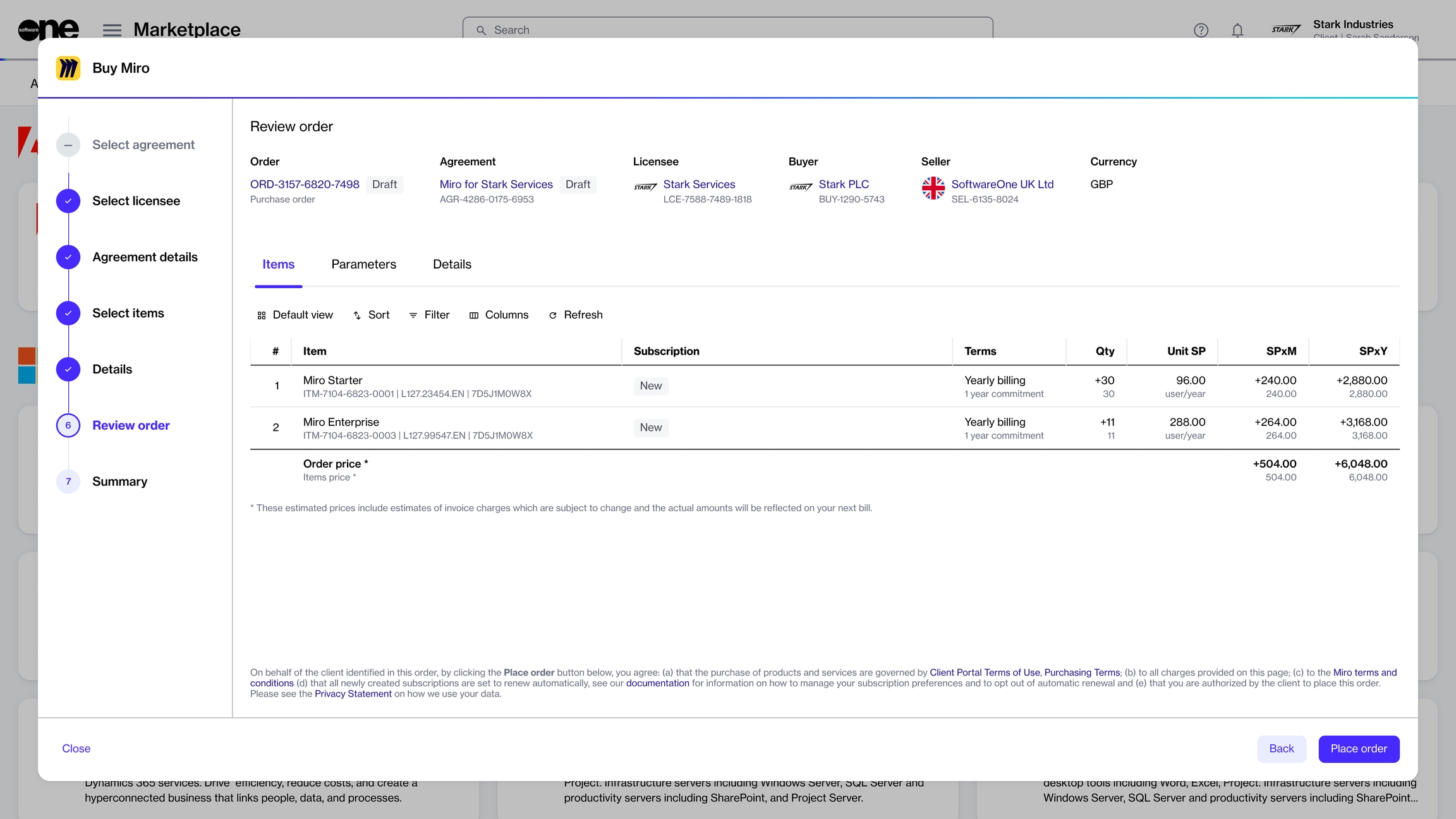
Once the confirmation is displayed, you can either close the wizard or view your order details by clicking View details.
Last updated
Was this helpful?