Add or Update Additional Client ID
Add or update the additional client ID for an order.
You can use the Additional Client ID field on the agreement details page to enter a purchase order number for billing and invoicing purposes.
When saved, this number is displayed in your invoice header. For details, see the Invoice header section in Understand Your Billing Documents. If you entered a value when placing the order, the same value can also be updated.
Adding or updating the additional client ID
To add or update the Additional Client ID for an order:
Navigate to the Agreements page, then select the required agreement.
On the agreement details page, select the Details tab, then select Edit.
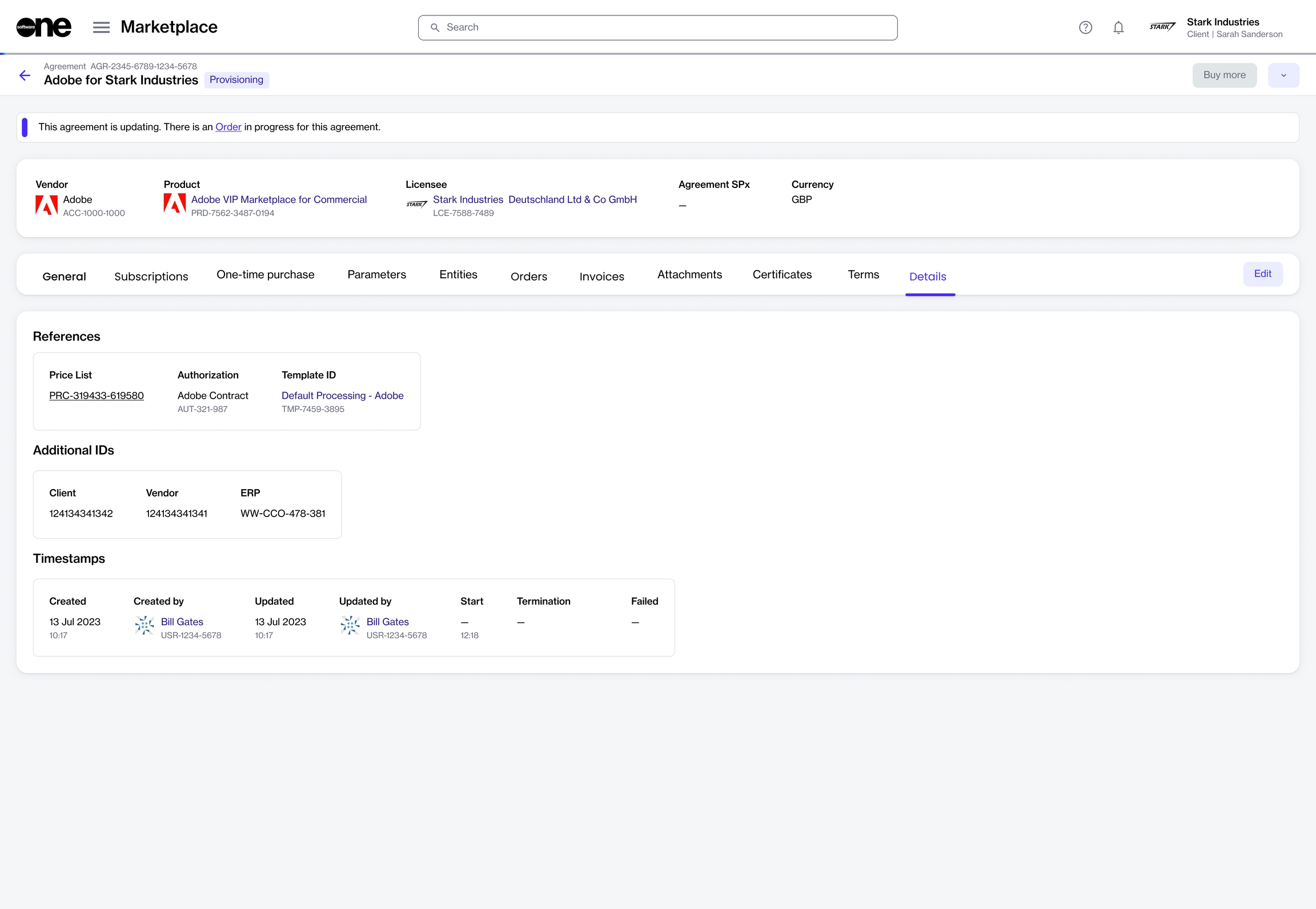
In the Edit ID dialog, add or update the client ID, then select Save.
The updated ID is displayed as a Client ID under Additional IDs. This same ID is also displayed on your invoice as the PO number.
Last updated
Was this helpful?