Submit Your Saved Orders
Finalize and submit your saved orders for processing.
If you saved an order for later and want to submit it for processing, you can do this through the Orders page in the platform.
After you have submitted the order, it no longer appears as a saved order with a draft or quoted status.
Submitting a saved order for processing
To submit a saved order for processing:
Navigate to the Orders page.
(Optional) Use the following filters to find the required order:
Select the
Filter option in the table.
Select Add another condition and then use the dropdown to make the following selections:
In the first field, choose Status.
In the second field, set the filter to Equal.
In the third field, select Draft and then close the filter box.
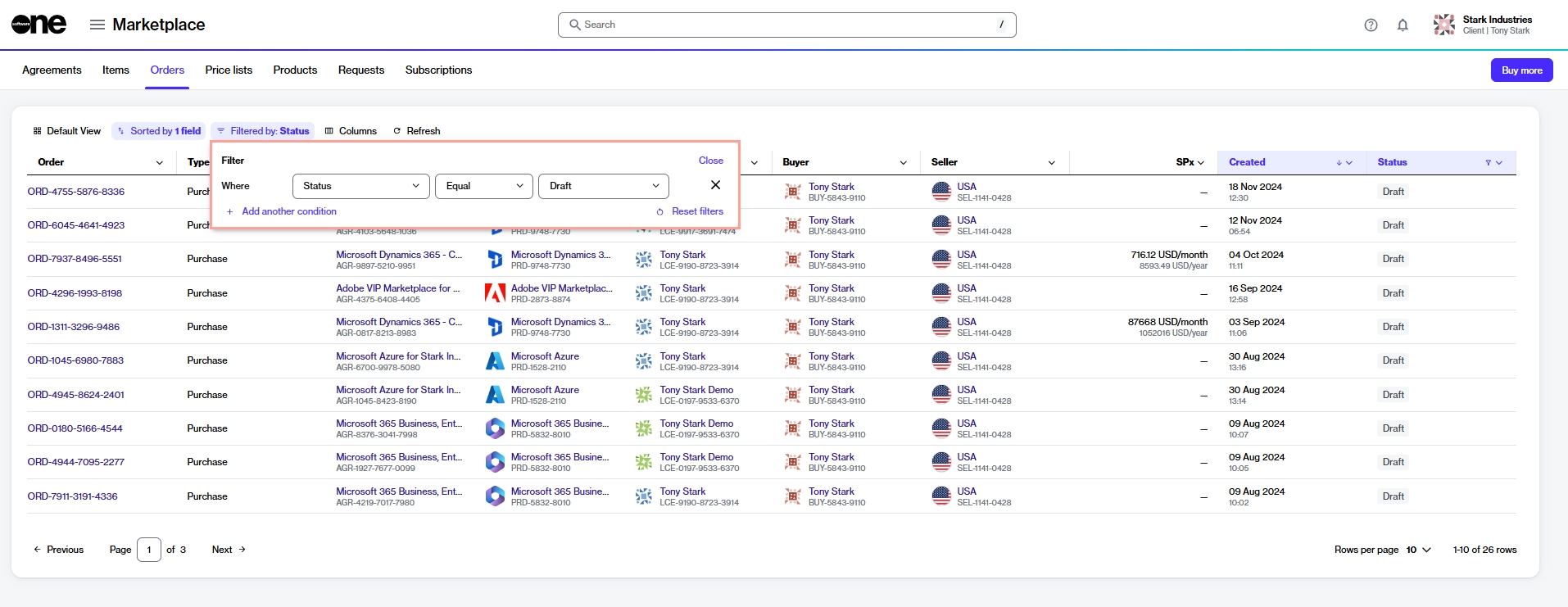
Select the link for the order in the Order column.
On the order details page, select Edit to start the purchase process.
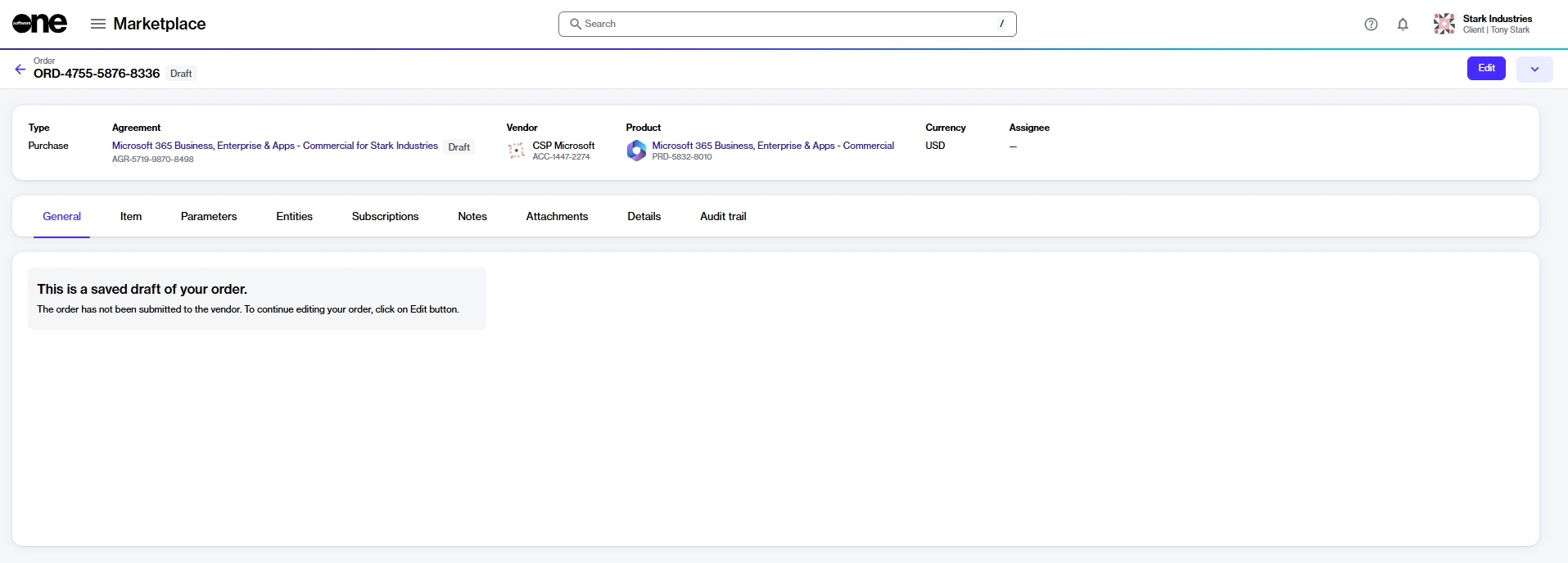
Complete the following steps:
Select items - Do one of the following:
If your order includes items that were added before it was saved for later, those items are displayed in the Items section. Verify the items, then select Next.
If no items were added previously, the Select items window opens. Add the items you want to order, then select Next.
Details - Provide reference details, like additional IDs or notes, and select Next.
Review order - Check all the details, and select Place order to submit the order.
Summary - Select View details to go to the order details page. Otherwise, select Close.
Last updated
Was this helpful?