Platform Interface
The Marketplace Platform is a SaaS application with three user interfaces, each catering to specific user types. These interfaces ensure that all actors can interact with the platform according to their specific business requirements.
The platform provides three distinct user interfaces, namely the Client Portal, Vendor Portal, and Operations Portal.
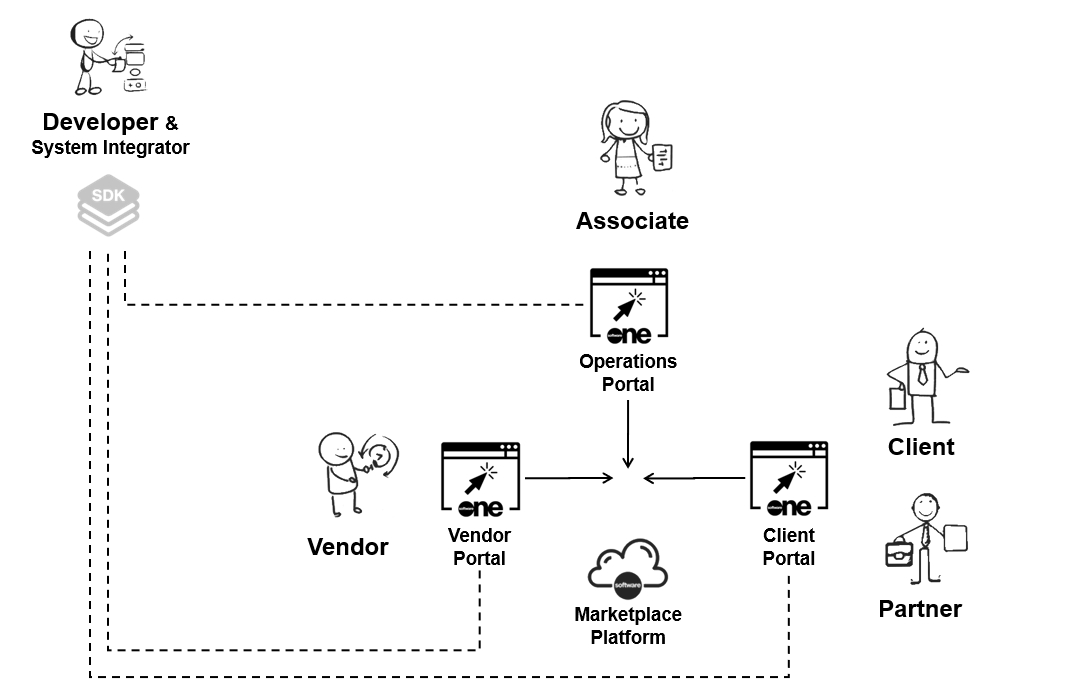
Client Portal - Accessed by our clients and partners for software procurement.
Vendor Portal - Used by vendors for setting up and configuring products.
Operations Portal - Used by internal SoftwareOne associates for administration-related activities.
Accessing the interface
You can access the platform from an up-to-date desktop or mobile browser. For a list of supported browsers, see Which browsers do you support?.
To access the Marketplace Platform user interface (UI):
Navigate to the sign-in page: https://portal.platform.softwareone.com/.
Enter the email address associated with your account and select Continue.
Enter your password and select Continue. If the sign-in is successful, the Home page is displayed.
If you provide inaccurate credentials, an error message is displayed.
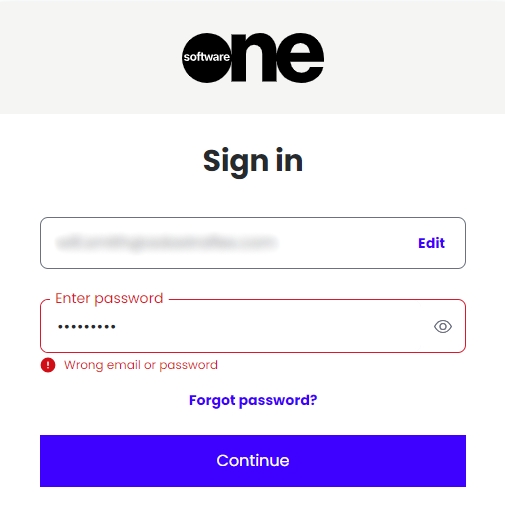
If you can’t remember your password, select the Forgot password? link on the Sign-in page and then follow the instructions. For more information, see Update password.
Navigating the interface
The platform provides a seamless and intuitive interface, allowing access to the different modules and features within those modules. This section describes how to navigate the platform.
Main navigation menu
The  Home menu at the top left opens the main navigation menu, provides access to all modules enabled for your account.
Home menu at the top left opens the main navigation menu, provides access to all modules enabled for your account.

Search
The Search bar lets you search for various objects in the platform, such as your orders, agreements, subscriptions, and more. You can also search for specific products and items in our catalog.
You can also use search to find user documentation. For example, you can search for "manage subscriptions" to read documentation about how to manage your subscriptions.

When performing a search, start by choosing the category you want to search across and then enter the search term. Our platform supports free text, which means you can enter all or part of the object's ID or name. For example, when searching for an agreement using its ID, select the Agreements category and then enter the full order ID (such as ‘AGR-8981-7039-6781’) or part of it (such as 6781). The platform will then display results matching your specified search term.
Help icon
The Help icon  contains links to various resources, including the SoftwareOne blog, product documentation, news and updates, and our legal pages.
contains links to various resources, including the SoftwareOne blog, product documentation, news and updates, and our legal pages.
It also contains a Support option, allowing you to easily contact Marketplace Platform Support.
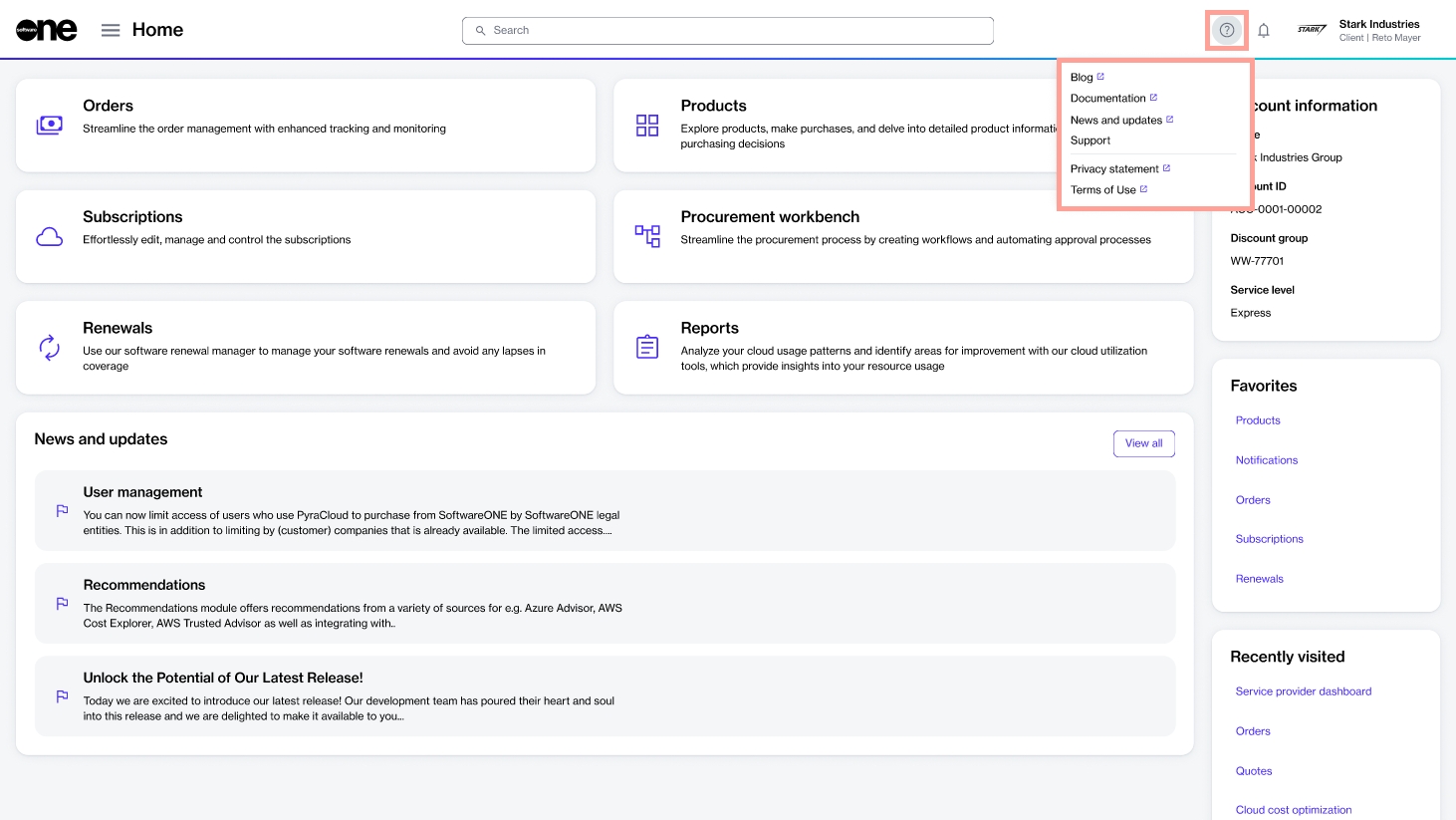
Spotlight actions
The Spotlight icon  opens the Spotlight widget, containing all tasks requiring your attention. To learn more about this feature, see View Object Spotlight.
opens the Spotlight widget, containing all tasks requiring your attention. To learn more about this feature, see View Object Spotlight.

Account selector and profile menu
The profile menu lets you switch between your accounts and manage your profile. It also contains the Sign out option.

Last updated
Was this helpful?