Edit Buyers
Edit the general information and contact person for a buyer.
After the buyers have been linked to your account by SoftwareOne, you can manage them through the platform and edit buyer details as needed.
The buyer information that you can update includes the contact person assigned to the buyer and the buyer's logo.
Editing a buyer
To update the buyer details in your account:
Navigate to the Buyers page. Then, select the buyer you want to update.
On the buyer details page, select Edit to start the Edit buyer wizard.
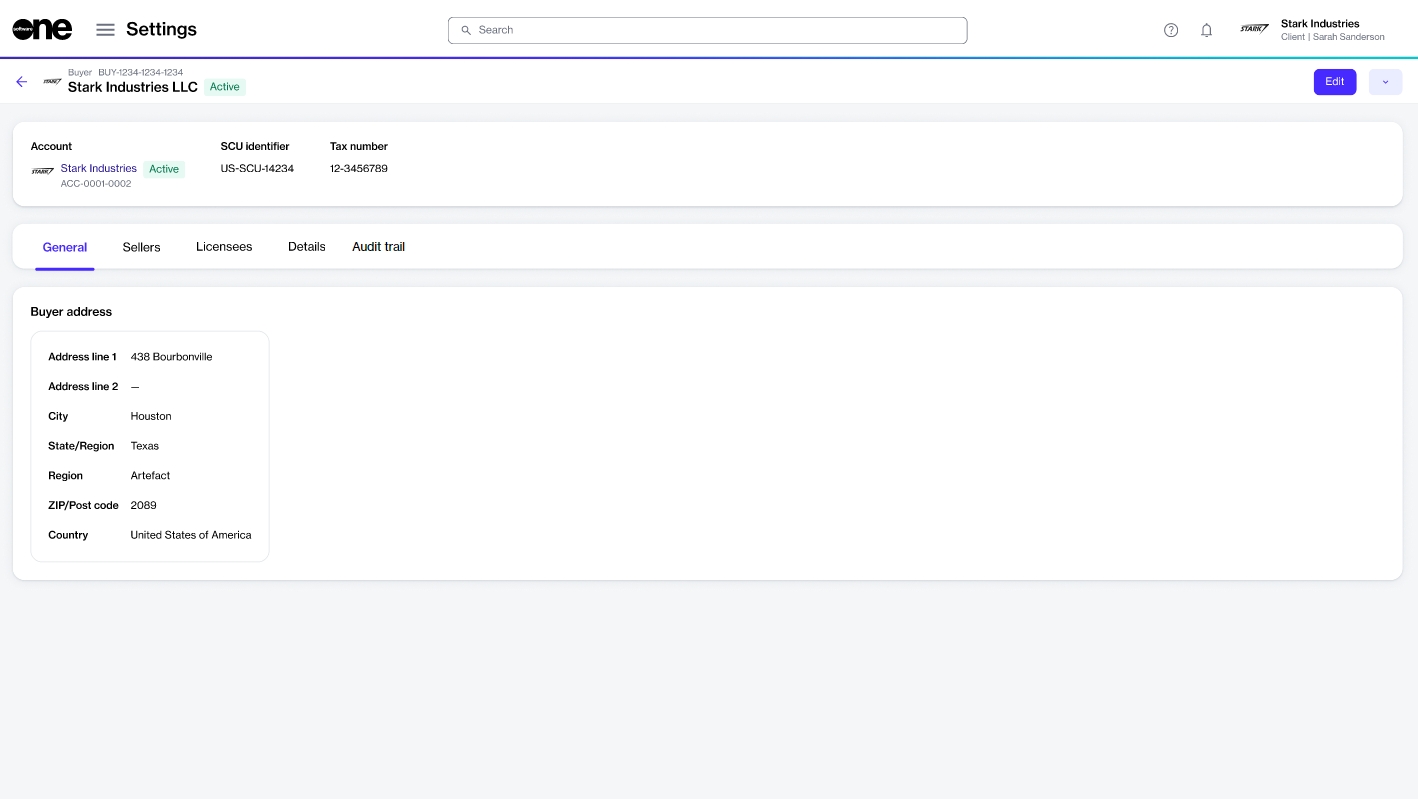
Complete the following steps as necessary:
General - Add or update the buyer's logo. You can upload an image by selecting Select file or by dragging the image into the field.
Contact Person - Choose the required setting:
None (leave unassigned) - Select this option to leave the contact person unassigned.
Select an account user - Select this option to choose an existing user. When you select this option, all active users that exist in your account are displayed. If your account contains several users, use the Search option to find the user easily.
Add contact details manually - Select this option to add the individual's details manually. You'll need to provide the person's first name, last name, email address, and contact information.
Select Save. The buyer's details are updated, and a confirmation message is displayed.
Last updated
Was this helpful?