Assign Reader and Tag Contributor Roles (single subscription)
In some cases, you must configure your Azure subscription manually so that the Client Portal can access the resources and tags.
When you onboard your tenant to the Client Portal, an Enterprise Application called SoftwareOne Cloud Consumption (formerly PyraCloud Azure) is created in your tenant. You must then assign the Tag Contributor and Reader roles to the PyraCloud (Azure) Enterprise Application.
These roles allow the Client Portal to read a list of all the resources in your Azure subscription, and read and write tags on those resources. You can control whether you want the Client Portal to write tags back to resources in your Azure subscription using the Cloud Tenant Setup feature.
Grant access to individual subscriptions
To grant access to individual subscriptions:
In the Azure Portal, search for Subscriptions.
On the Subscriptions page, choose the subscription you want to integrate with the Client Portal.
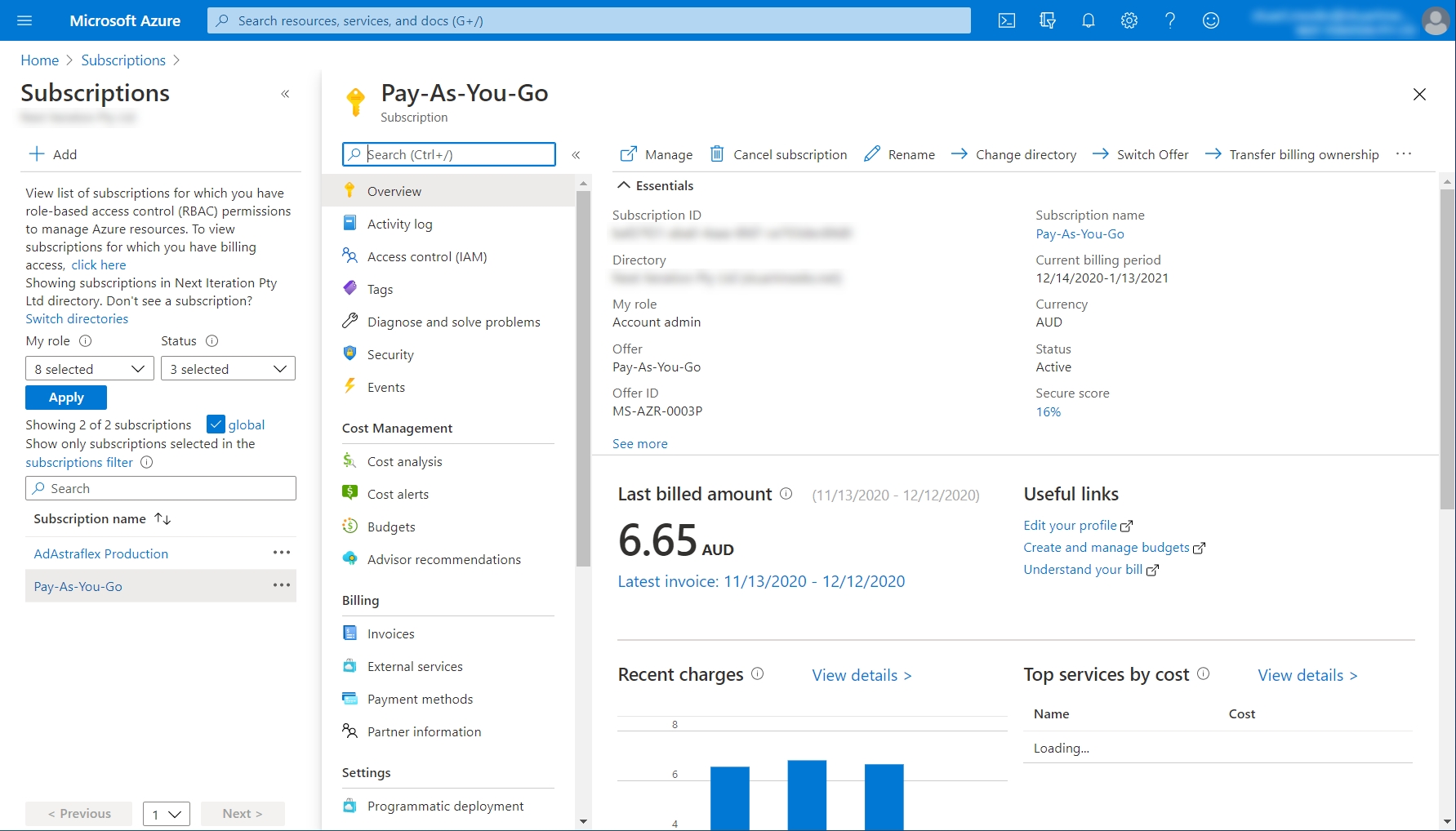
Select Access control (IAM).
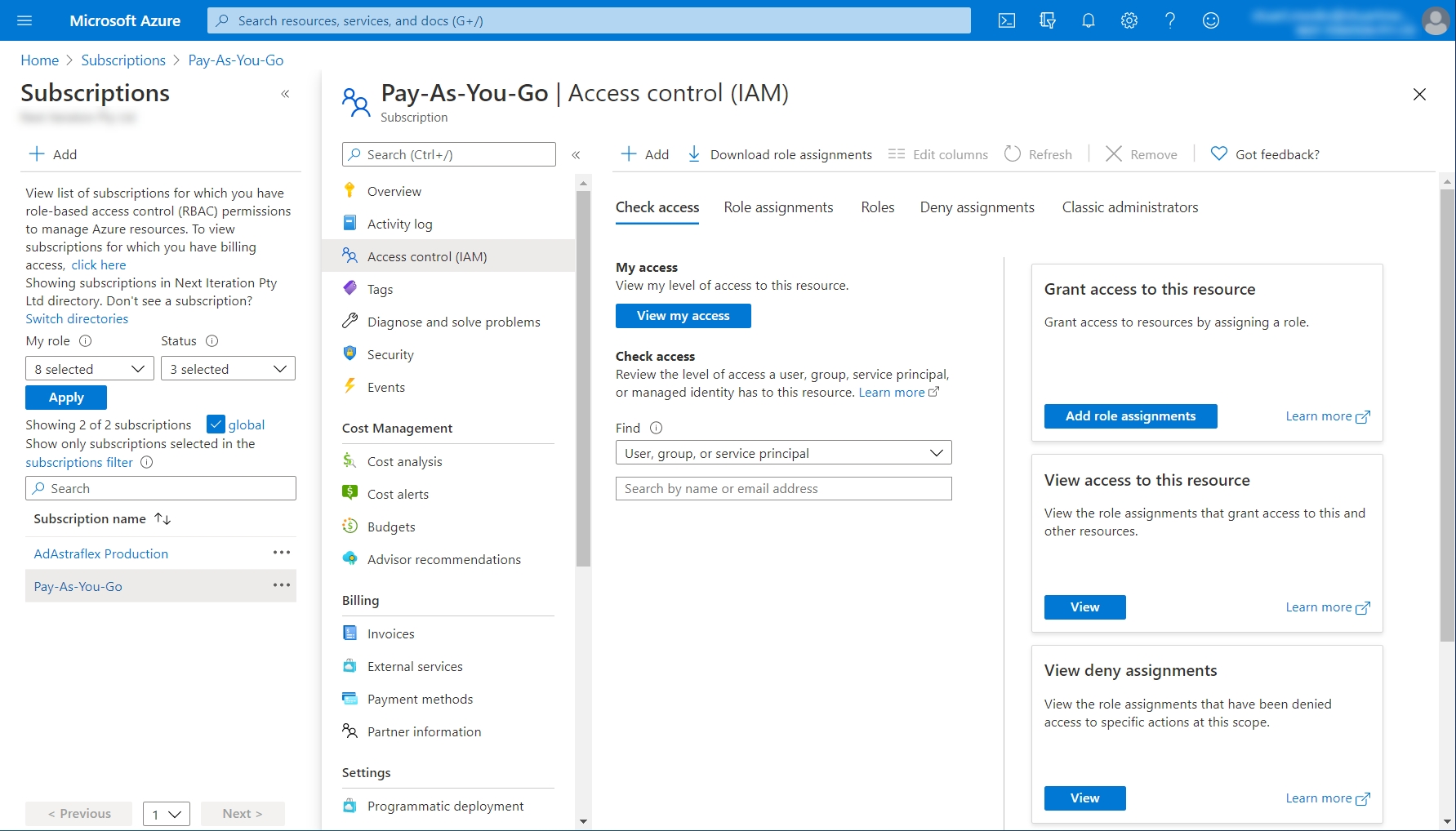
Select the Role assignments tab.
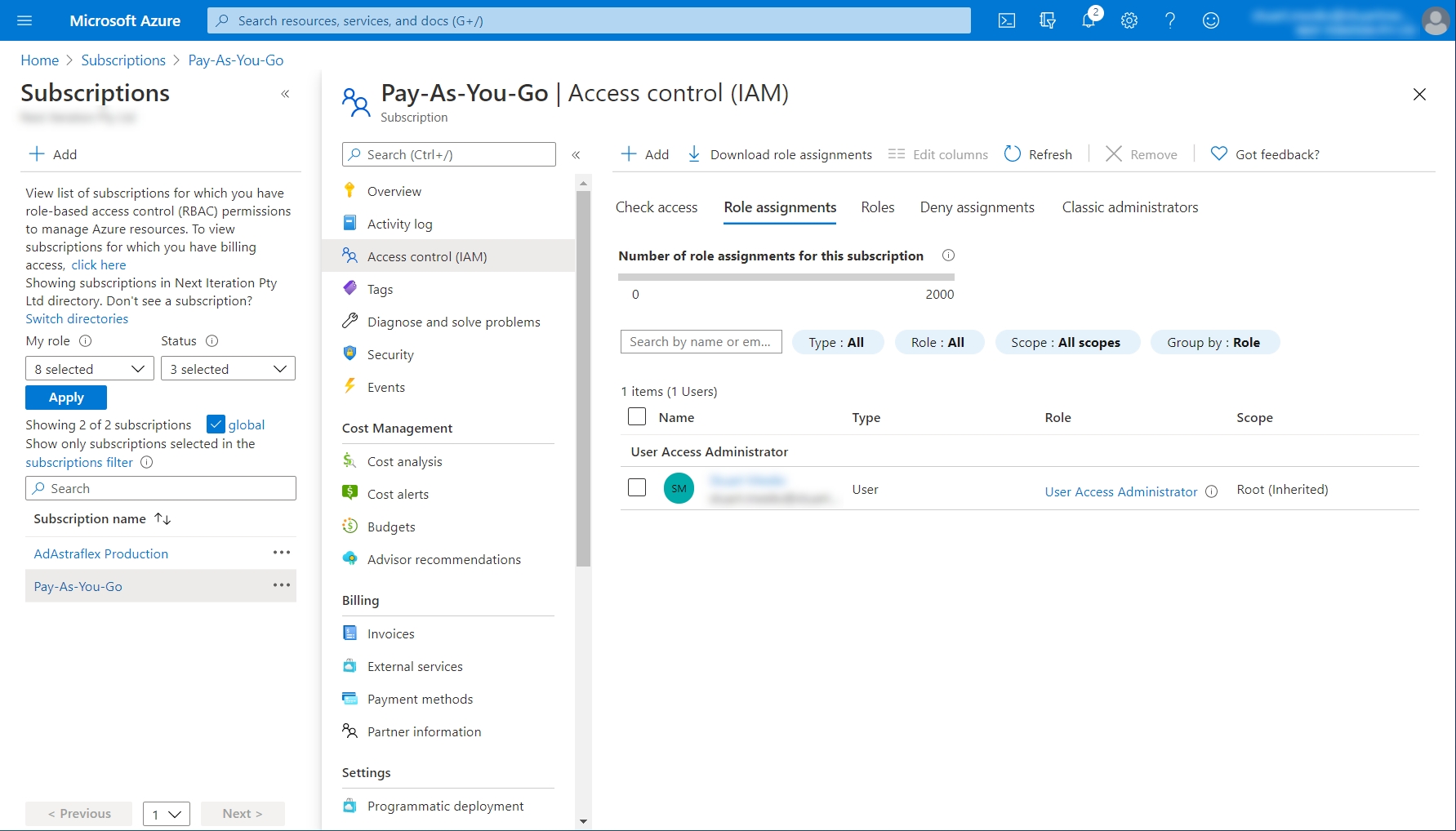
Select Add > Add role assignment.
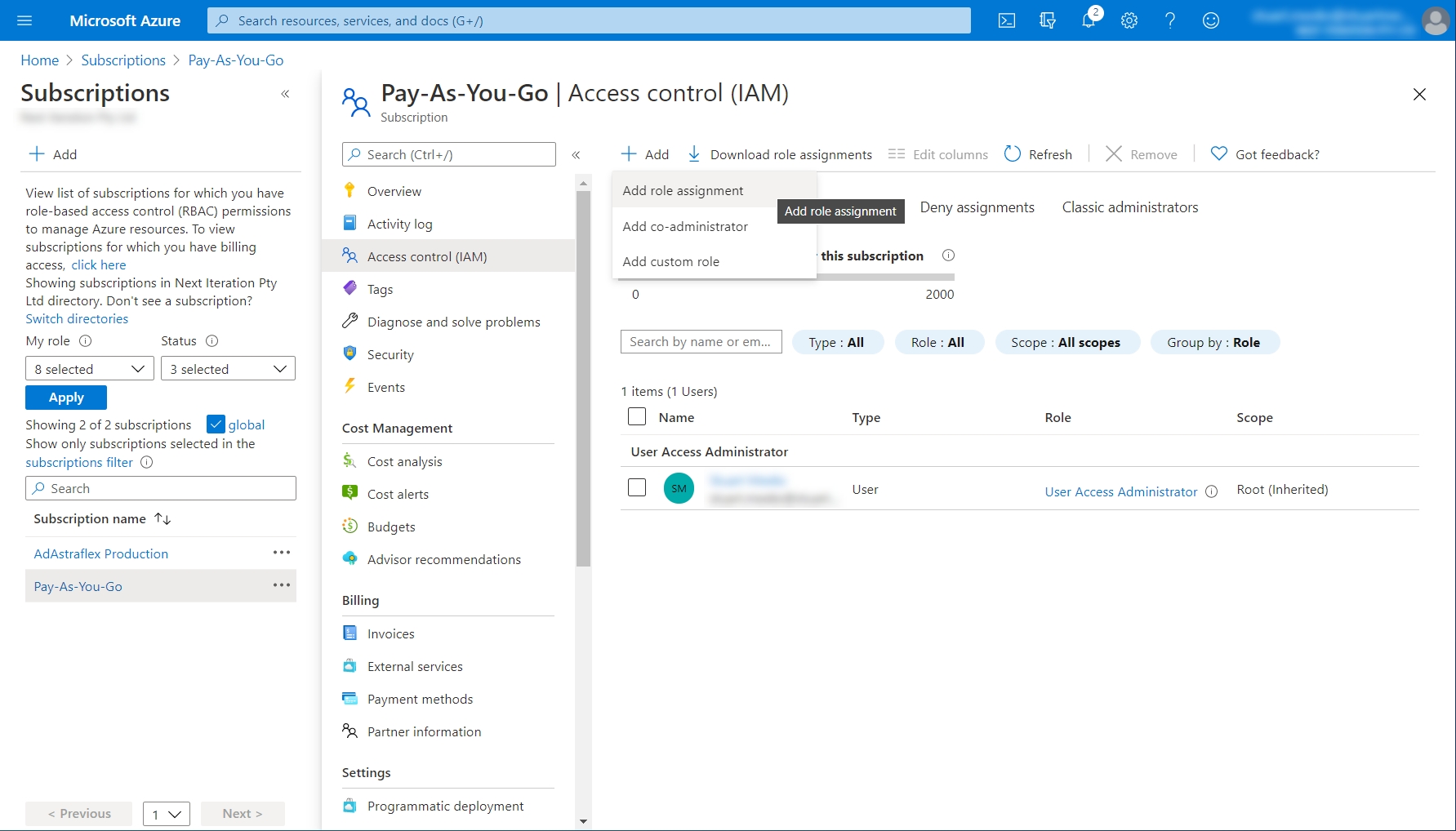
Select Reader from the Role menu. Then, search for SoftwareOne Cloud Consumption (formerly PyraCloud Azure) and select it from the search results. Click Save.
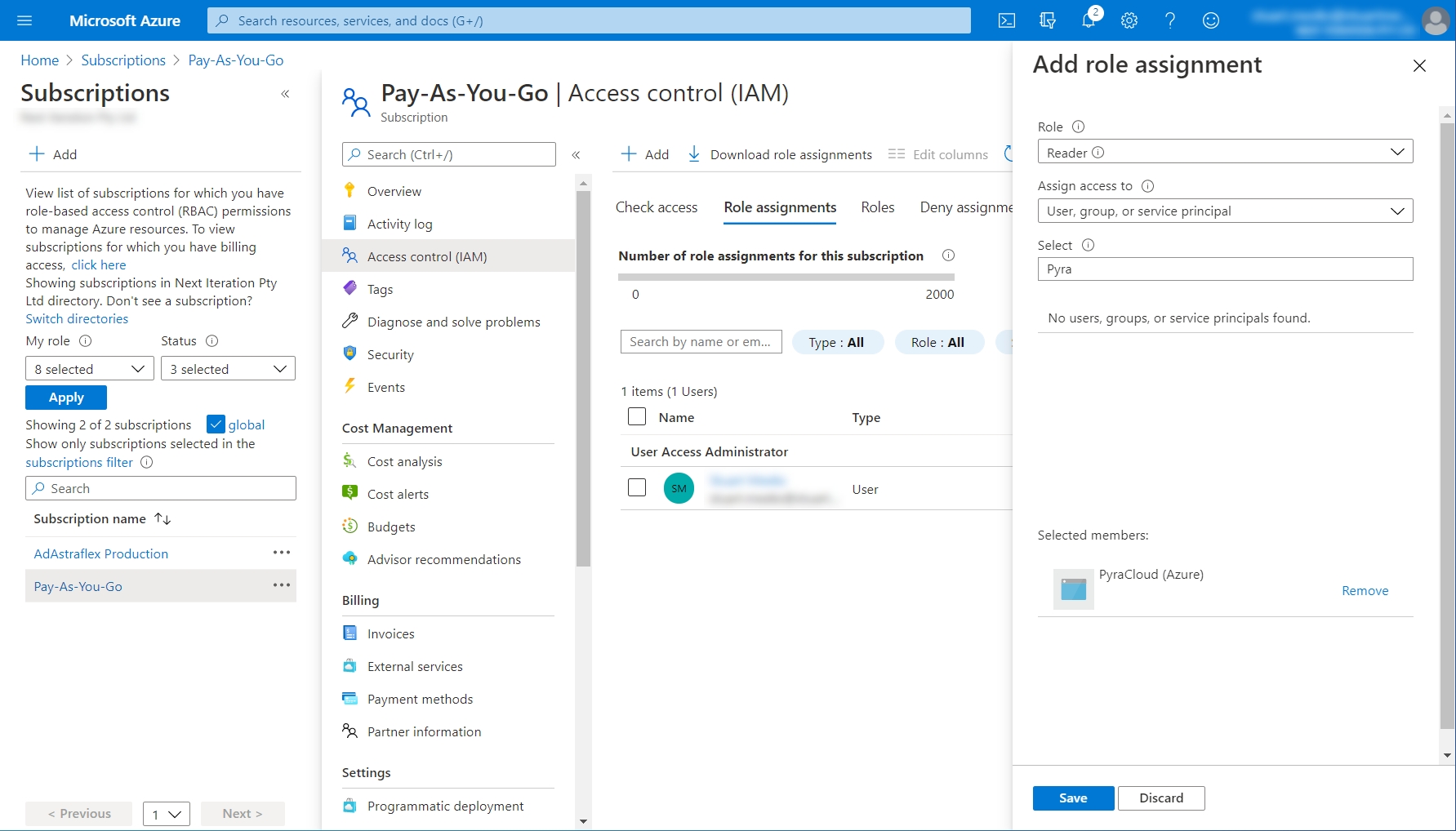
Select Tag Contributor from the Role menu. Then, search for SoftwareOne Cloud Consumption (formerly PyraCloud Azure) and select it from the search results. Click Save.
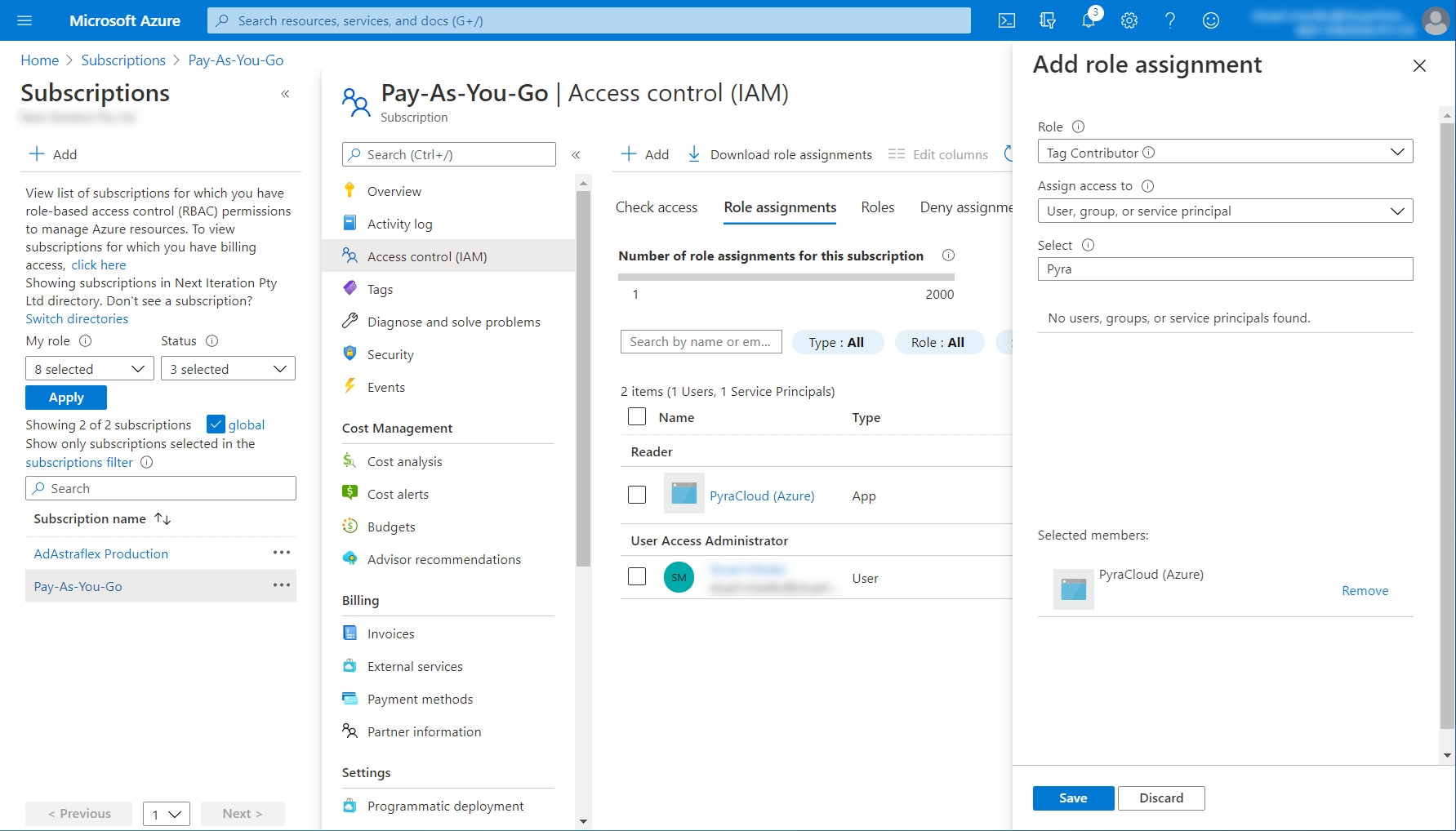
Access is granted.
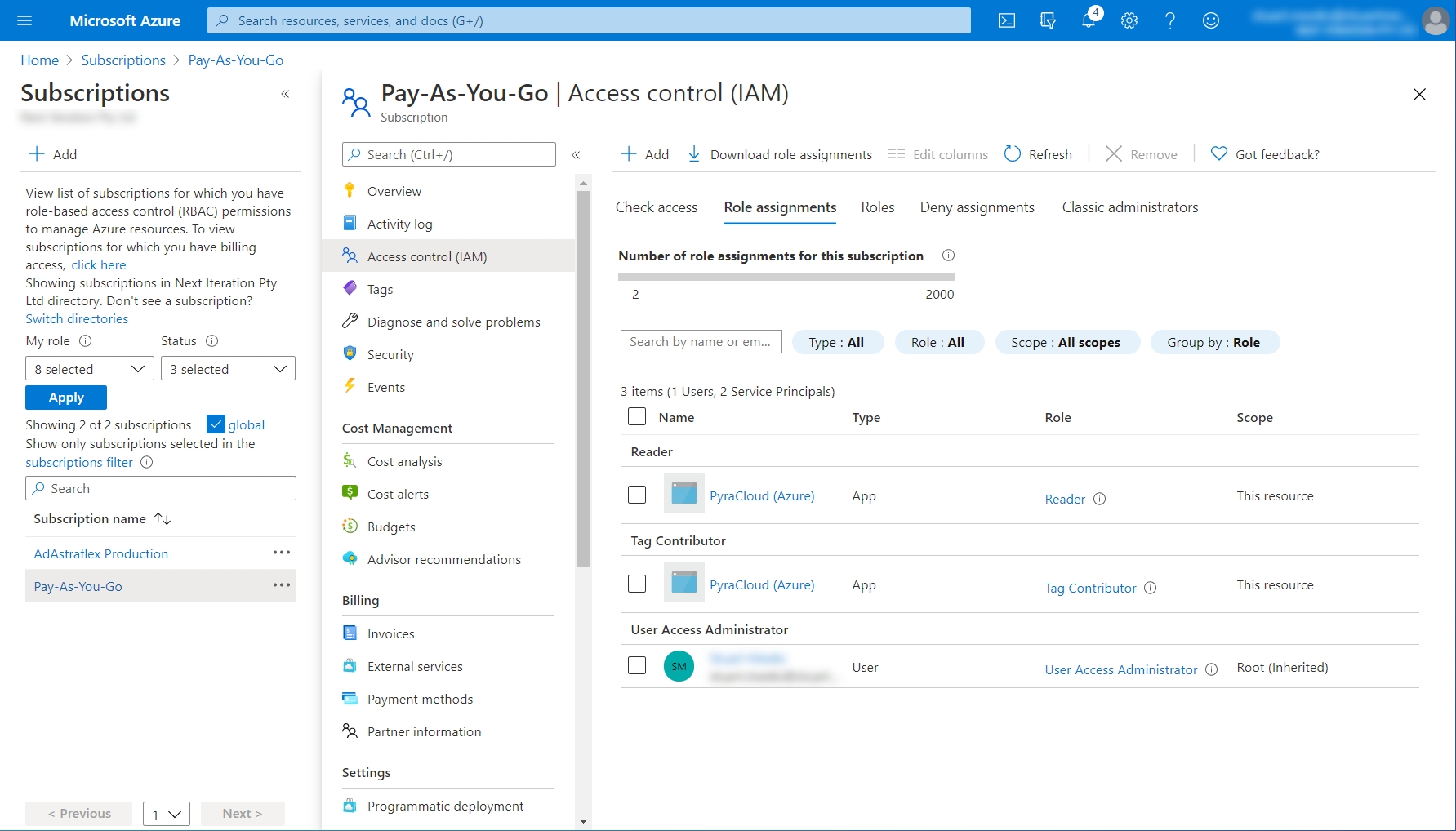
Last updated
Was this helpful?