Enable or Disable Software Assets
Enable software assets
To enable the Software Assets module:
Sign in to your account as an account administrator.
From the main navigation menu, navigate to Cloud Tenant Setup.
On the Cloud Tenant Setup page, select Activate in the Actions column.
Once the module is activated, your account will be visible in the other Cloud modules (such as Budgets, Resources, Chargebacks, and Consumption) within 24 hours.
Disable software assets
To deactivate the module:
Navigate to the Cloud Tenant Setup page.
In the Actions column, select Manage.
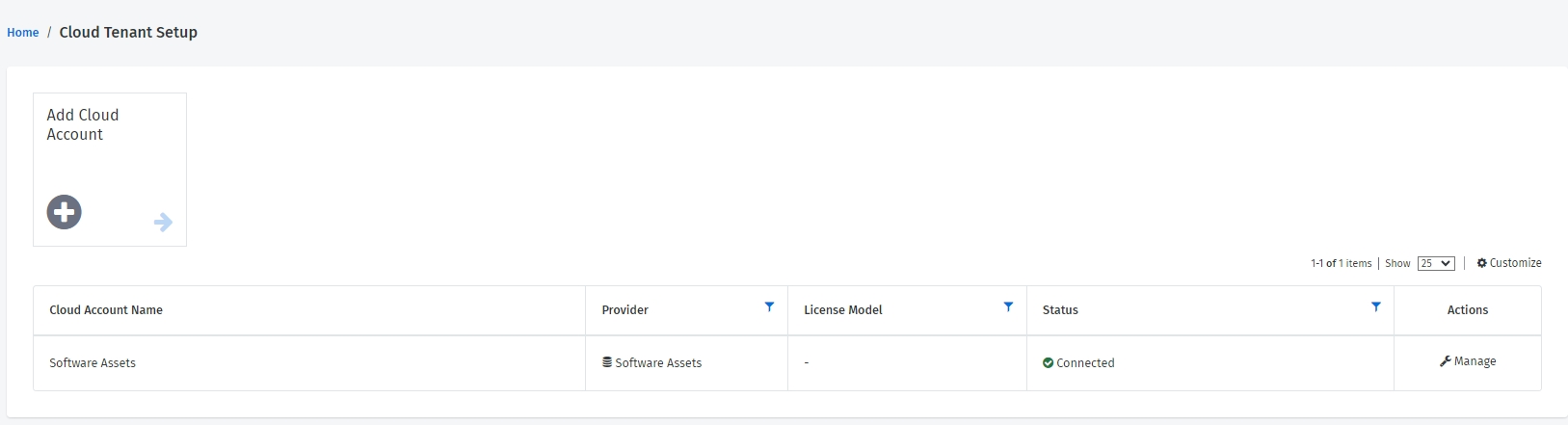
Select Disable Software Assets. Your software assets are removed from all the Cloud modules.
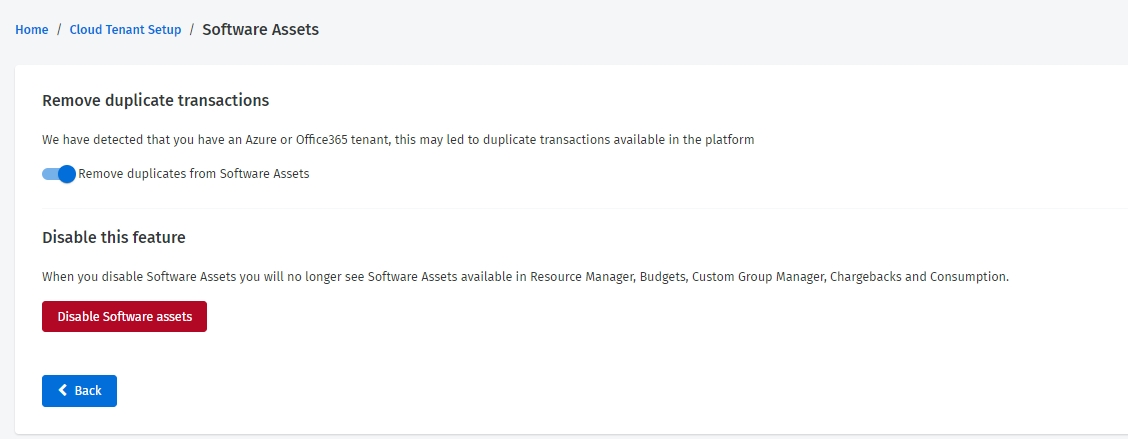
Note that the Remove duplicate transactions option is enabled by default. It means that transactions relating to Azure or Office 365 won't be visible in the Resources, Budgets, and Consumption modules. If you disable the option, the changes take effect after 24 hours.
Last updated
Was this helpful?