Edit Subscription Name
Rename your active or updating subscriptions.
In some cases, you might need to change the display name of a subscription so you can find it easily in your list of subscriptions.
Subscriptions can be renamed using the Rename option on the subscription details page. Only the subscriptions in the Active and Updating states can be renamed.
Editing a subscription's name
To rename your subscription:
Navigate to the Subscriptions page.
Select the subscription you want to rename.
On the subscription details page, select the arrow
, then choose Rename.
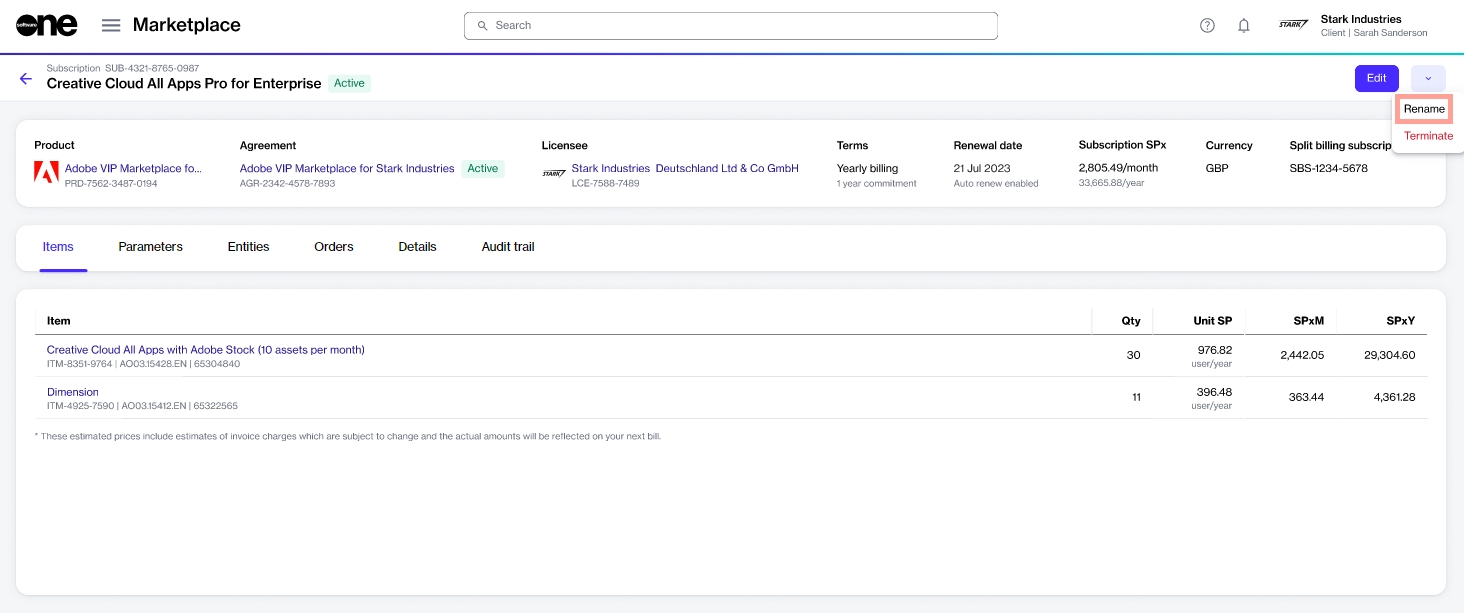
In the Rename dialog, enter the new name. Select Save.
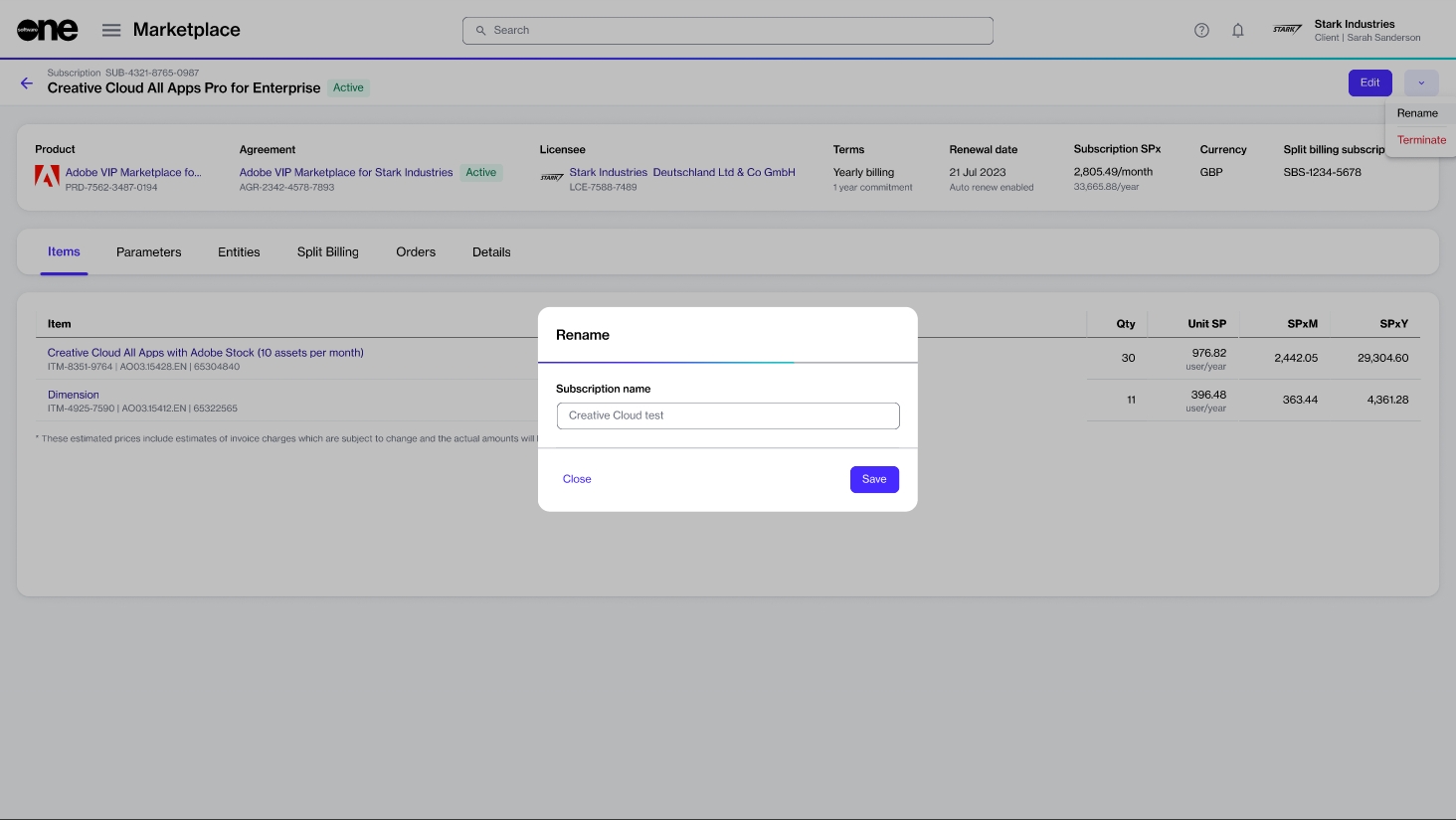
The subscription is renamed, and the new name is visible across all pages that feature the subscription within the platform.
Last updated
Was this helpful?