Terminate Subscriptions
Cancel your subscription.
Subscriptions can be terminated if you no longer need them or if you don't want to renew them.
As subscriptions are linked to agreements, the process for canceling a subscription varies depending on the number of active subscriptions in your agreement.
If your agreement contains several active subscriptions and you want to cancel some, but not all, subscriptions within that agreement, you must place a termination order for the subscription. For instructions on how to place a termination order, see Terminate subscription.
If your agreement contains several subscriptions and you want to cancel all subscriptions, you must terminate the agreement altogether. You can terminate an agreement by placing a termination order. For instructions on how to terminate an agreement, see Terminate Agreement.
Terminating a subscription
Before terminating your subscriptions, note the following points:
You can only terminate subscriptions in the Active state. Subscriptions in any other state cannot be terminated.
Creating a termination order through the platform doesn't guarantee the cancellation of your subscription. All termination orders are sent to the vendors for approval. Subscriptions are terminated only after they are approved by the vendor.
To terminate a subscription:
Navigate to the Subscriptions page.
Select the subscription you want to terminate.
On the subscription details page, select the arrow
and choose Terminate to start the Terminate Subscription wizard.
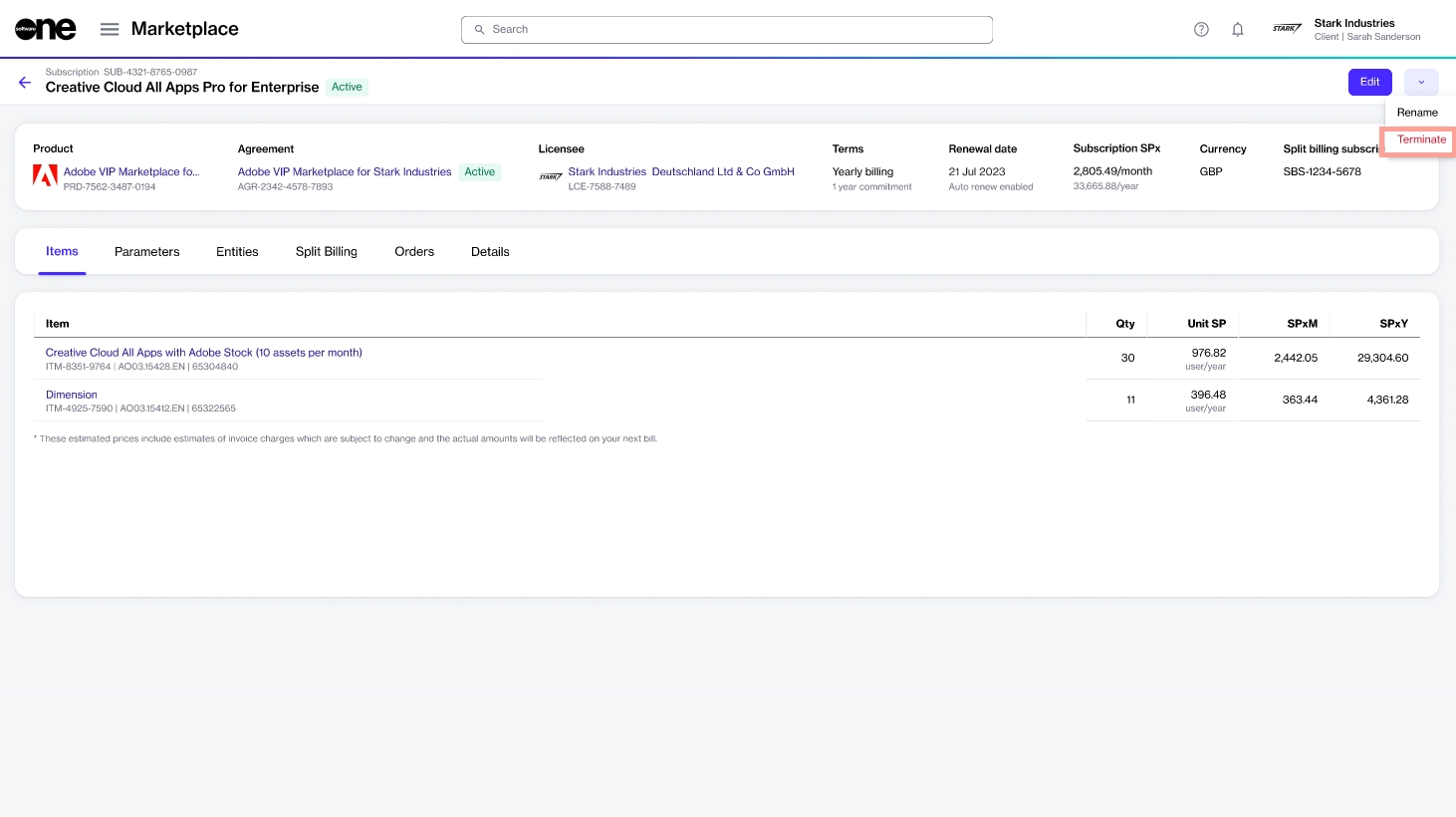
In the Items step, select Next. Note that the quantity is displayed as zero.
In the Order details step, enter the reference details and your order notes. Then, select Next.
In the Review order step, verify the details. When done, select Place order.
A termination order is created on the platform and submitted to the vendor for processing. Select View order to go to the order details page. Otherwise, select Close.
Last updated
Was this helpful?