Downsize Adobe Subscription
Reduce the number of licenses for your existing Adobe subscription.
This tutorial describes how you can lower the quantity of your Adobe licenses by submitting a change order through the Marketplace Platform.
Prerequisites
Before starting this tutorial, make sure that the subscription you want to downsize is in the active state. A subscription in any other state cannot be downsized.
Downsizing a subscription
Open the subscription you want to downsize
To open the subscription:
Navigate to the Subscriptions page.
Select the desired subscription.
On the subscription details page, select Edit to start the Edit subscription wizard.
Decrease the quantity
In the Edit subscription wizard, complete the following steps:
Items - Under New qty, enter the new item quantity. In the following image, the quantity of both items is changed from 20 to 19.
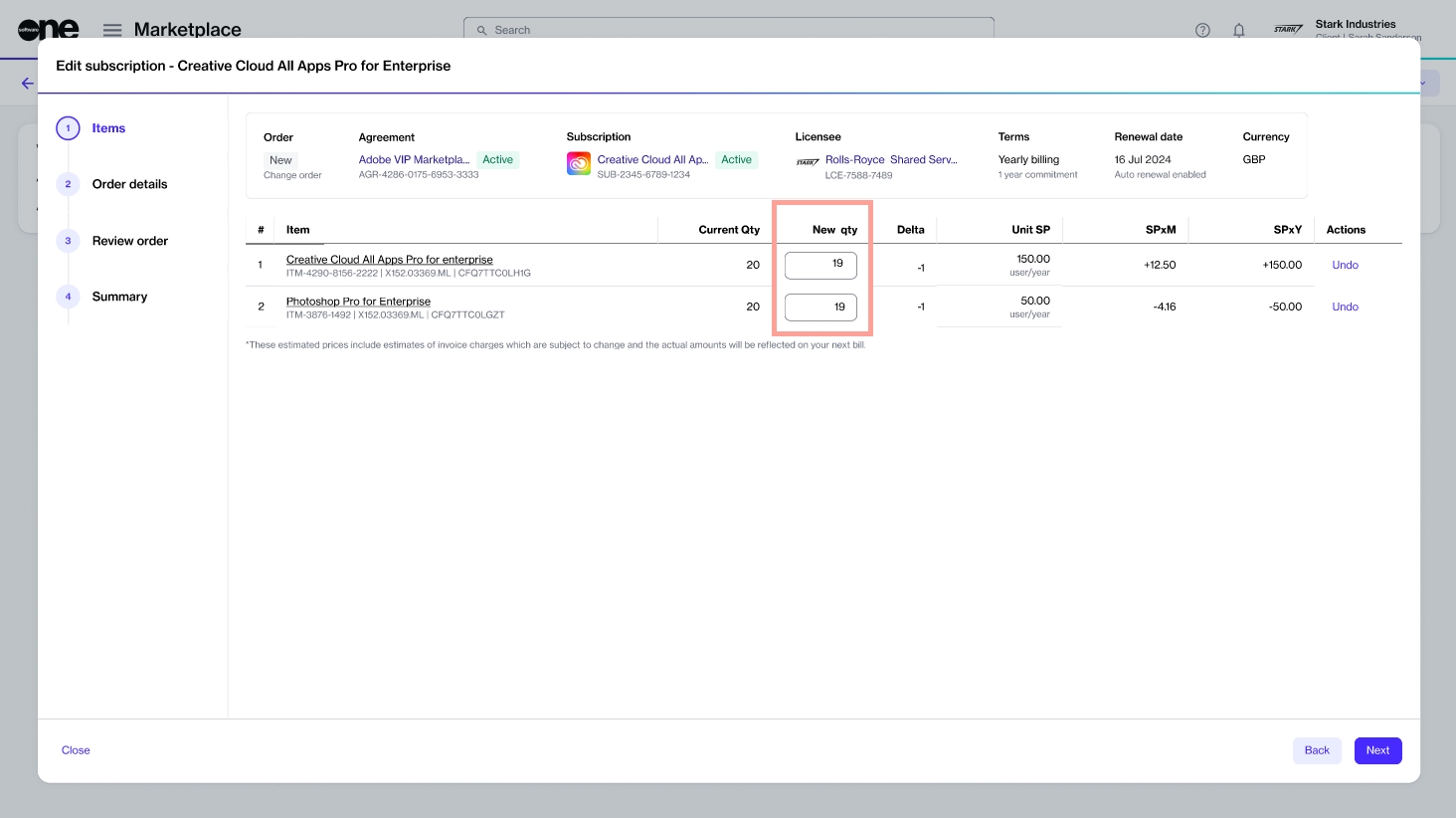
Details - Enter the reference information that might help you identify the change order easily. You can add the Additional ID and Notes. When done, select Next.
Review order - Read the terms and conditions of the order and the privacy statement. When done, select Place order to submit your order.
Summary - Select View details to go to the order details page. Otherwise, select Close to exit the wizard.
Next steps
Once your order is submitted for processing, the status of your subscription and the agreement changes from Active to Updating. While the order is being updated, you won't be able to make any further changes until your order has been processed.
You can view the most up-to-date information on your order and its status on the Order details page.
Last updated
Was this helpful?