Orders
In the Marketplace Platform, an order represents a request to buy a new product, change the number of licenses, terminate a subscription, or terminate an agreement.
There are different types of orders in the Marketplace Platform:
Purchase orders - An order to buy a new product or service by establishing a new agreement.
Change orders - An order to change the quantity, such as downsizing the quantity of licenses or ordering additional licenses.
Terminate order - An order to terminate an active subscription or an agreement.
Configuration order - An order to enable or disable the auto-renewal of a subscription.
You can view and manage your orders from the Orders page in the platform. The page is available under Marketplace in the main menu.
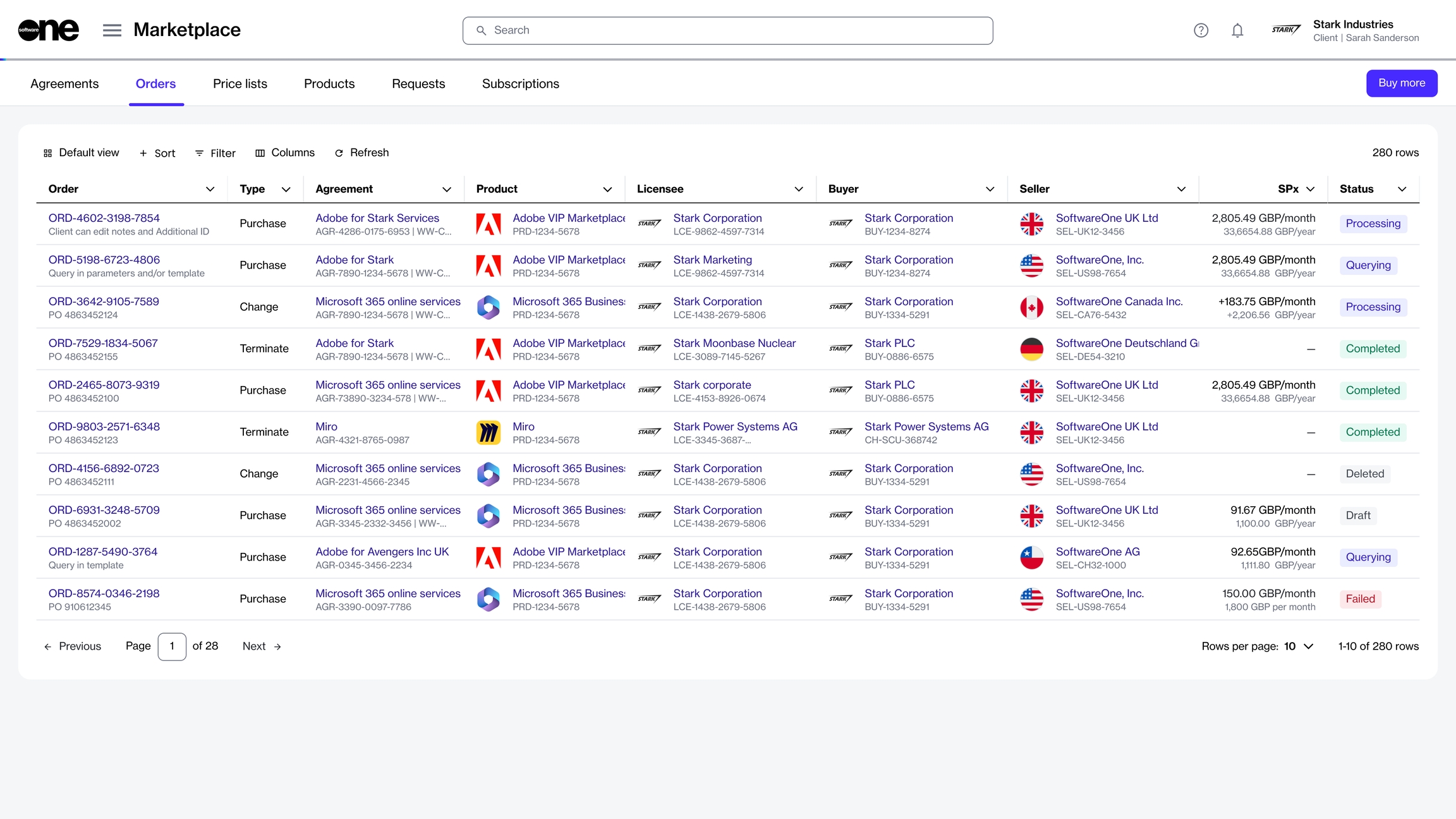
Viewing order details
To view the order details page, select the order on the Orders page.

At the top of the details page, you can view properties, such as the order ID and status. Other details, such as the type of order, linked agreement, and the order's currency, are also displayed.
The details page also contains tabs that display additional details. The following table lists these tabs:
General
Displays the latest information about your order.
Items
Displays the items you've ordered and the pricing information for each item.
Parameters
Displays the order's fulfillment and ordering parameters.
Entities
Displays the entities linked to the order, including the licensee, buyer, and seller.
Subscriptions
Displays the subscriptions associated with the order and their details. Subscriptions are displayed only after they have been activated.
Notes
Displays the notes you may have entered during the ordering process. You can add or update the notes using the Edit option.
Attachments
Displays all files available for download within the agreement. See View and Download Attachments to learn more
Certificates
Displays certificates that were used during the ordering process.
Details
Displays the timestamp and additional IDs, including the client and vendor IDs.
Audit trail
Displays an audit trail of events, including the log details and summary. To learn more, see Audit Trail.
Additional actions
You can perform various actions on the details page. The available actions depend on the status of the order:
Last updated
Was this helpful?