How to Buy Products
Access the product catalog, discover products, and submit your order.
The Marketplace Platform is designed to simplify the complex process of software licensing and procurement. It aims to simplify your buying journey by making it easier for you to find products from multiple software vendors in one place.
Ordering products from the SoftwareOne Marketplace involves a series of steps, depending on the vendor. This topic describes these steps at a high level.
Buying products from the Marketplace
Accessing product catalog
To access the catalog, navigate to the Products page.
This page contains the products available for you to order. To view detailed product information, select the product name.

Starting the ordering process
When you are ready to order, select Buy now on the product details page. The ordering process contains a series of steps that must be completed to place an order.
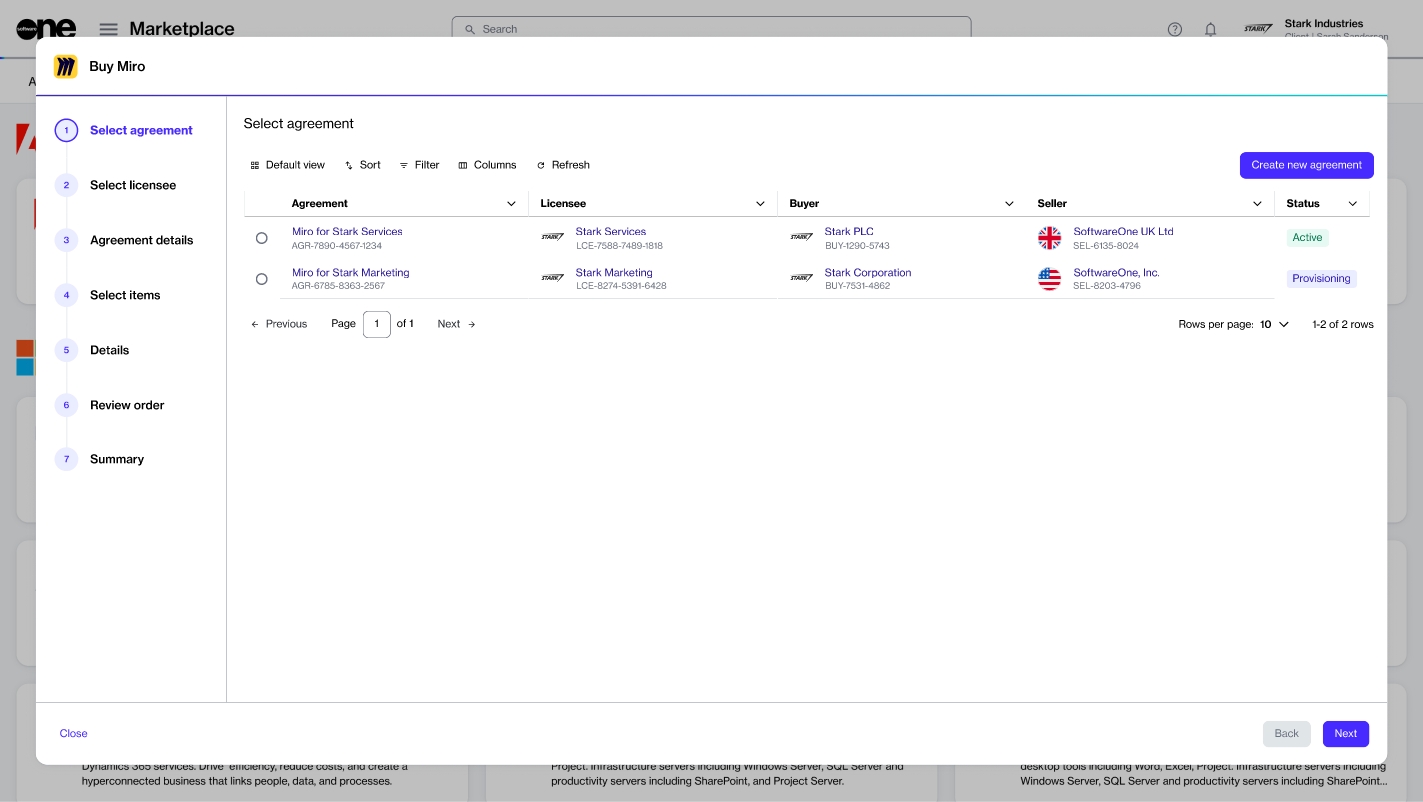
Submitting the order
The ordering steps and the information you need to provide might vary depending on the product and its vendor. At a high level, you'll need to complete these steps:
Select agreement - You have the option to either select an existing agreement or create a new one. The option you select in this step determines the next step. For example, if you create a new agreement, the Select licensee step is displayed. However, if you select an existing agreement, the Select items step appears.
Select licensee - You can either choose an existing licensee or create a new one.
Agreement details - You may need to complete the contact form containing details, such as your company name, address, and more.
Select items - You can choose all the items you want to order and adjust the quantity for each item.
Additional information - You can enter reference details, like additional IDs for both the order and the agreement.
Review order - You can review the order details, read the terms and conditions, and then submit your order.
Summary - You can review your order summary to ensure everything is correct.
After the order is placed, we verify the details and process the order. The General tab on the order details page displays the order's status. If there are any issues, the details page provides information about the problem and the steps you must take to ensure your order can be processed.
Last updated
Was this helpful?