Update Account Details
Update the account information for your organization.
If you want to update your account information, like the account name, company details, and address, you can make these changes using the Edit option on the Account page.
Updating your account details
To update your account details:
Navigate to the Account page.
Select Edit to start the Edit account wizard.
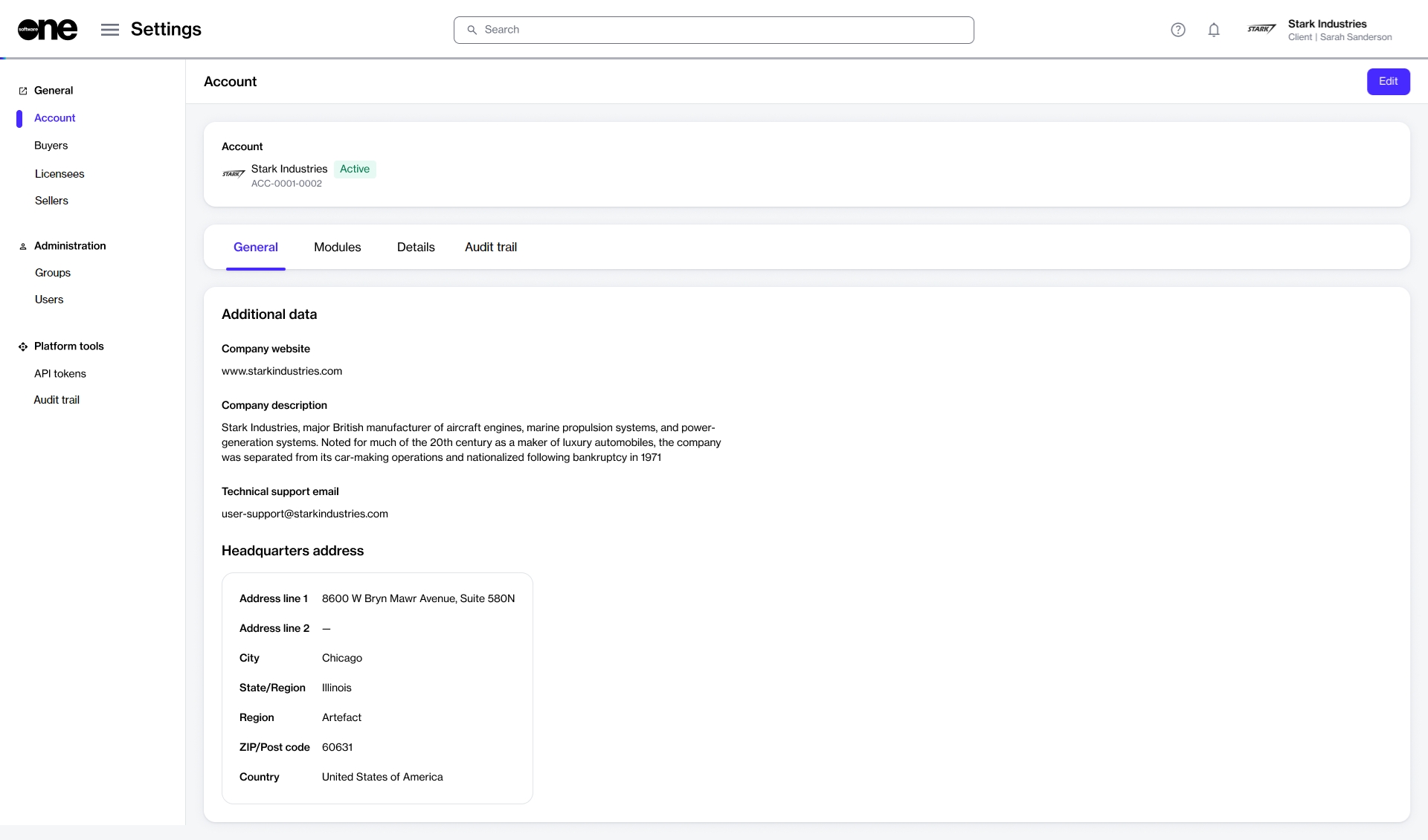
Change the General settings as necessary:
Logo - Update the logo for your account. You can upload an image by selecting Select file or by dragging the image into the field.
Client name - Update the name of your account. The account name is displayed in the upper right and on other pages on the platform.
Change the Additional data settings as necessary:
Company website - Enter the URL for your company website.
Technical support email - Enter an email address for your technical support.
Company description - Enter a description of your company.
Change the Headquarters address settings as necessary:
Address line 1 - Enter the first line of your company address.
Address line 2 - Enter additional details or secondary address information.
City - Enter the city for your address.
State/region - Select the state or region for your address.
ZIP/postcode - Enter the ZIP or postal code for your address.
Country - Select the country for your address.
Select Save. A message is displayed stating that your account settings have been updated.
Last updated
Was this helpful?