Audit Trail
Access the audit trail and messages for your account.
The Audit trail feature allows you to monitor and track every action taken on the objects (like orders and agreements) within your account.
You can use the Audit trail feature to see who made specific changes, when they made them, and in what context. It provides a detailed record of various types of actions such as data modifications, status updates, and events generated by the platform.
Each audit trail record includes timestamps, a summary of the event, object-specific details, and the actors involved.
Accessing the audit trail
Account administrators can access the audit trail for their account on the Audit trail page in the platform. This will allow you to view all records that have been generated for your account:
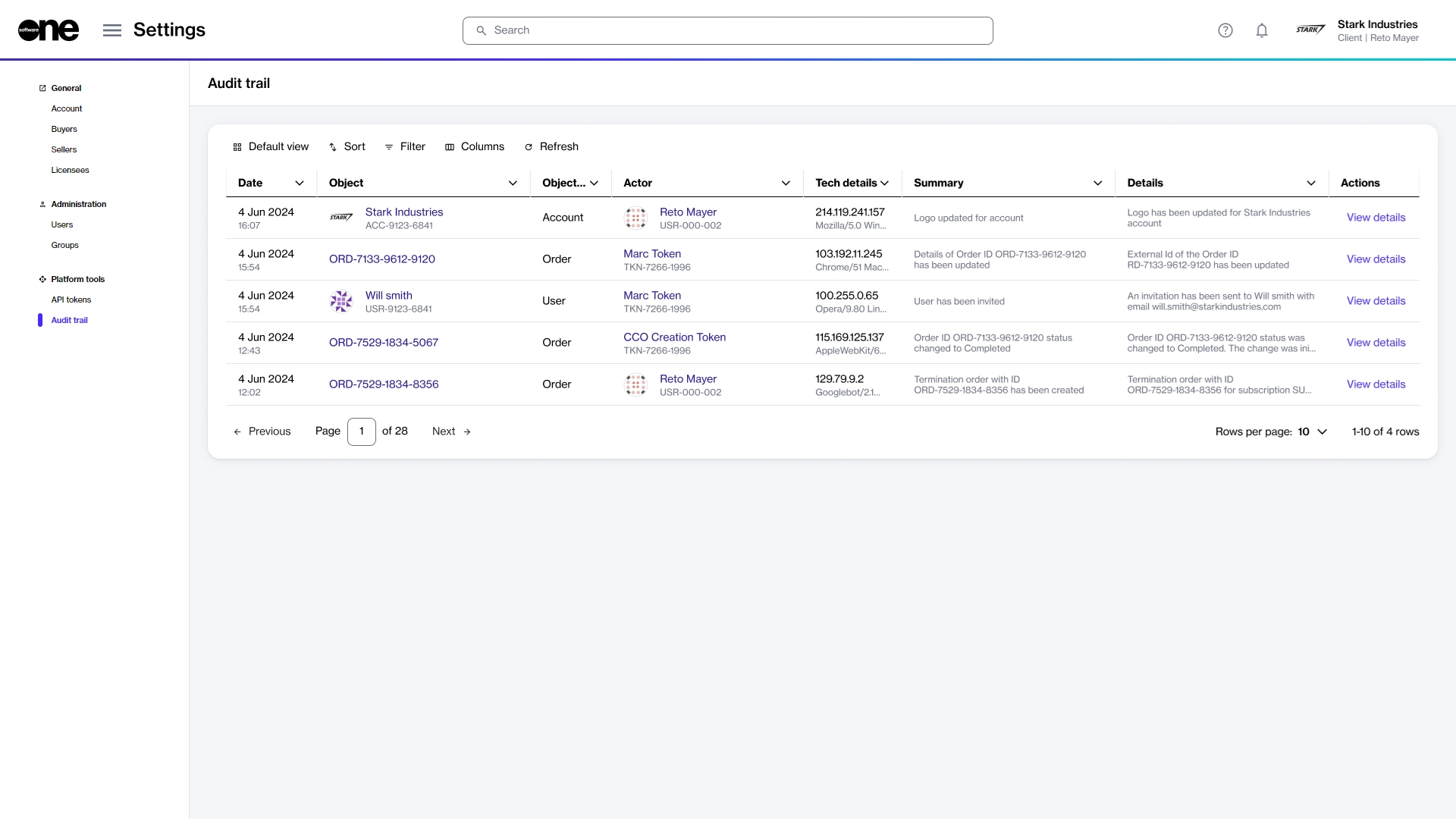
The Audit trail page shows general information for each event, including the date, object, summary, and more.
An audit trail also exists at the object level in our platform. If you want to view records for your orders, subscriptions, and more, you can see the log history within the Audit trail tab on the details page of your selected object. The following example shows the audit trail on the order details page:
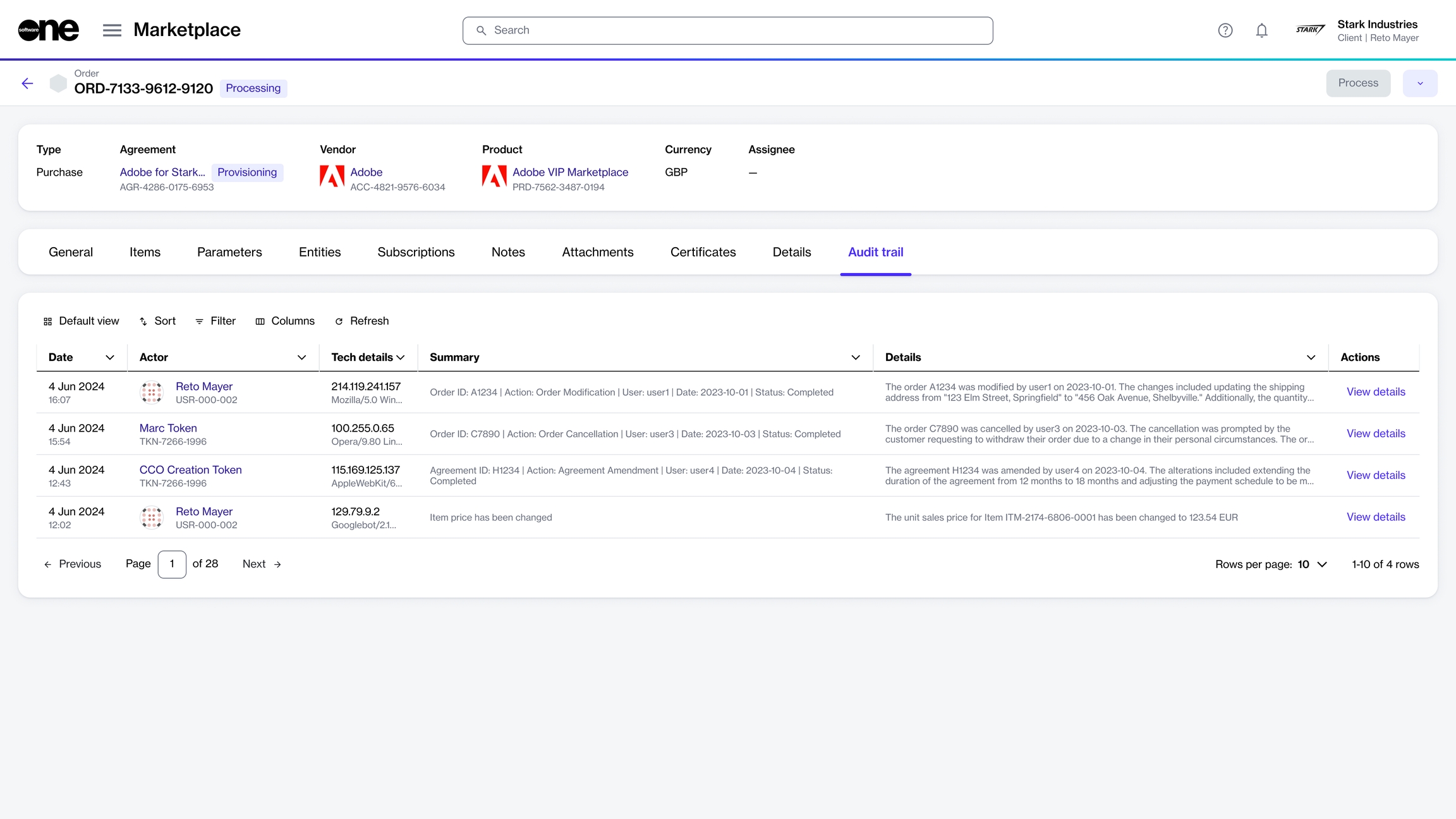
Viewing record details
To view detailed information for an audit trail log, select View details on the Audit trail page.
This allows you to see a JSON representation of the record. You can also copy the event summary, description, and JSON data using the Copy option.
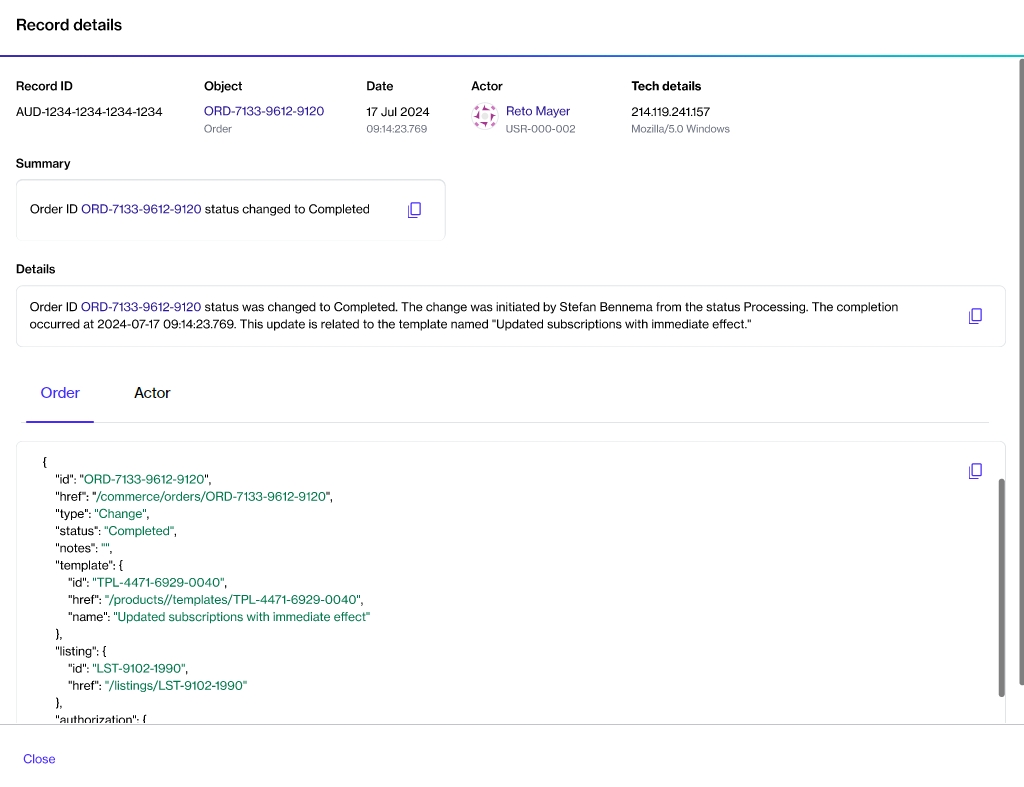
Last updated
Was this helpful?