Set Querying Orders to Processing
Move your Querying orders to Processing.
In some cases, you may need to provide additional information if your order information is incorrect or incomplete, or if specific steps must be completed before we can process your order.
Orders that require your attention are shown as Querying. When you open a querying order, the General tab on the details page shows what needs to be corrected and how to address the issue.
Once you have completed the necessary steps, you must update the order's status from Querying to Processing. Changing the status informs SoftwareOne and the vendor that the order is ready for their review and further processing.
Setting a Querying order to Processing
To move an order from Querying to Processing:
Navigate to the Orders page.
Select the desired purchase order in the Querying state. If you have several orders, use the search bar or filters to quickly locate your order.
On the General tab, review the action required message. The following example message indicates that there's an issue with the parameters, and they must be updated using the Parameters tab.
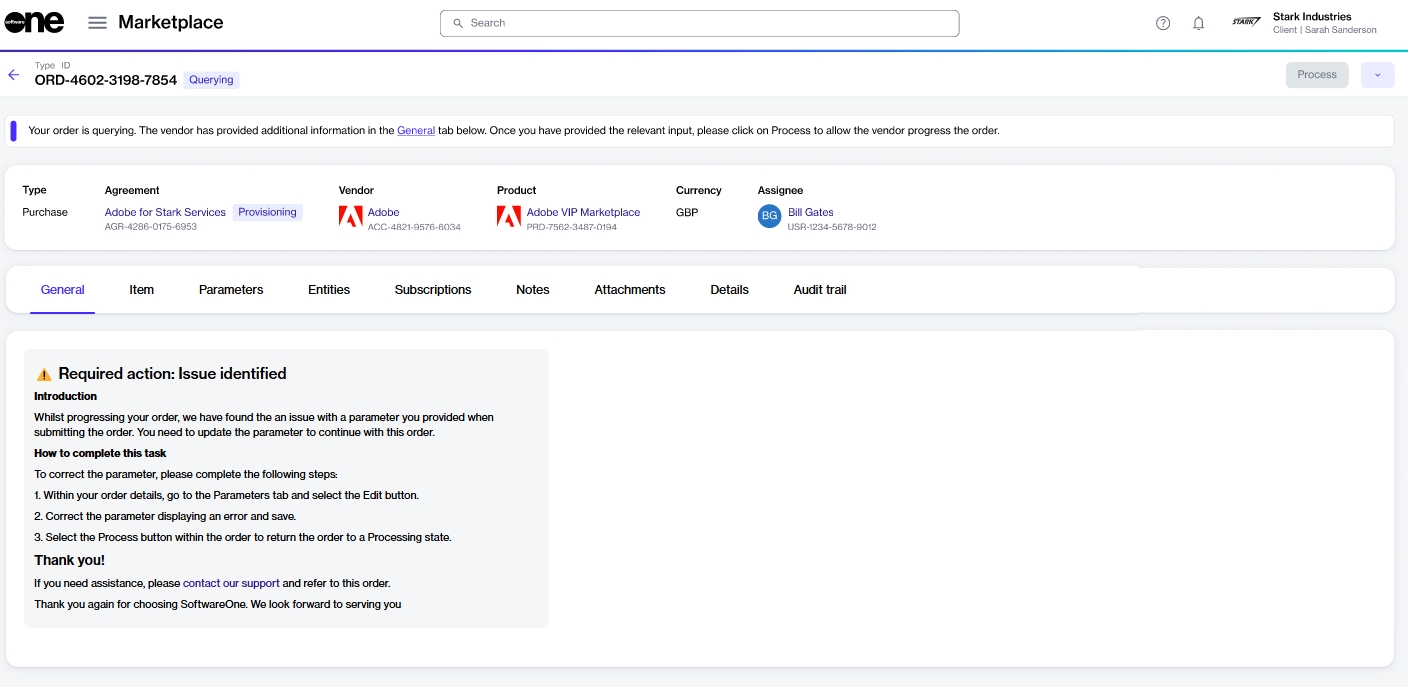
Take the action as necessary, then select Process. Note that this button becomes available only after you have addressed the issue.
Your order's status changes to Processing, and the Process option becomes unavailable again.
Last updated
Was this helpful?