Save Orders for Later
Save your purchase and change orders for submitting later.
When ordering a product, the Marketplace Platform provides an option to save an order and return to it later to submit it. Saved orders are displayed on the Orders page with a Quoted status.
This topic describes how you can save an order for purchasing later.
Saving a purchase order
To save a purchase order for later:
Navigate to the Products page and select the product you want to buy.
On the product details page, select Buy now to start the ordering process.
Complete all the steps until you reach the Details step.
In the Details step, enter details as necessary, then select Save order. The order is saved for later.
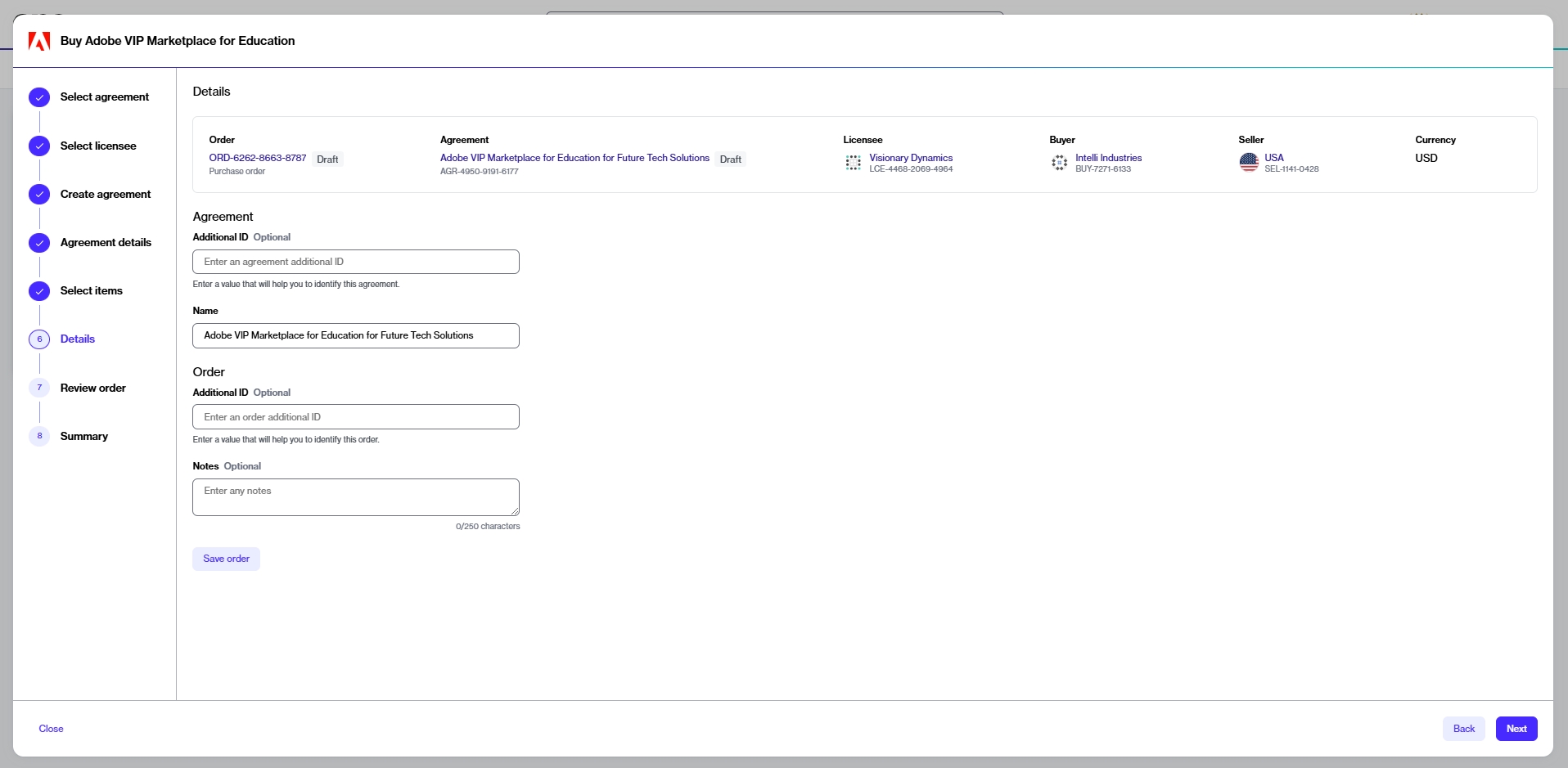
Saving a change order
A change order represents an order to change subscription quantities. Change orders are created when you adjust the quantity of your subscription licenses. This includes upsizing as well as downsizing subscriptions.
To save a change order for later:
Navigate to the Subscriptions page, then select the required subscription.
On the subscription details page, select Edit to start the Edit subscription wizard.
In the Items step, adjust the quantity as needed and select Next.
In the Details step, enter details as necessary, then select Save order. The order is saved for later.
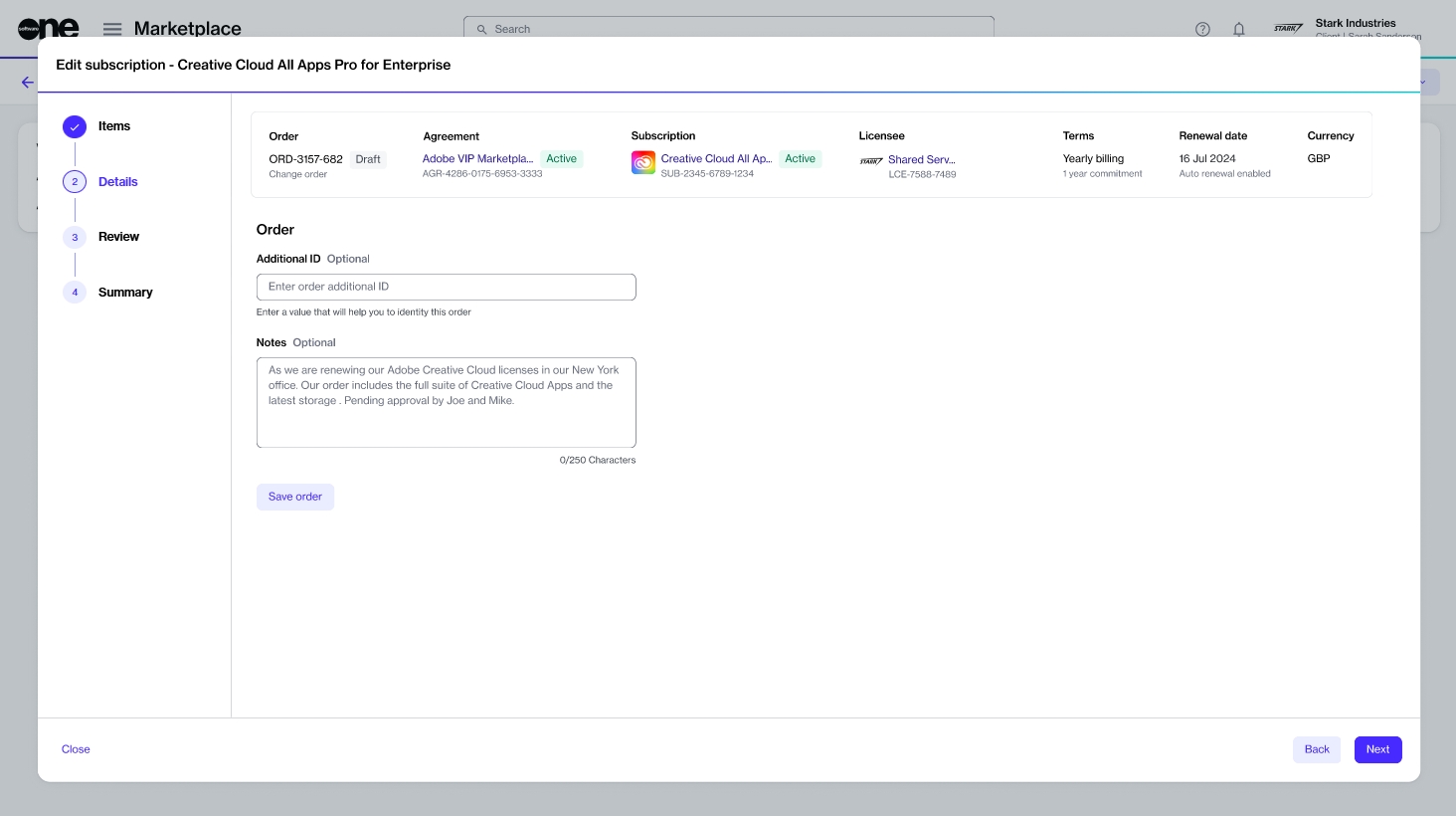
Next steps
When you are ready to finalize the order, select the order on the Orders page and select Review on the order details page to continue the process. For more information, see Submit Your Saved Orders.
Last updated
Was this helpful?