How to Filter Your Orders
The platform supports various types of orders, including change, purchase, configuration, and termination orders. When you place an order, it's displayed on the Orders page of the platform.
If you need to find a specific order, you can use the filter option to search for and view the order details. We provide several filter options to help you narrow down your list of orders. You can apply a single filter or create a combination of filters by selecting different fields, operators, and values. This topic describes how to use these filters.
Using filters to find an order
To find an order using a filter, such as status:
Navigate to the Orders page in the platform. Then, select the
 Filter option.
Filter option.
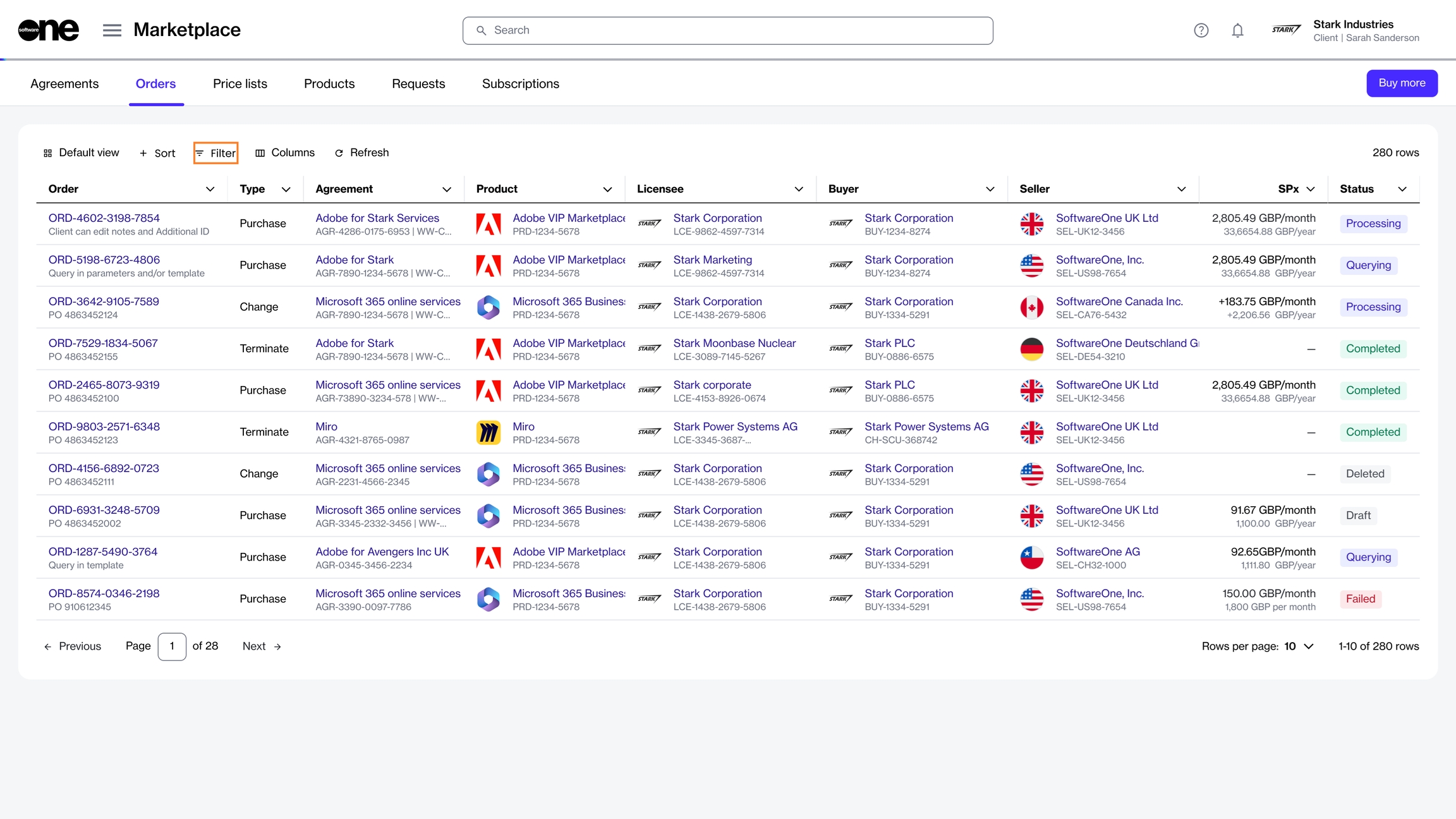
Select Add another condition to open a menu of conditions.
Define the conditions:
In the first field, choose the property. For example, to filter your orders by their status, select Status.
In the second field, choose the search operator. Different operators are displayed depending on the condition you selected in the first field. For this example, leave the value set to Equal.
In the third field, type or select a value from the list of preconfigured values. The values displayed in this field are determined by your selection in the first field. To see your draft orders, select Draft.
If needed, select Add another condition to specify additional conditions as needed.
Your list of orders will be refreshed based on the filters. To reset the filters and revert to the default view, select Reset filters in the filter box.
Viewing your order's details
To view detailed information for an order, select the ID in the Order column.
The order details page opens, allowing you to view the basic order information and details such as items, subscriptions, ordering and fulfilment parameters, and more.
From the order details page, you can complete these additional tasks:
Last updated
Was this helpful?