I'm unable to view the Reserved Instance data
In some cases, the consumption data for your Azure Reserved Instances might be unavailable in the Client Portal.
If you are not able to view the data, you must update your permissions and assign the Reservations reader role to each tenant through the Azure Portal.
To learn about the Reservation reader role and how to assign it, see Permissions to view and manage Azure reservations. You can also assign the role by following the steps in this topic.
Before you begin
You can assign the Reservations reader role only if you have the User Access Administrator or Owner role in Azure. If you need to elevate your access, see Elevate access to manage all Azure subscriptions and management groups.
Assigning the Reservations Reader role using Azure
To assign the role:
Sign in to the Azure Portal and search for Reservations.
Select Role Assignment.
On the Access Control page, select Add > Add role assignment. The Add role assignment page opens.
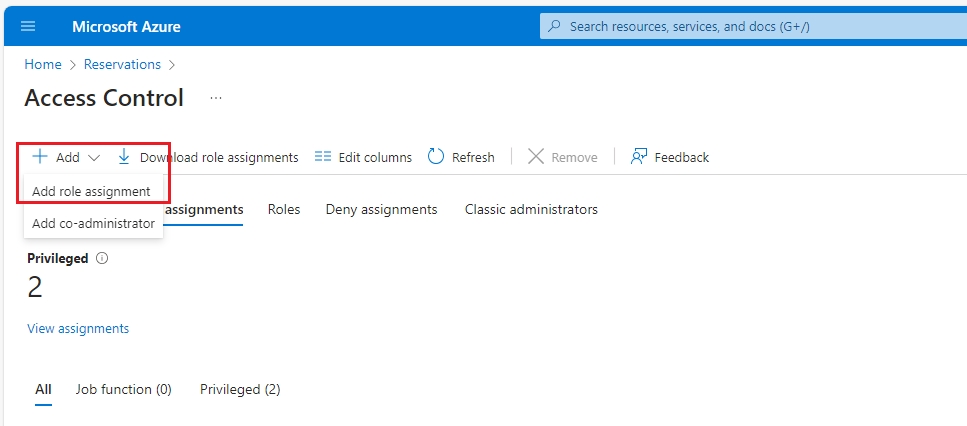
On the Role tab, select Reservations Reader as the role. Then, select Next.
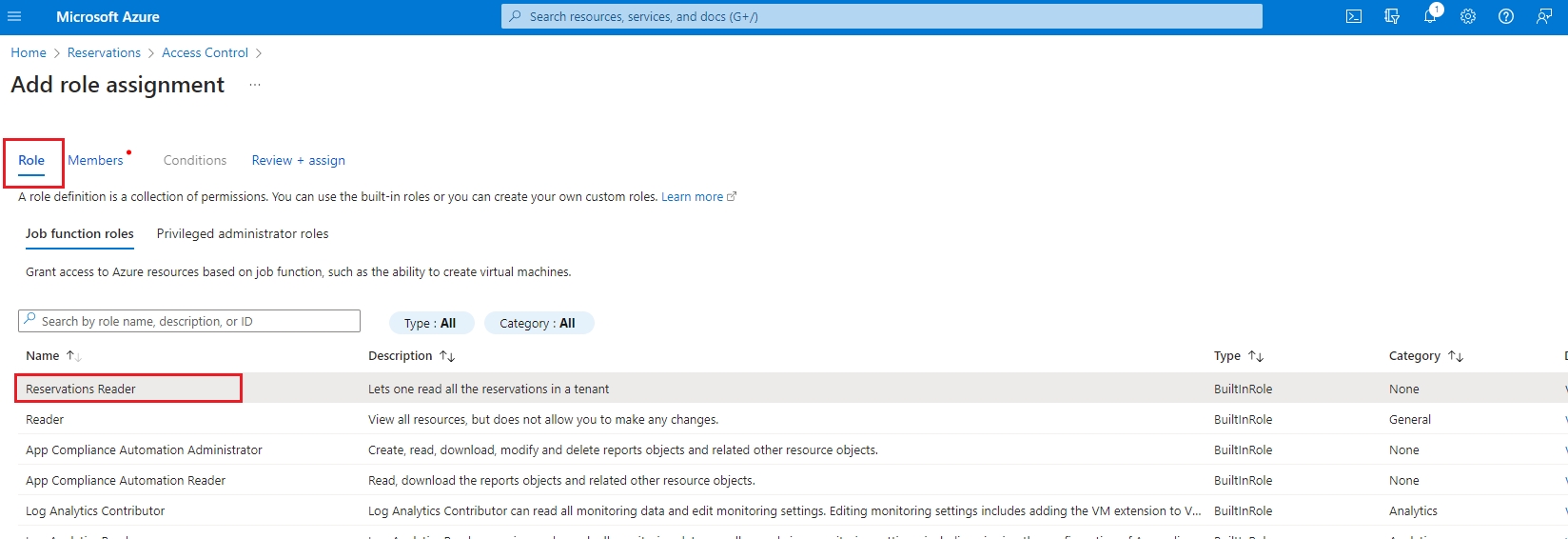
On the Members tab, do the following:
Select User, group, or service principal if it's not selected by default, and then select Select members.
In the Select members panel, type PyraCloud and then select PyraCloud (Azure) from the search results.
Choose Select.
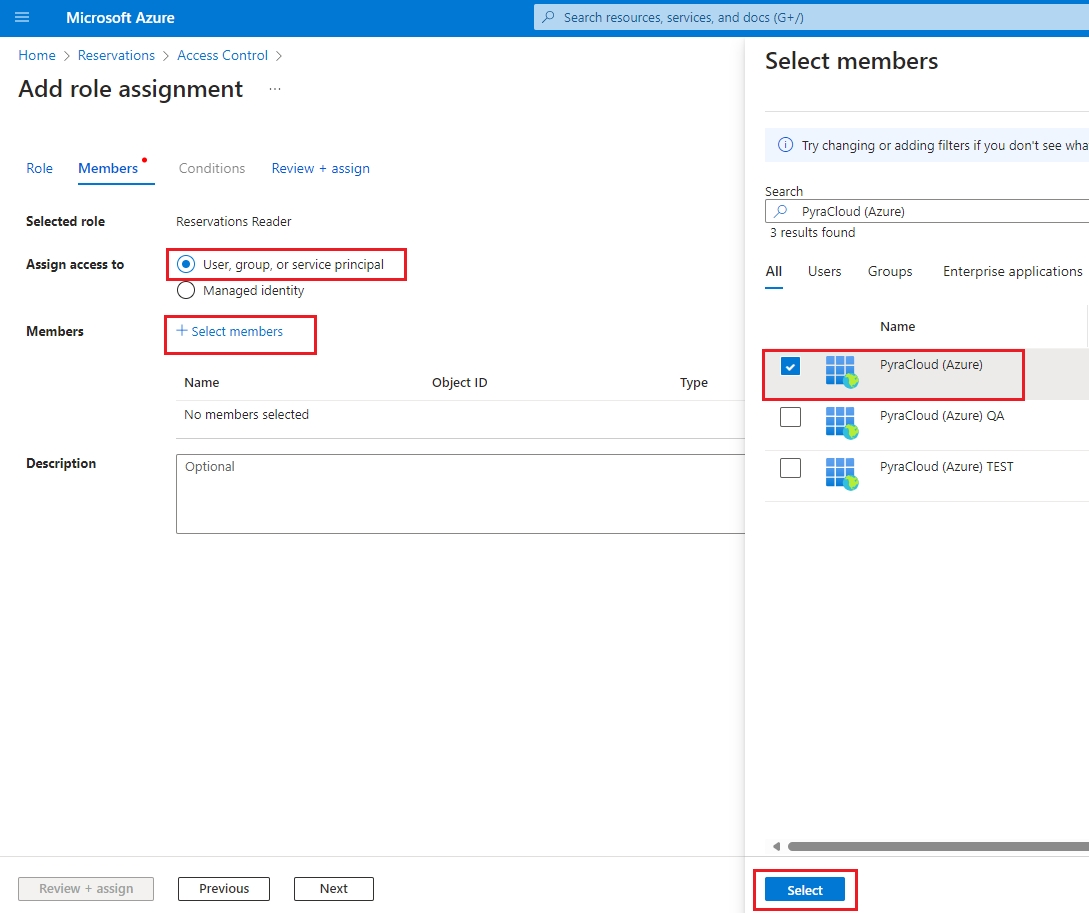
Select Review + assign.
On the Review + assign tab, review the details and click Review + assign to confirm the role assignment.
After you've completed these steps, the Reservations Reader role is assigned and displayed on the Role assignments tab.
Once the role is assigned, it might take up to 24 hours for your consumption data to become available in the Client Portal. If you are not able to view the data after 24 hours, contact support.
Last updated
Was this helpful?