Add Messages to Your Request
Add new messages to your request.
If you created a request through the platform and wish to add a message to your interaction with the vendor or SoftwareOne, you can do this through the Add Message option on the request details page.
When adding a new message, note the following points:
The new message you add to the conversation will be visible to all members of your account.
You can add a message regardless of the request's status.
Adding a message to a request
To add a new message:
Navigate to the Requests page and select the required request.
On the request details page, select the Activity tab, and then select Add message.
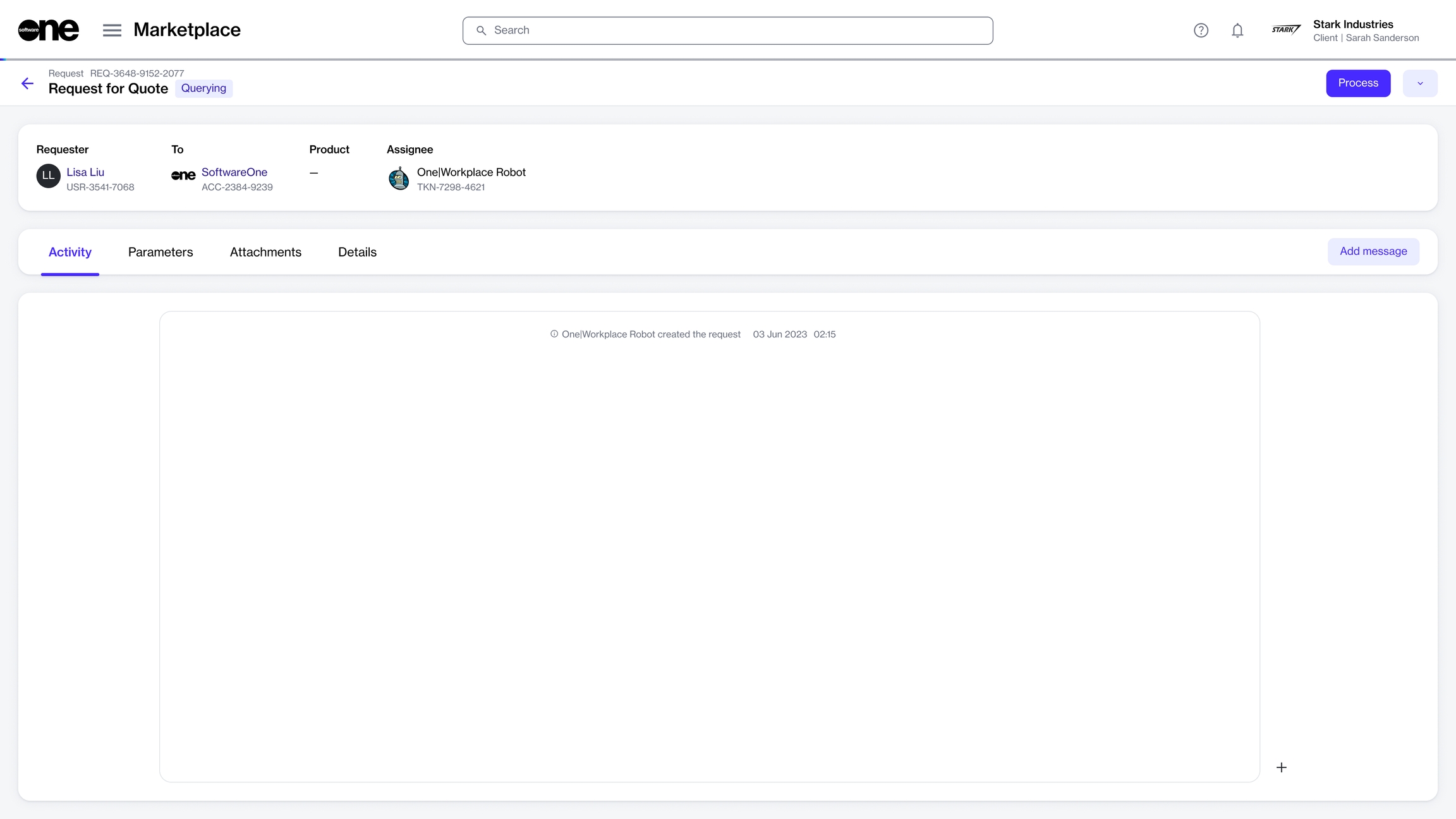
In the Add message dialog, type your message and select Add. You can format the text, add links, and insert images by selecting
. Your message will be added and displayed on the Activity tab.
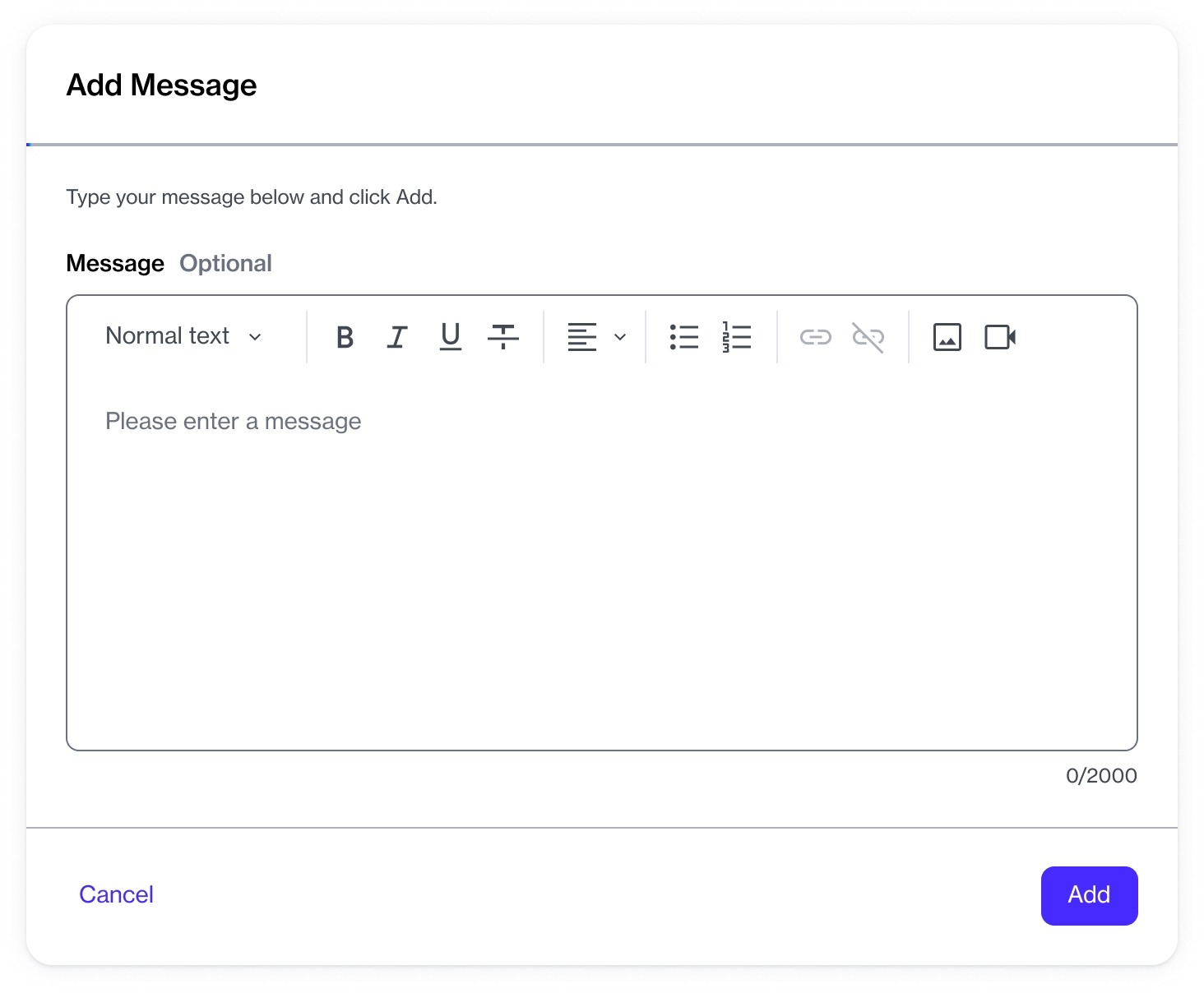
Last updated
Was this helpful?