Enable or Disable Licensee
Manage your existing licensees.
You can manage existing licensees and enable or disable them through the interface.
After a licensee has been disabled, you will no longer be able to select it when creating agreements or ordering subscriptions through the platform.
Enabling or disabling a licensee
To enable or disable a licensee:
Navigate to the Licensees page in the platform.
Find the licensee you want to enable or disable.
Select the actions icon (•••) and choose Enable or Disable.
Alternatively, select the licensee's name. When the licensee details page opens, select the arrow
and choose Enable or Disable. The following image shows the Disable option.
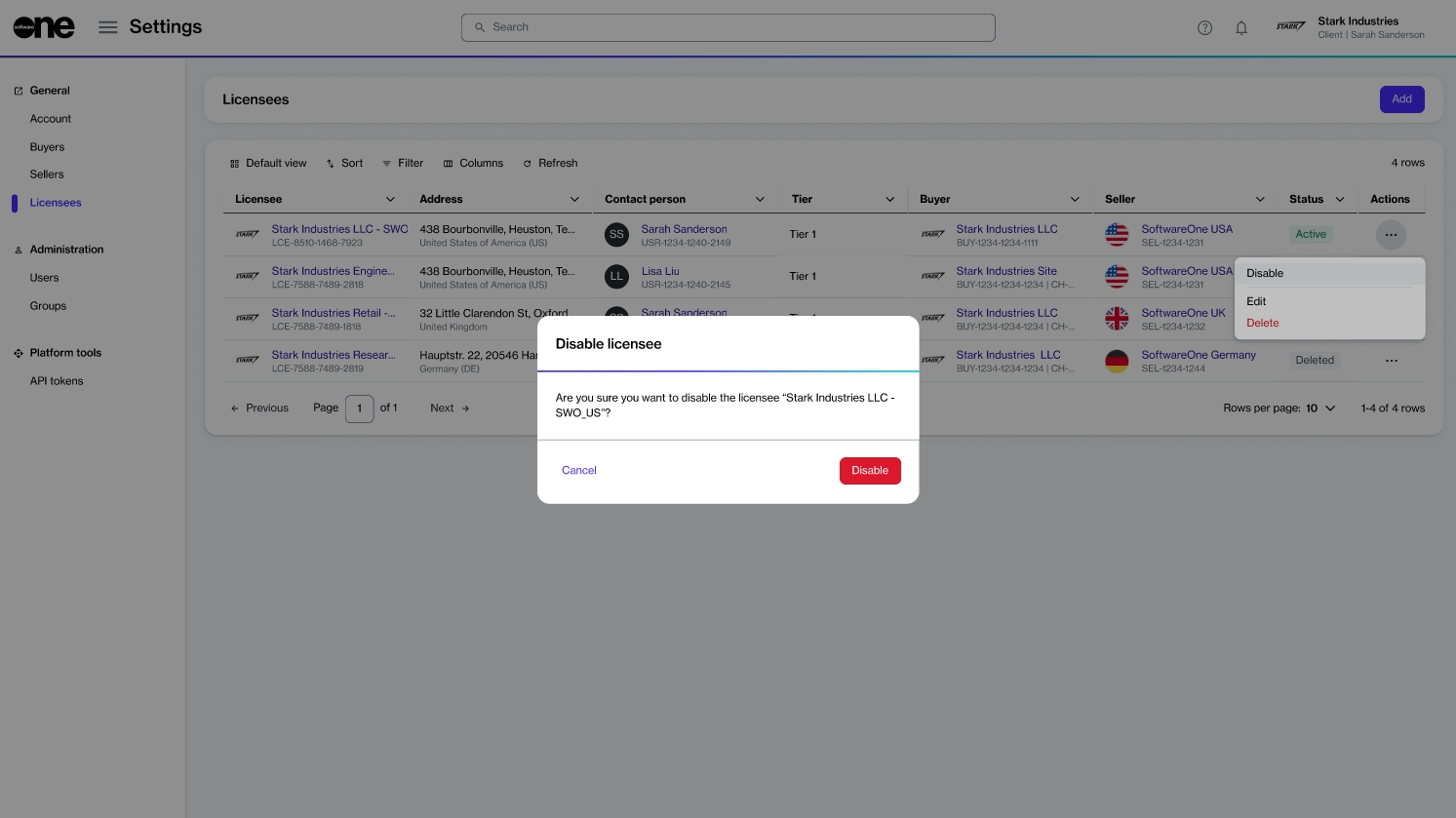
The licensee is enabled or disabled, depending on your chosen action, and a confirmation message is displayed. You can view the updated status on the Licensees page.
Last updated
Was this helpful?