How do I activate my VIP Marketplace agreement?
Activate your VIP Marketplace agreement.
If your Adobe VIP subscriptions have been migrated to the Adobe VIP Marketplace program, and your SoftwareOne representative has created a draft purchase order, you’ll need to accept the terms of the new buying program by completing your draft order.
After completing the order, your VIP Marketplace agreement will become active. You’ll then be able to view your agreement, make new purchases, and self-manage your subscriptions in the Marketplace Platform.
To complete your draft purchase order, follow these steps:
Do one of the following:
Select the link you received in the email from SoftwareOne. If you are signed in to your account, you'll be redirected to the details page of your draft order.
Navigate to the Orders page and select the Adobe order in the Draft status. The details page of the draft order opens.
Select the Items tab. Then, select Edit in the upper-right to start the purchase wizard.
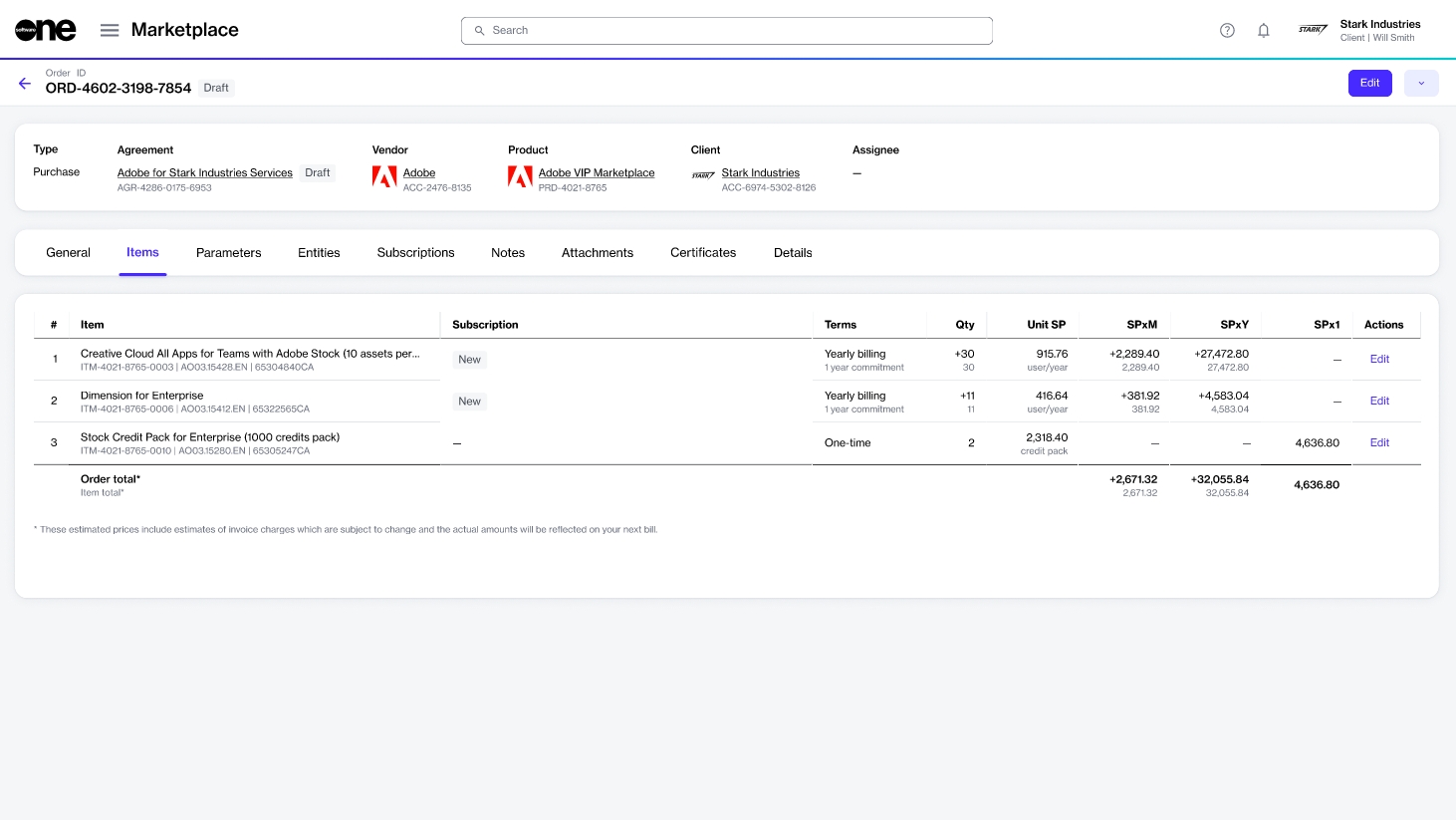
In the Select items step, review the item details, including quantity and prices. When done, select Next.
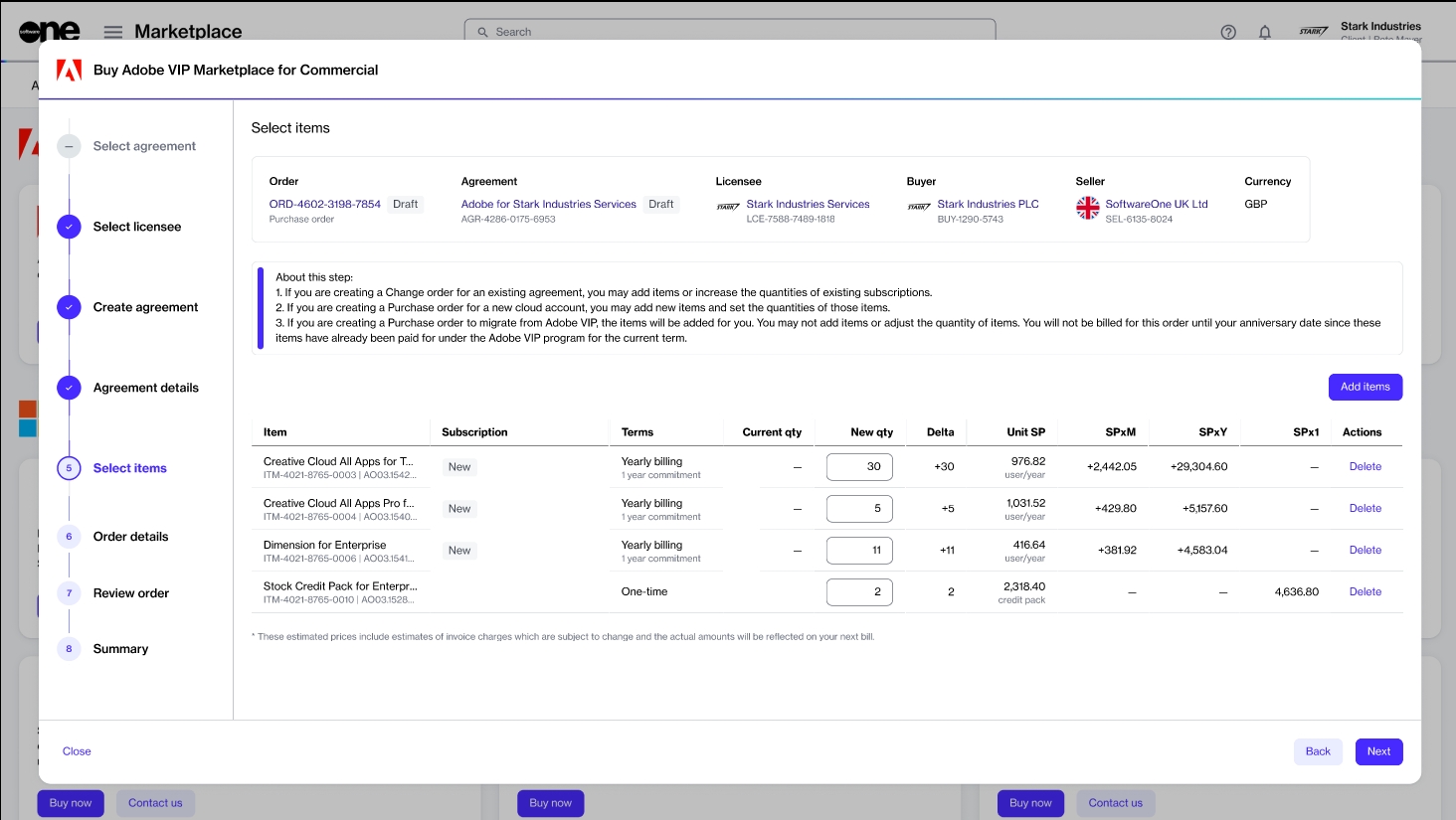
In the Order details step, update the agreement name and provide other details as necessary. Select Next.
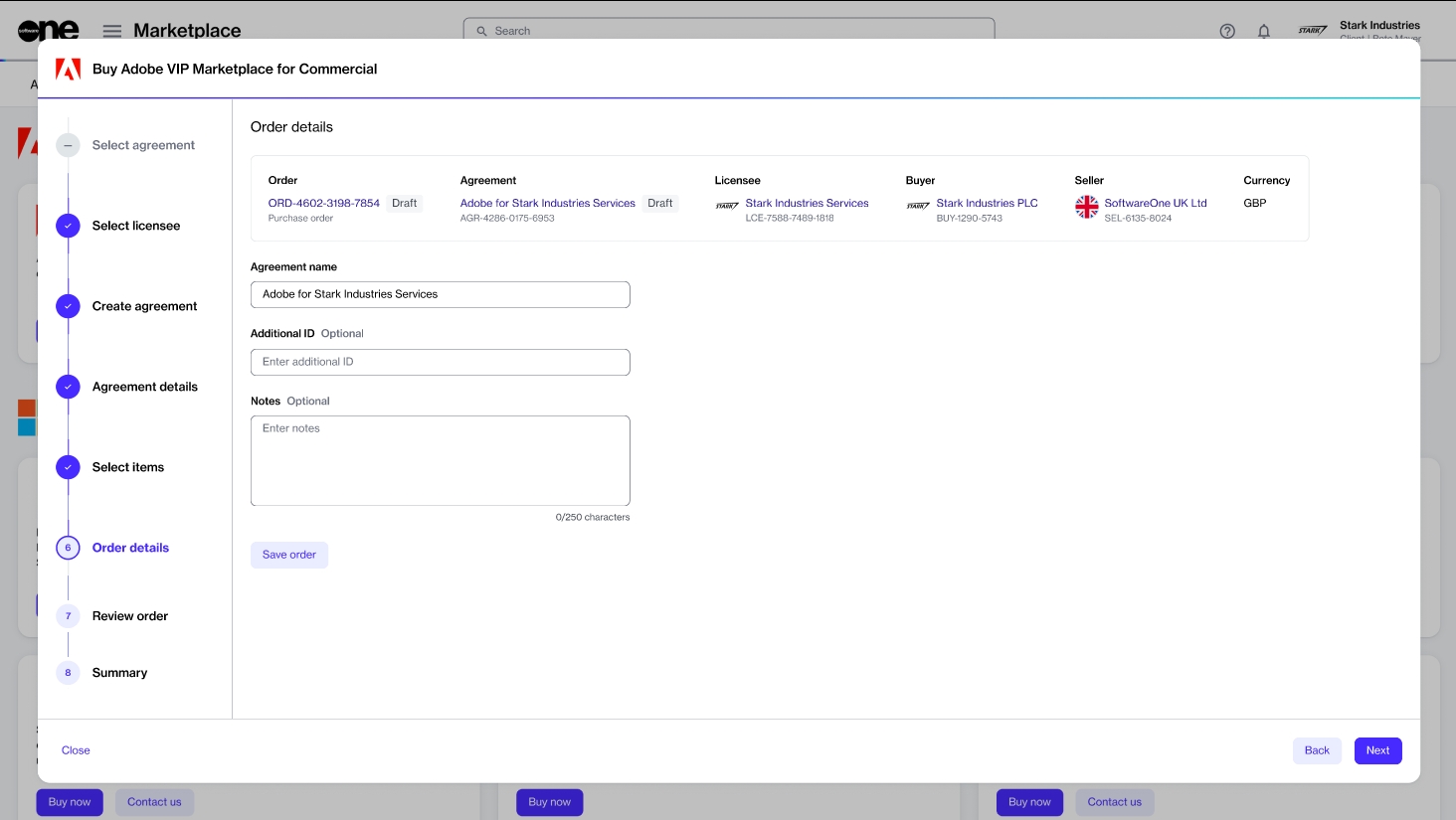
In the Review order step, read the terms. When done, select Place order to submit your order.
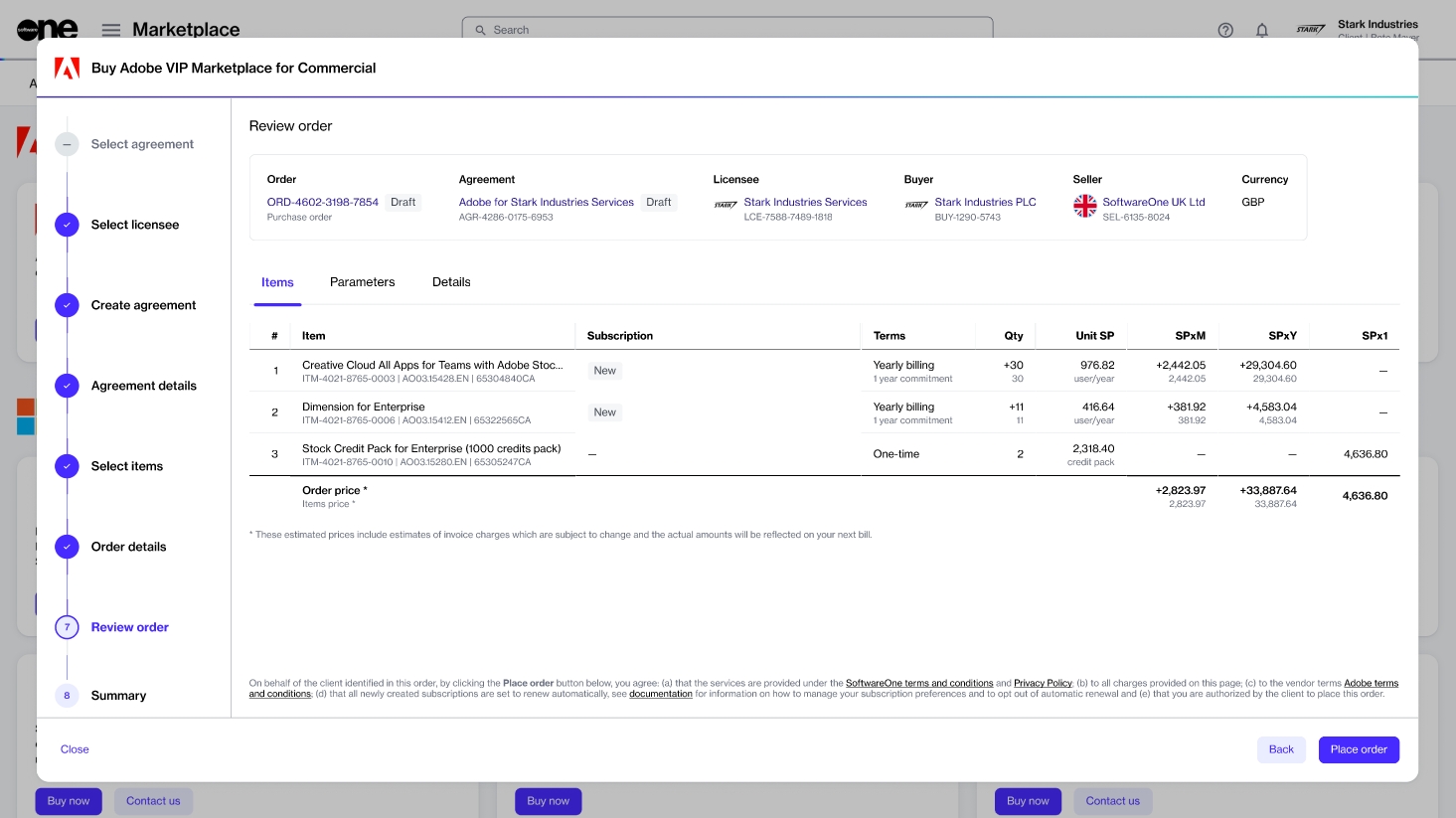
Your order is submitted for processing. Upon completion, your Adobe VIP Marketplace account is activated in the Marketplace Platform.
Last updated
Was this helpful?