Order New Adobe Items
Buy new Adobe items using your existing agreement.
This tutorial shows how you can order new Adobe items using your existing Marketplace agreement. Additional items can be ordered by submitting a change order.
To continue, you can either watch the following video guide or keep reading for the step-by-step instructions.
Prerequisites
Before starting this tutorial, make sure that the agreement you want to use is in the active state. Agreements in any other state cannot be used when ordering subscriptions.
Ordering new Adobe items
Start the purchasing process
To start the process:
Navigate to the Products page.
From the list of products, select the desired Adobe product, for example, Adobe VIP Marketplace for Commercial.
On the details page, select Buy now to start the ordering process.
Follow the steps to place your order
Complete the following steps, making sure to enter or verify the required information where necessary:
Select agreement - Choose an active agreement from the list. Then, select Next. All items existing under this agreement are displayed.
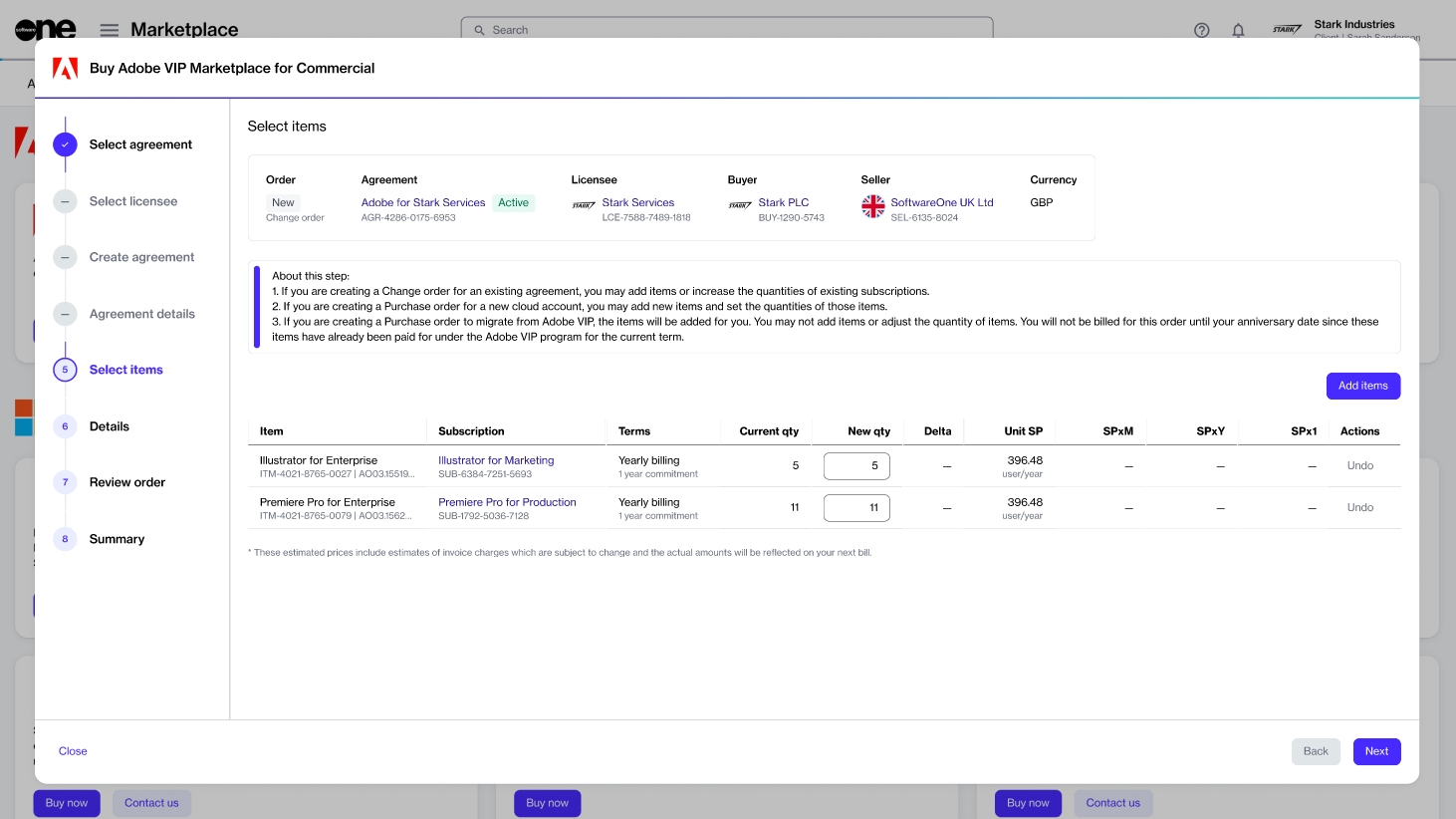
Select Items - Select Add items to view the list of items and add them to your order. When the items are added, adjust the quantity of licenses in the New qty field and select Next.
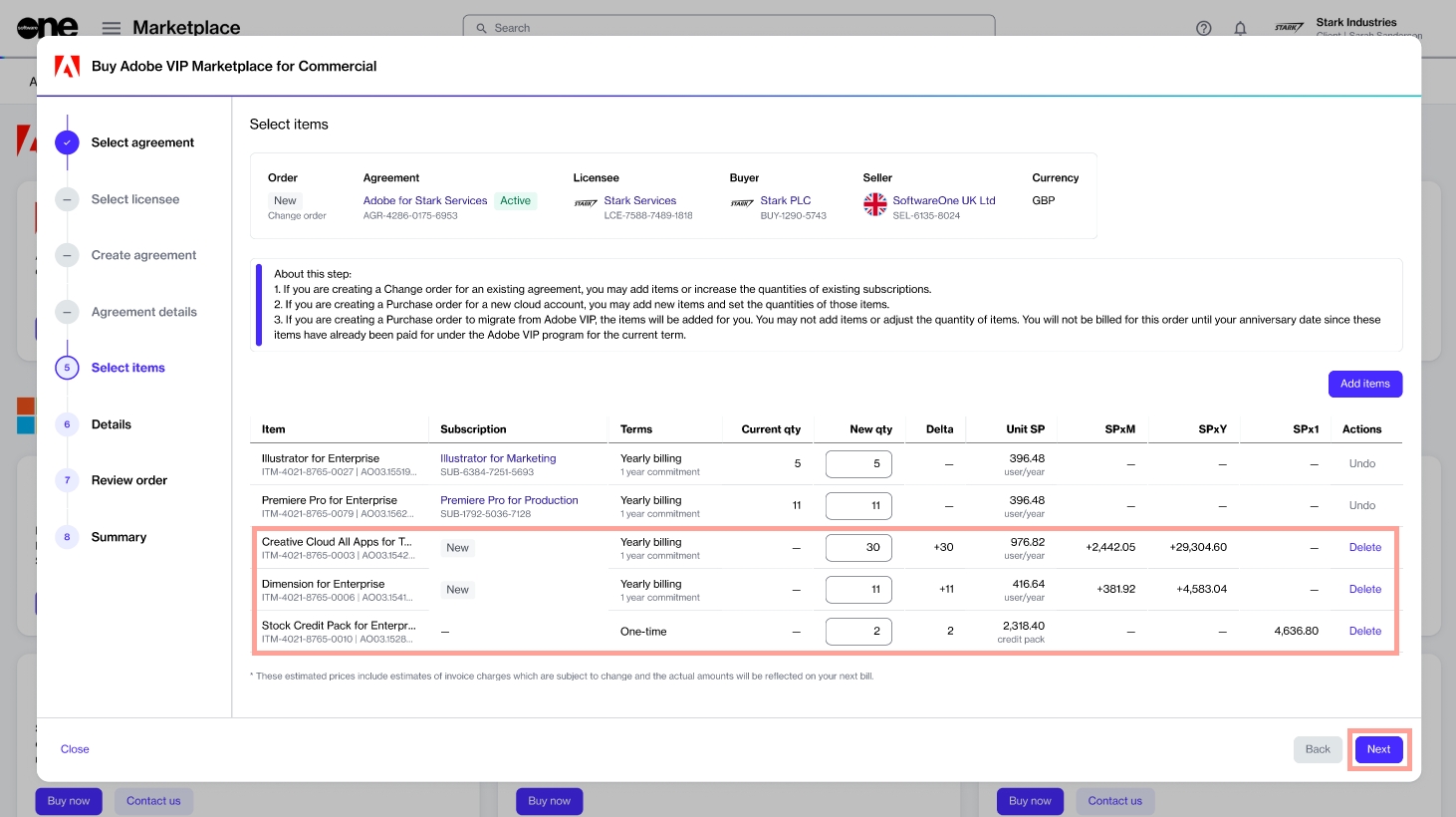
Details - Provide reference details, including additional IDs or notes, and select Next.
Review order - Read the terms and conditions of the order and the privacy statement. When done, select Place order.
Summary - Select View details to go to the order details page. Otherwise, select Close to exit the wizard.
Next steps
Your change order is submitted for processing.
You can view the most up-to-date information on your order and its status on the Order details page.
Last updated
Was this helpful?