How to Order Products for Resale
Order software products for reselling to your end customers.
The tutorial describes how you can order products for resale through the Marketplace Platform.
When ordering products, there are two options for agreements:
If you have an existing agreement, you can use that agreement. However, you'll need to make sure that the agreement is mapped to a licensee configured as a resale licensee.
If you don't have an agreement, you can create one during the ordering process and select an existing licensee configured as a resale licensee.
Prerequisites
Before starting this tutorial, make sure you have the following:
A resale licensee in the active state, or permission to create a new licensee if you don't want to use the existing one. Licensee selection is required when setting up a new agreement.
Company details of your client, like the company name, registration ID, and address. These details are required for creating a new Microsoft tenant.
The contact details of your client managing the Microsoft account.
Ordering products for resale
Start the purchasing process
To start the process:
Navigate to the Products page.
Select the required product, for example, Microsoft 365 Business, Enterprise & Apps - Commercial.
On the product details page, select Buy now.
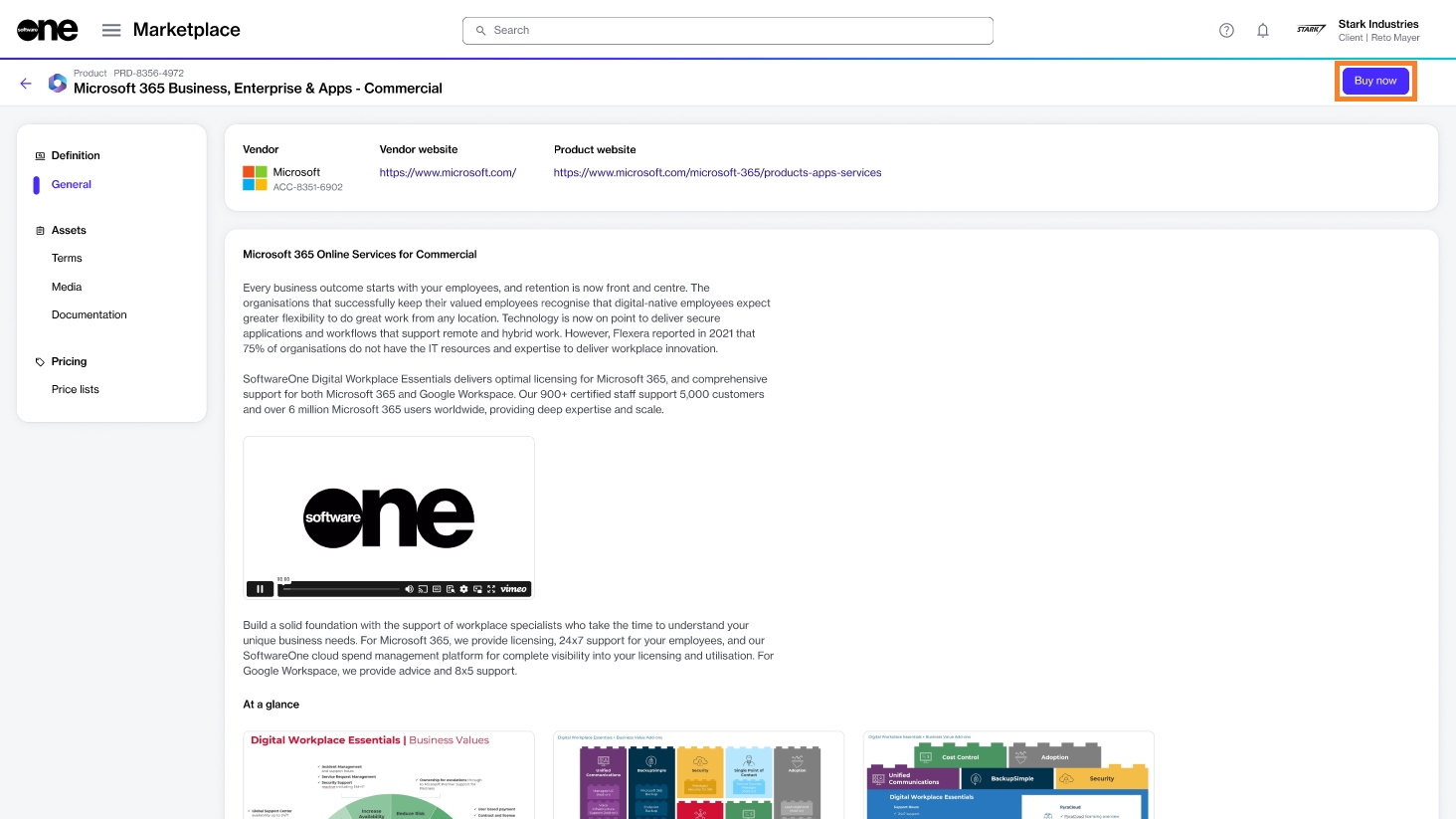
Follow the steps to place your order
Complete the following steps, making sure to enter or verify the required information where necessary:
Select agreements - Select Create agreement to start creating your new agreement.
Select licensee - Choose an existing licensee from the list. Ensure that the value in the Resale column is Yes, then select Next.
Select certificate - Select a certificate. If the certificate you want to use isn't displayed, use the Add certificate option to add it. When done, select Next.
Create agreement - Choose whether you want to create a new Microsoft tenant or connect an existing cloud account.
Microsoft details - Do the following depending on the selection in the previous step:
For a new cloud account, provide a new domain name and then fill out the contact form. You'll need to provide the following details:
Company name.
Company registration ID or tax number.
Company address, including city and zip/postal code.
Contact details of the person managing your account.
For an existing cloud account, enter your existing domain name and your Microsoft account details.
Special qualifications - Select the checkbox if your organization is a state-owned entity. Otherwise, leave it clear. A company is classified as state-owned if it is either controlled by the government or performs functions that the government considers its own.
Support contacts - Enter the contact details of your support administrator and choose your preferred support language. Select Next.
Items - Complete the following steps and select Next.
Read and understand the attestation: "By clicking Next, I confirm that my organization is acting as an indirect partner when choosing a reseller and as a direct partner in the absence of selecting a reseller".
Select Add items to choose the items you want to order.
Review and adjust the quantity of items as necessary.
Details - Provide reference details, like additional IDs or notes, and select Next.
Review order - Read the terms and conditions and the privacy statement. When done, select Place order to submit your order.
Summary - Select View details to go to the order details page. Otherwise, select Close.
Next steps
When your order has been placed, we verify the order details.
If there are issues with your order, the General tab on the order details page provides information about the problem and the actions you must take before your order can be processed.
Last updated
Was this helpful?