Complete Azure Lighthouse Onboarding
Completing the Azure Lighthouse onboarding enables SoftwareOne to fulfill your Microsoft transactions, helping you streamline procurement and support.
To complete the onboarding successfully, you'll need the Microsoft Azure Subscription Owner role. For details on how to assign this role, see Assign Subscription Owner Role.
Completing Azure Lighthouse onboarding
To complete the onboarding:
Navigate to the Orders page, then select the required purchase order.
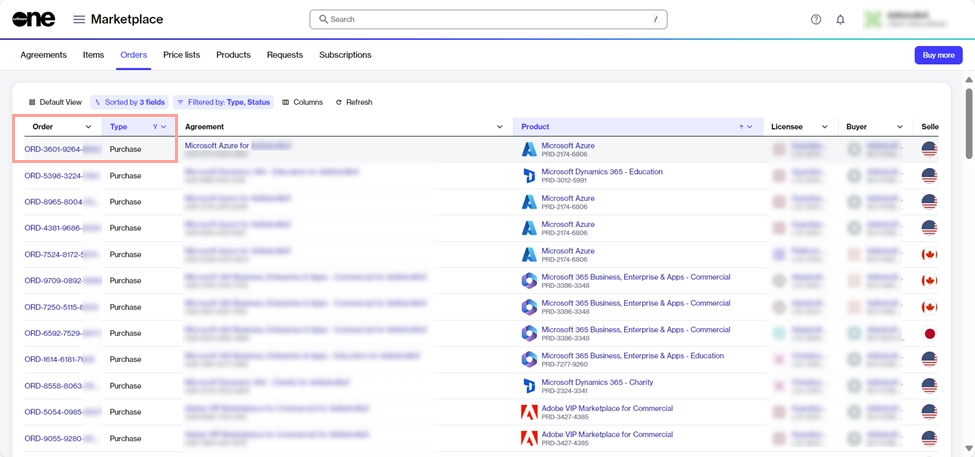
On the General tab, select the Lighthouse activation link.
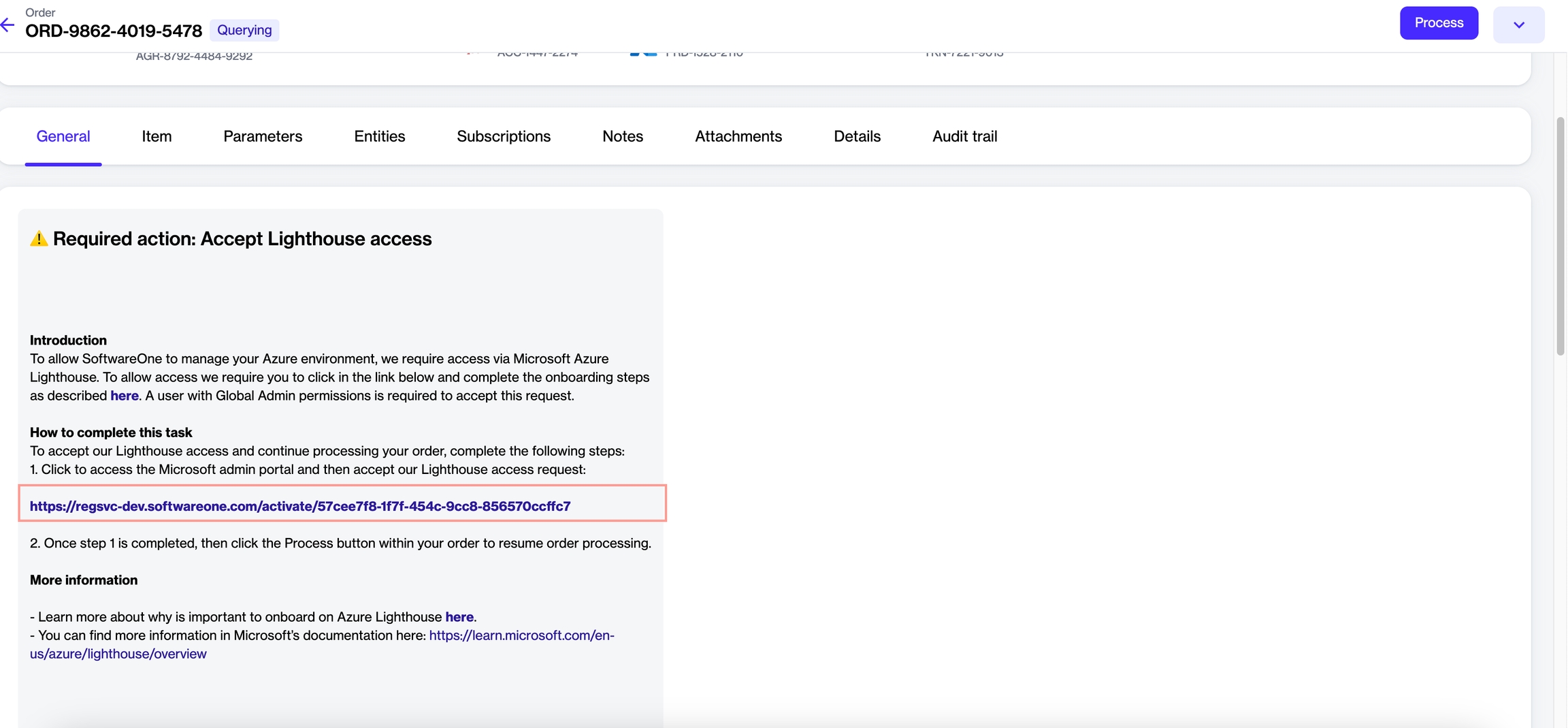
On the Azure Lighthouse Onboarding page, select Start Activation to begin the process.
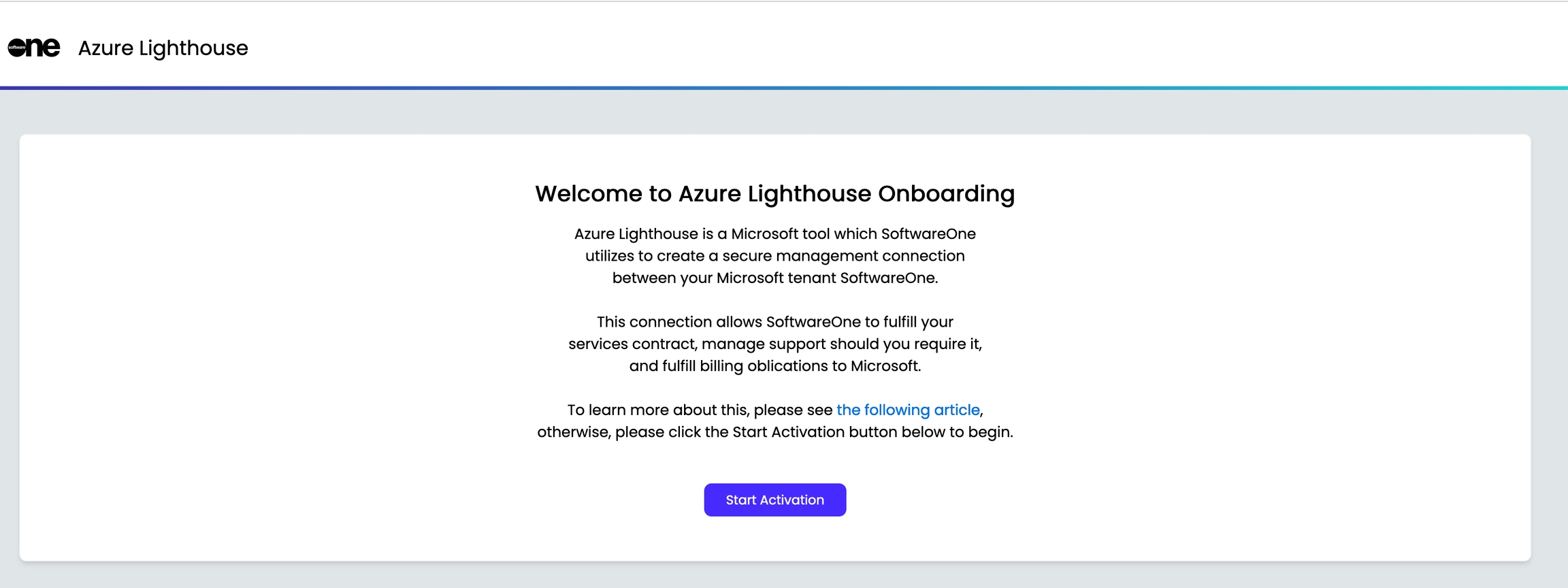
On the Microsoft Sign-In page, use the Azure Subscription Owner credentials to sign in.
On the Permissions requested page, review the permissions, then select Accept.
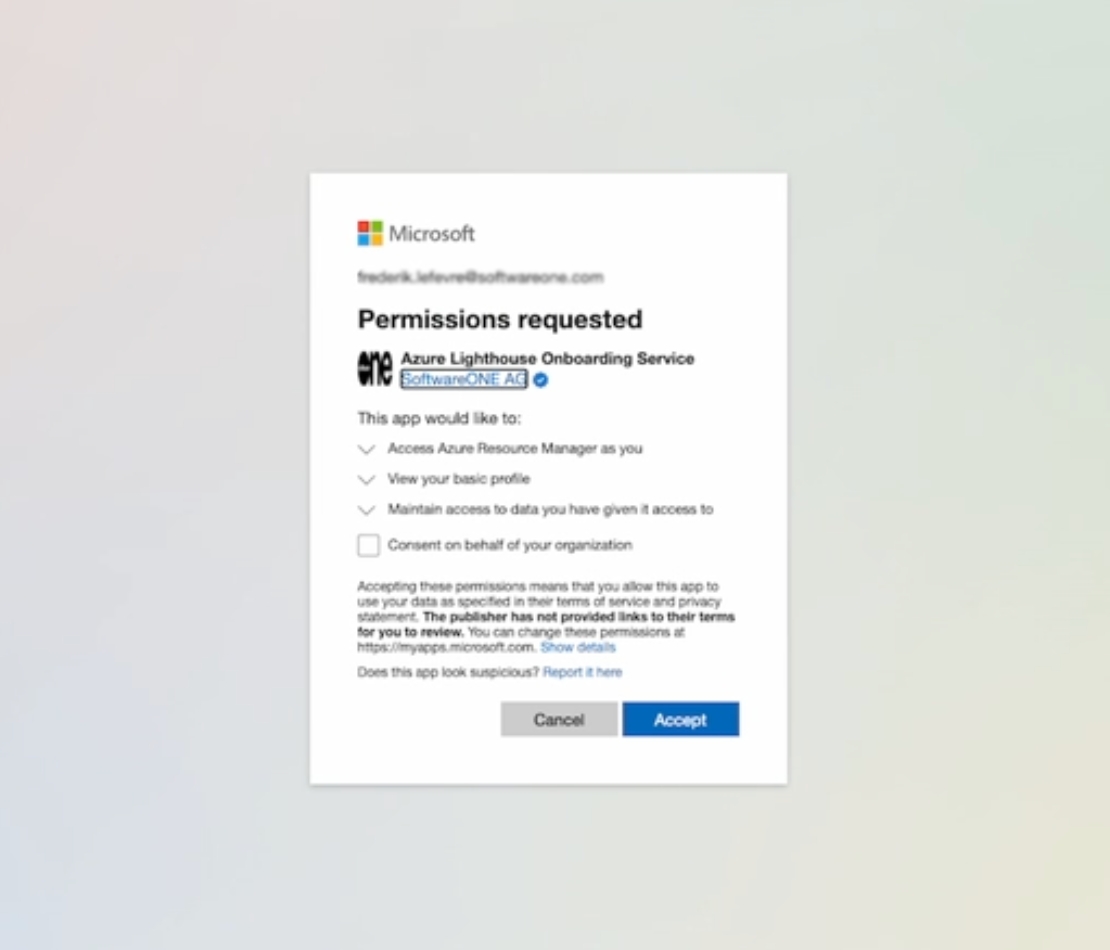
In the Azure Lighthouse onboarding wizard, do the following:
Review the onboarding details, then select Next. A list of Azure subscriptions under the logged-in tenant is displayed.

Customer information Select the checkbox for the subscription to onboard. Subscriptions that have already been onboarded in Azure Lighthouse are considered ineligible and ignored in the next step.
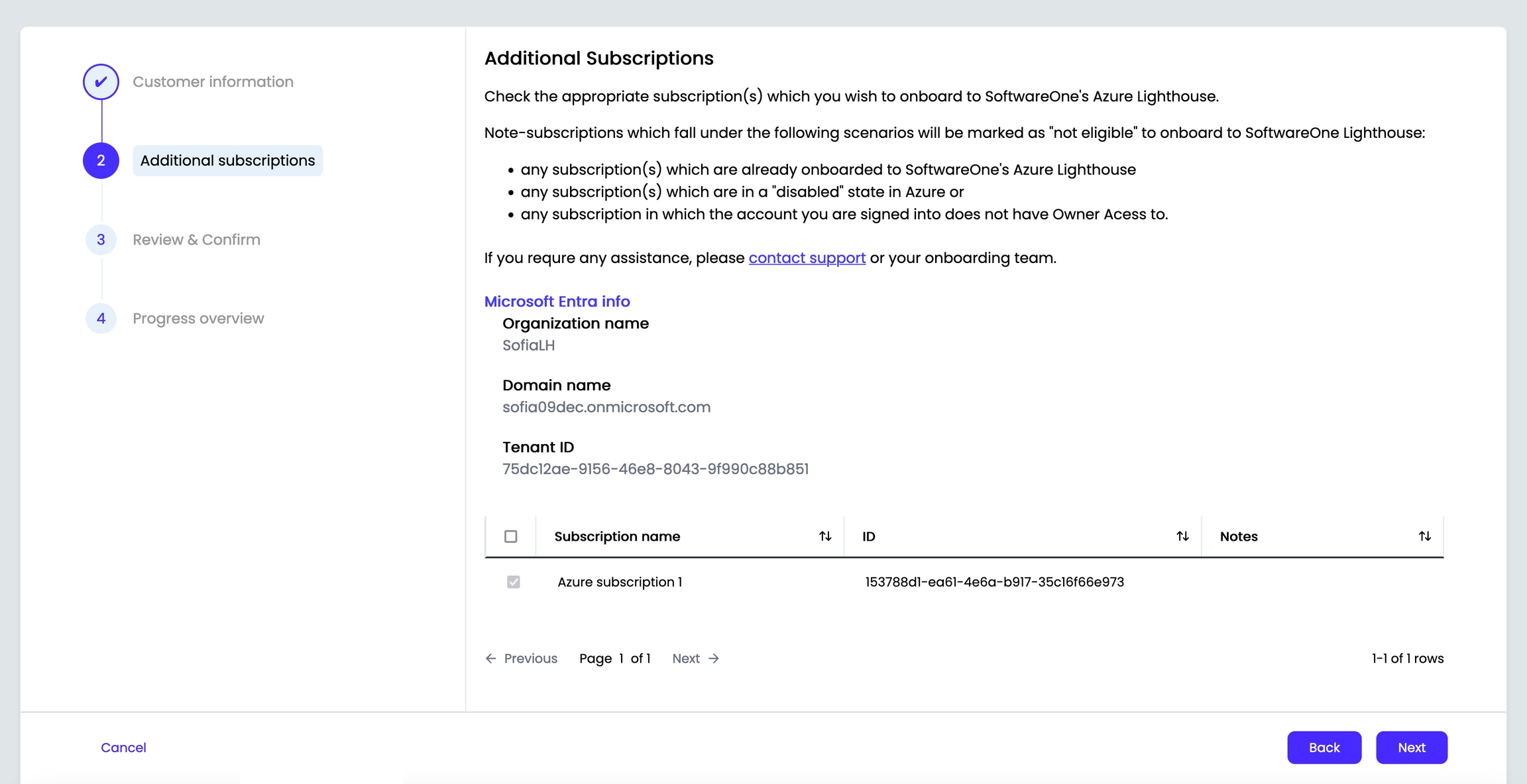
Additional subscriptions Review the summary, then select Confirm. The onboarding process begins, and the progress is displayed.
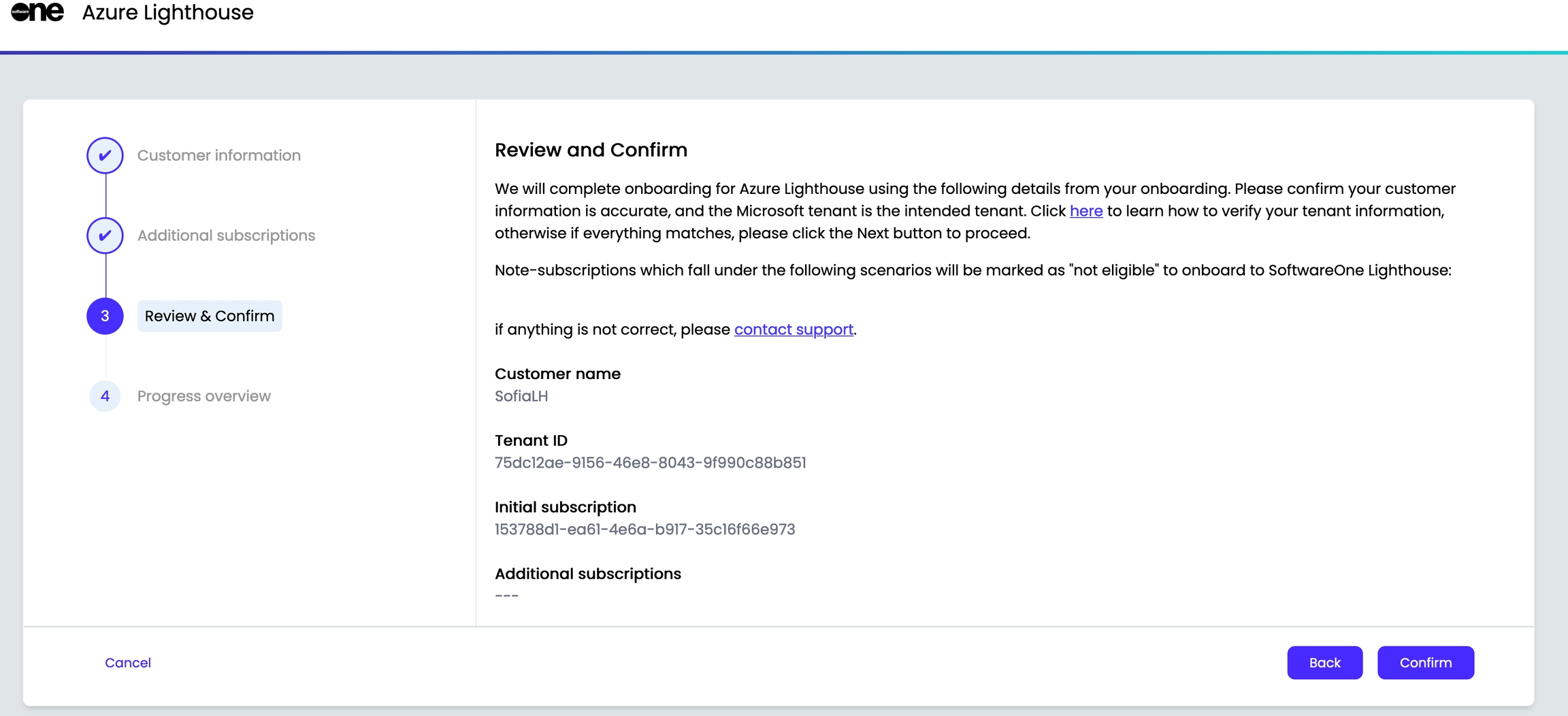
Review & confirm When all tasks are completed, select Finish.

Progress overview
Next steps
After completing the activation, return to the order details page and select Process to change the order status from Querying to Processing.
To learn more, see Change Your Order's Status to Processing.
Last updated
Was this helpful?