Set Up Split Billing Allocation
If you have configured buyers, but have not defined the split breakdown yet, 100% of the subscription billing is allocated to the Owner buyer in your agreement.
You can update the split to include additional buyers and allocate billing to those buyers. There are two ways to configure the split.
Method 1 - Using the Edit option on the subscription details page
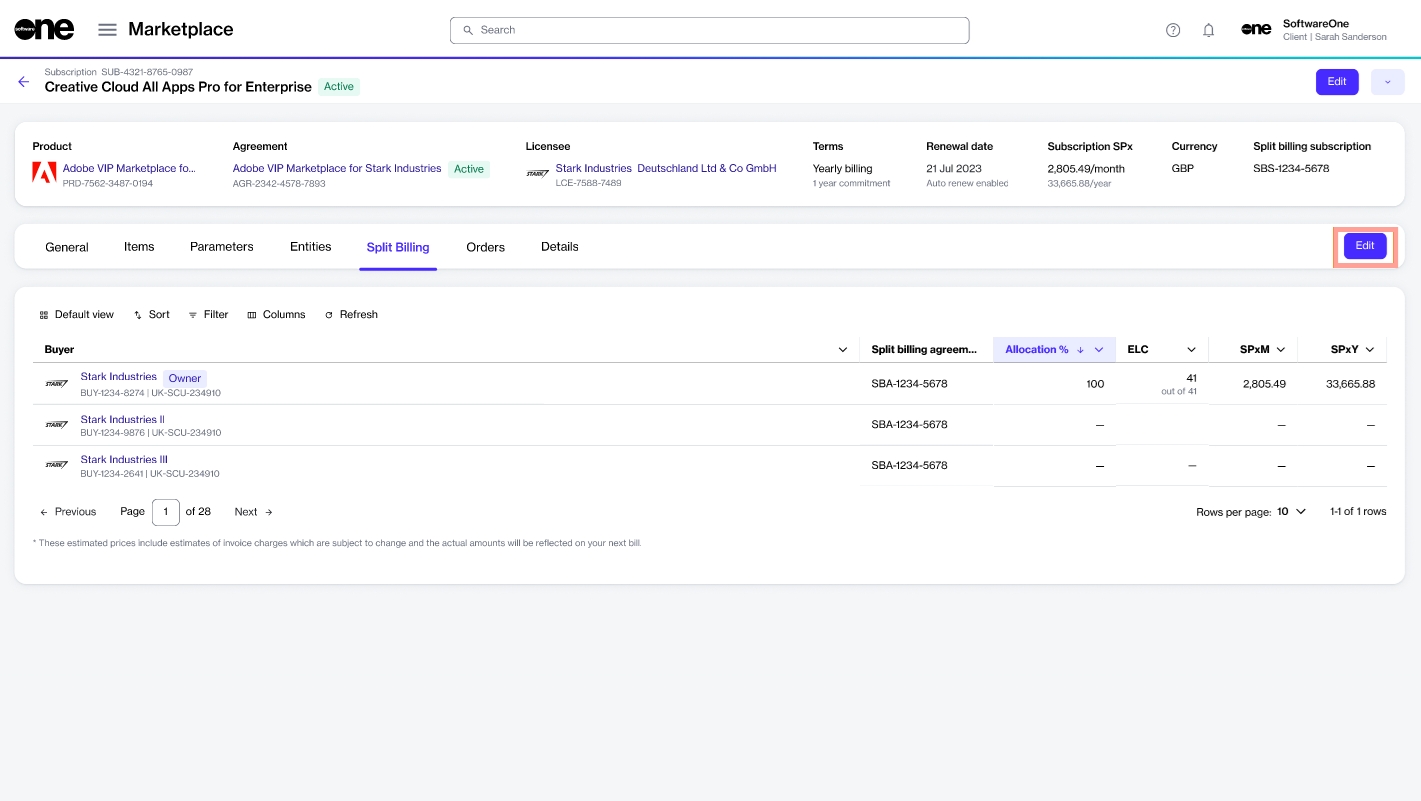
Method 2 - Using the Details option on the Split billing tab within your agreement details
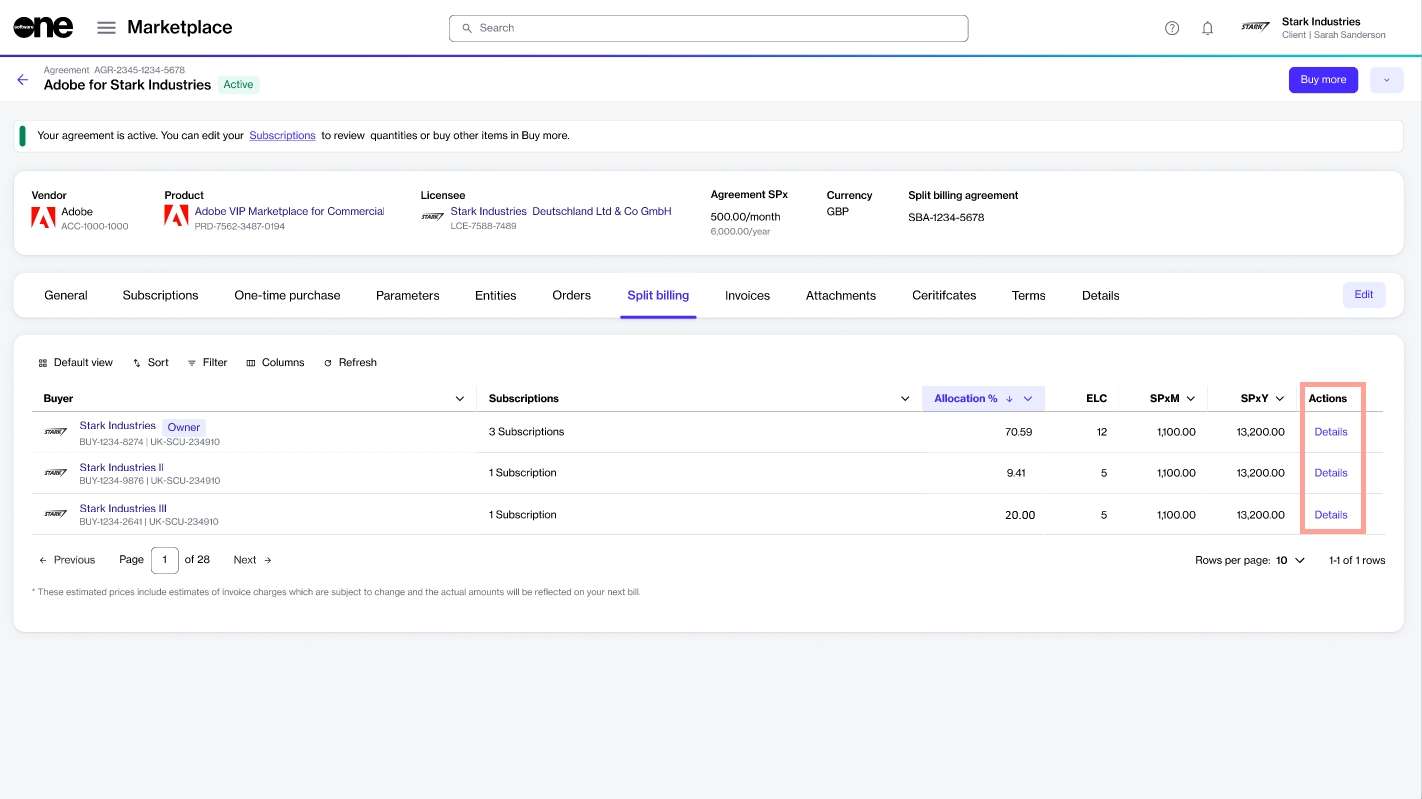
Method 1 - Subscription details page
The Split billing tab on the subscription details page displays the allocation for all buyers and allows you to divide the billing across different buyers in your account.
Follow these steps to set up allocations:
On the Split billing tab, select Edit. The Edit split billing dialog opens.
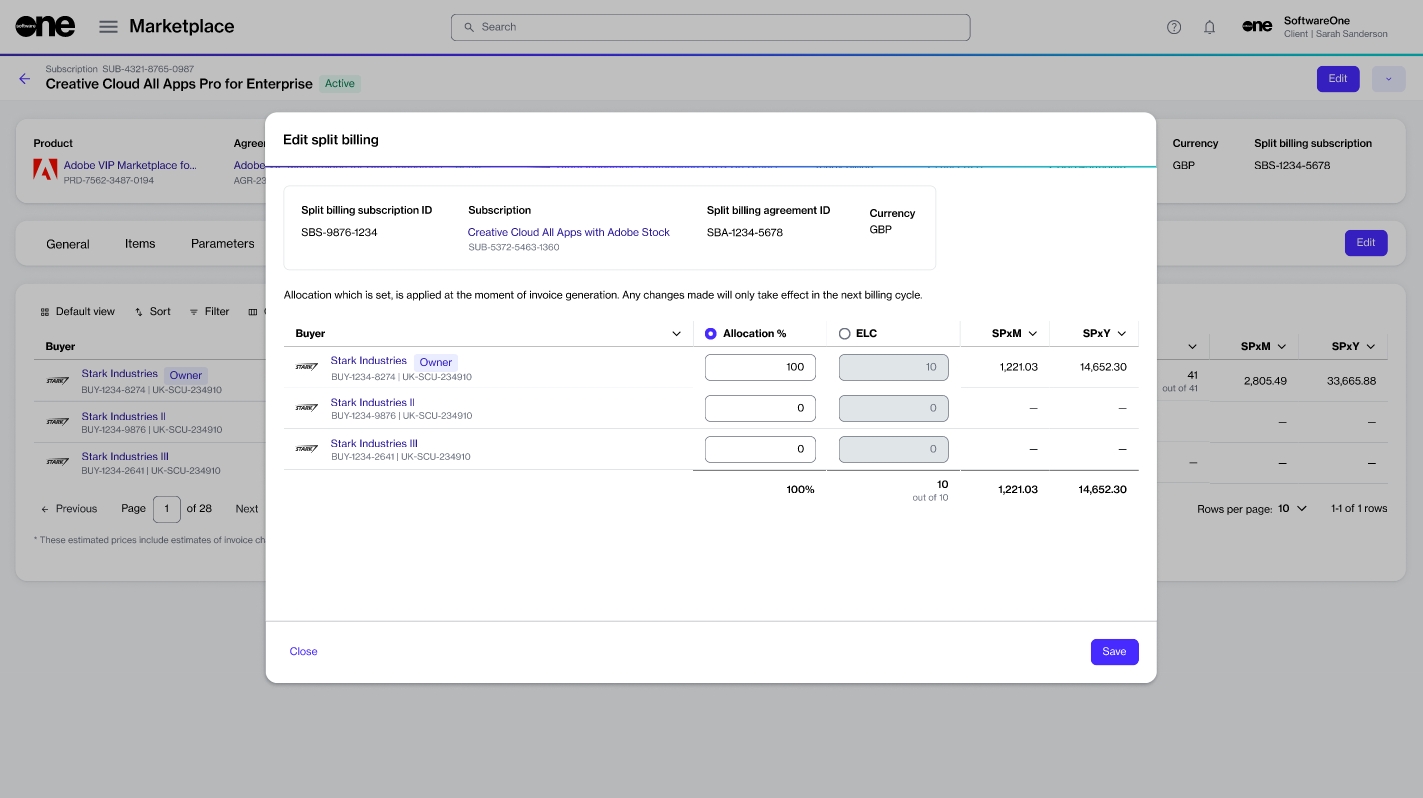
Enter the allocation percentage or estimated license count for the required buyers and click Save. Make sure that 100% of the cost is allocated.
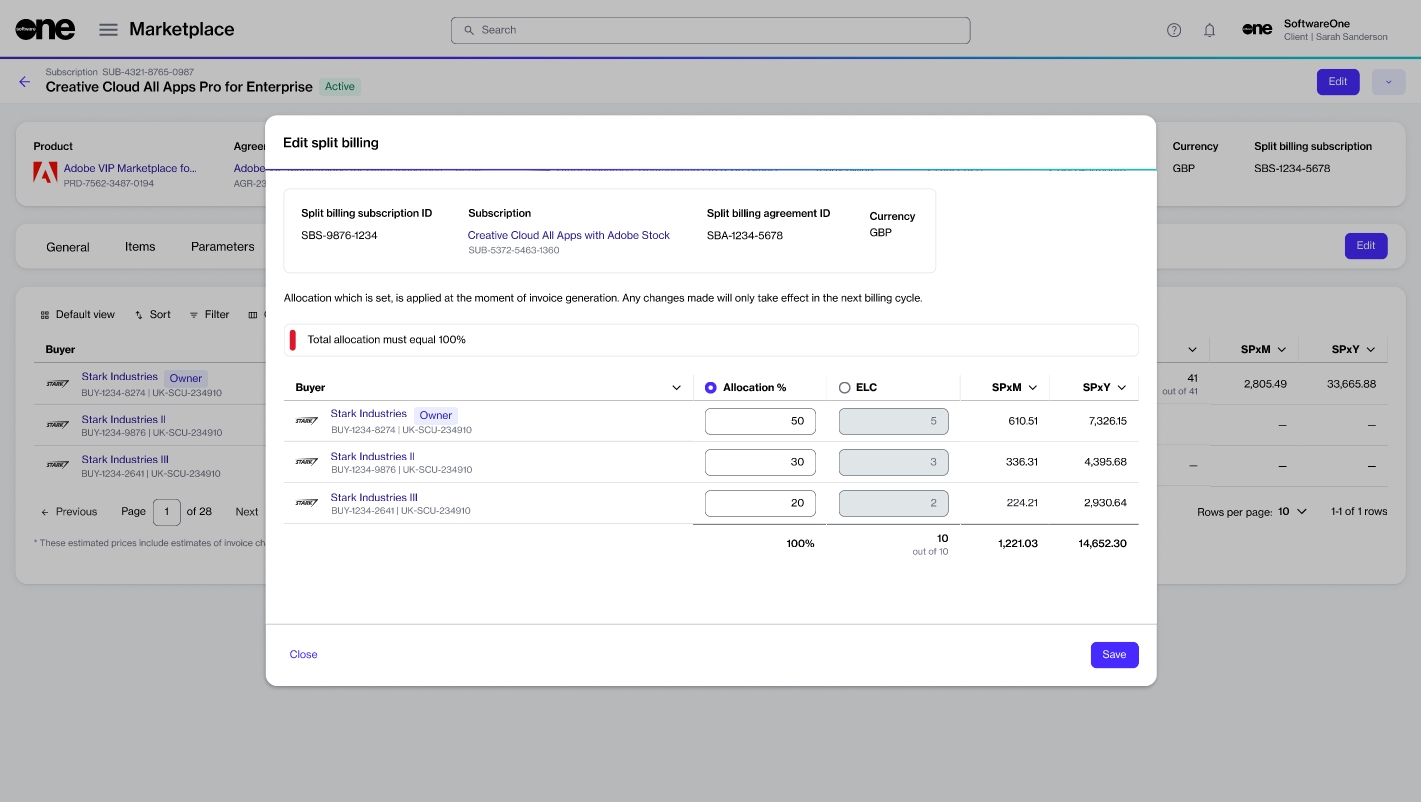
The updated split details are displayed on the Split billing tab of your subscription.
Method 2 - Agreement details page
The Split billing tab within the agreement details page displays the allocation for your assigned buyers. Use the Details option for each buyer to adjust the billing percentage or the estimated license count.
Follow these steps to split the billing:
On the Agreements page, select the required agreement. Make sure that split billing is activated and buyers are configured.
Select the Split billing tab. Your selected buyers are displayed.
Click the Details option for the buyer for which you want to update the allocation.
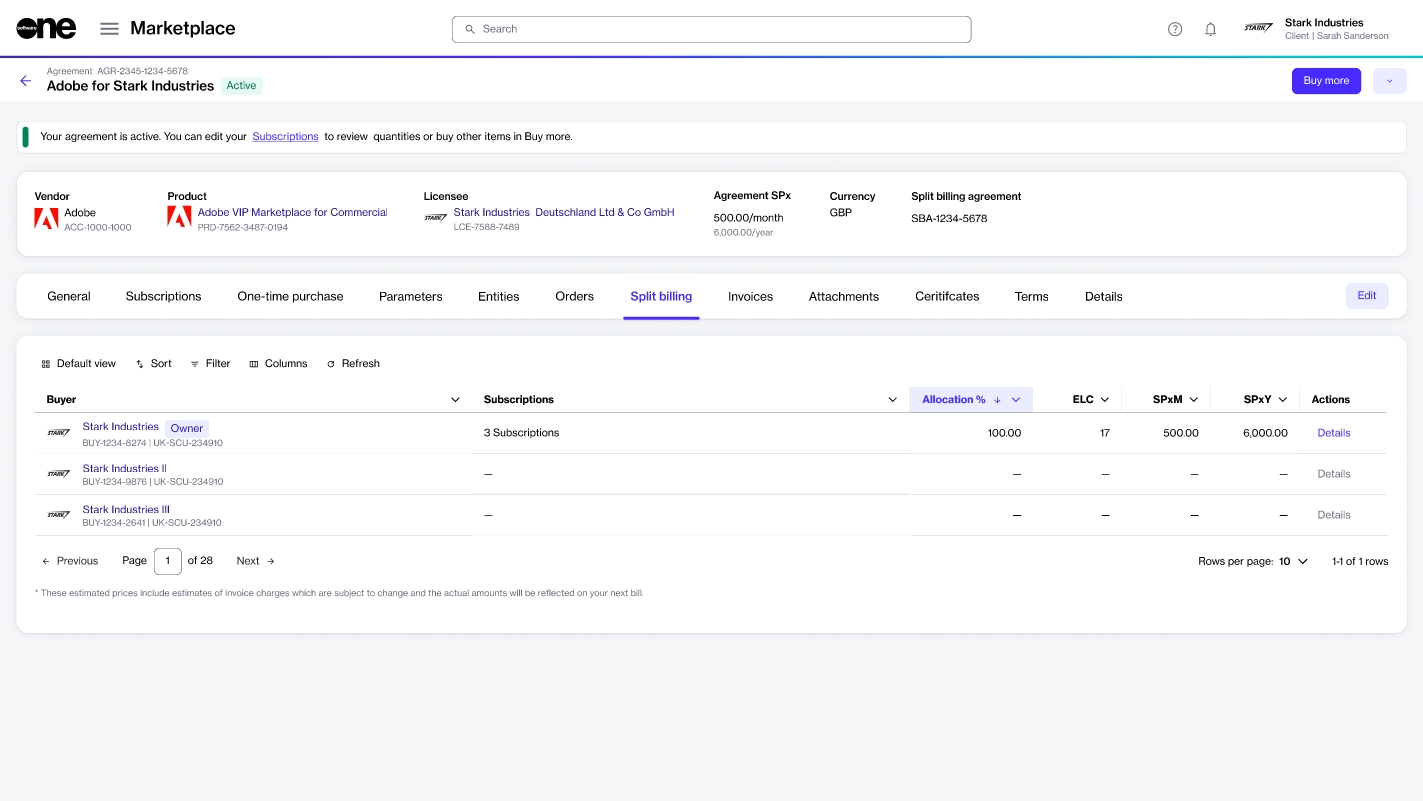
In the Split billing details dialog, click the Edit option for the required subscription.
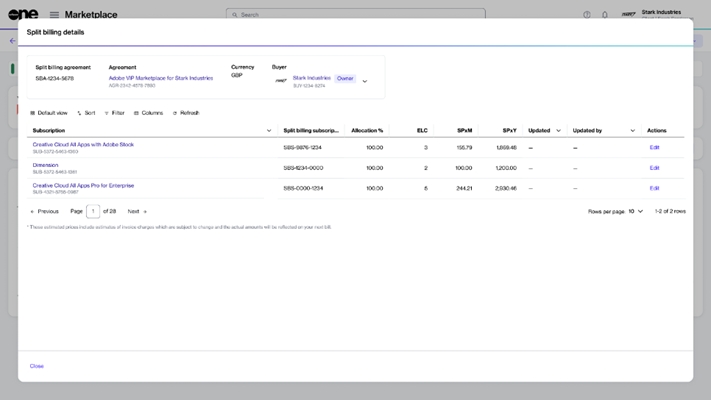
In Edit split details, choose whether you want to update the allocation % or the estimated license count. The allocation % option is selected by default, but you select ELC if required.
Allocation % - Select this option to split the subscription billing based on the percentage. For example, you can split the total allocation percentage of 100% between two buyers as 30% and 70% respectively.
ELC - Select this option to split the billing based on the license count. For example, if you have 12 subscription licenses you can split these between two buyers as 8 and 4 licenses respectively.
Enter a value based on the split percentage or license count and click Save. Make sure that 100% of billing or all licenses are allocated. Otherwise, the platform displays a message.
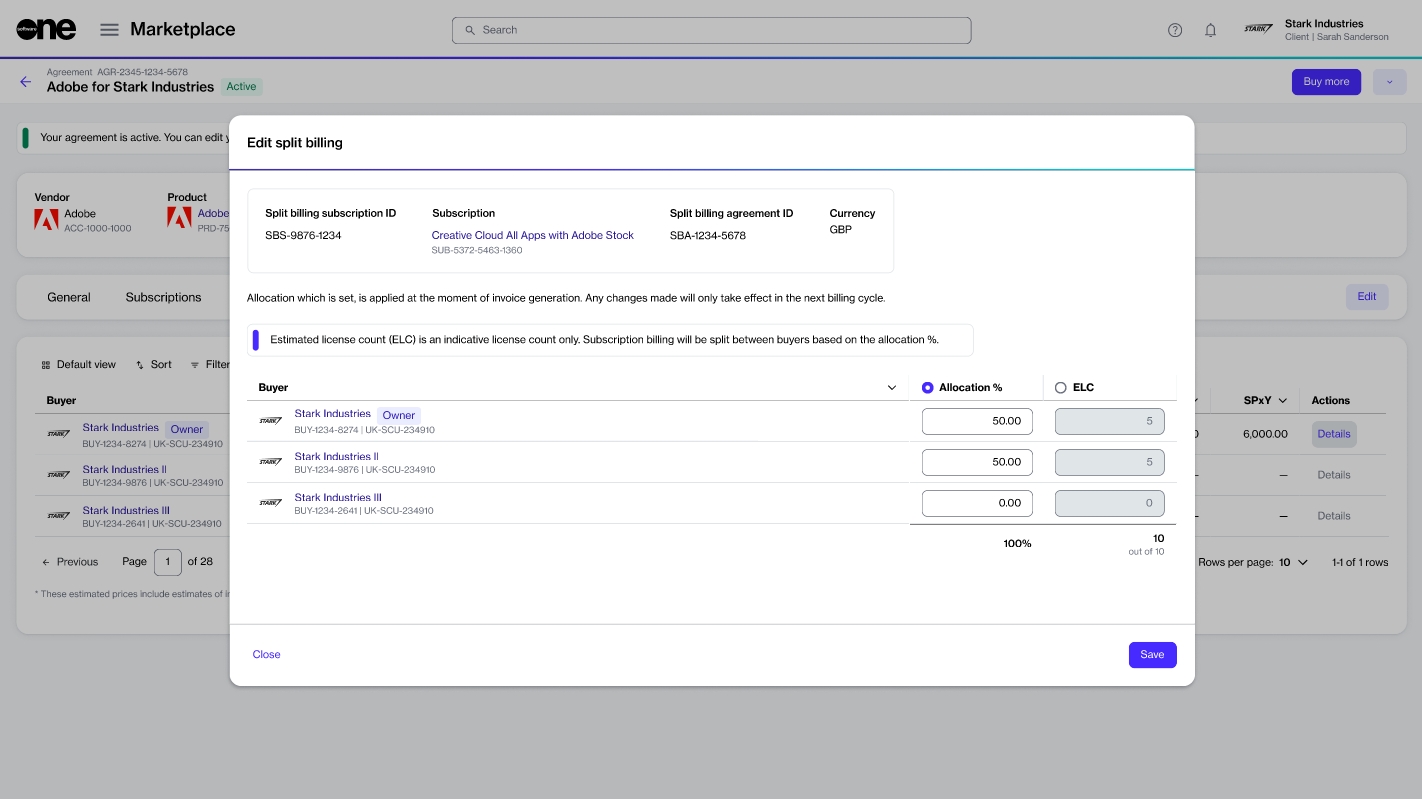
The allocation is updated for your selected buyer. Use the Buyer menu in the highlights panel to view the allocation details for the other buyers.
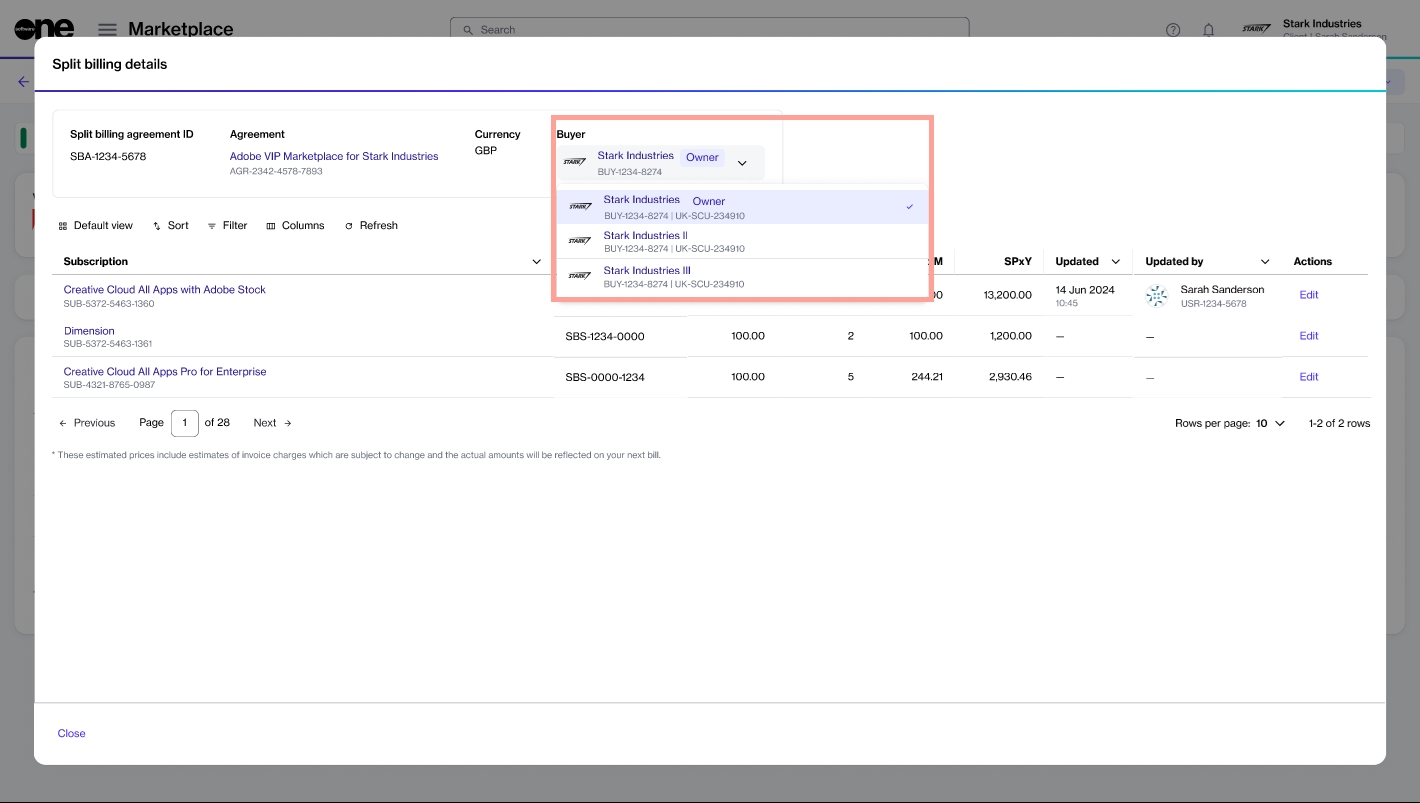
Click Close to return to the Split billing tab.
Last updated
Was this helpful?