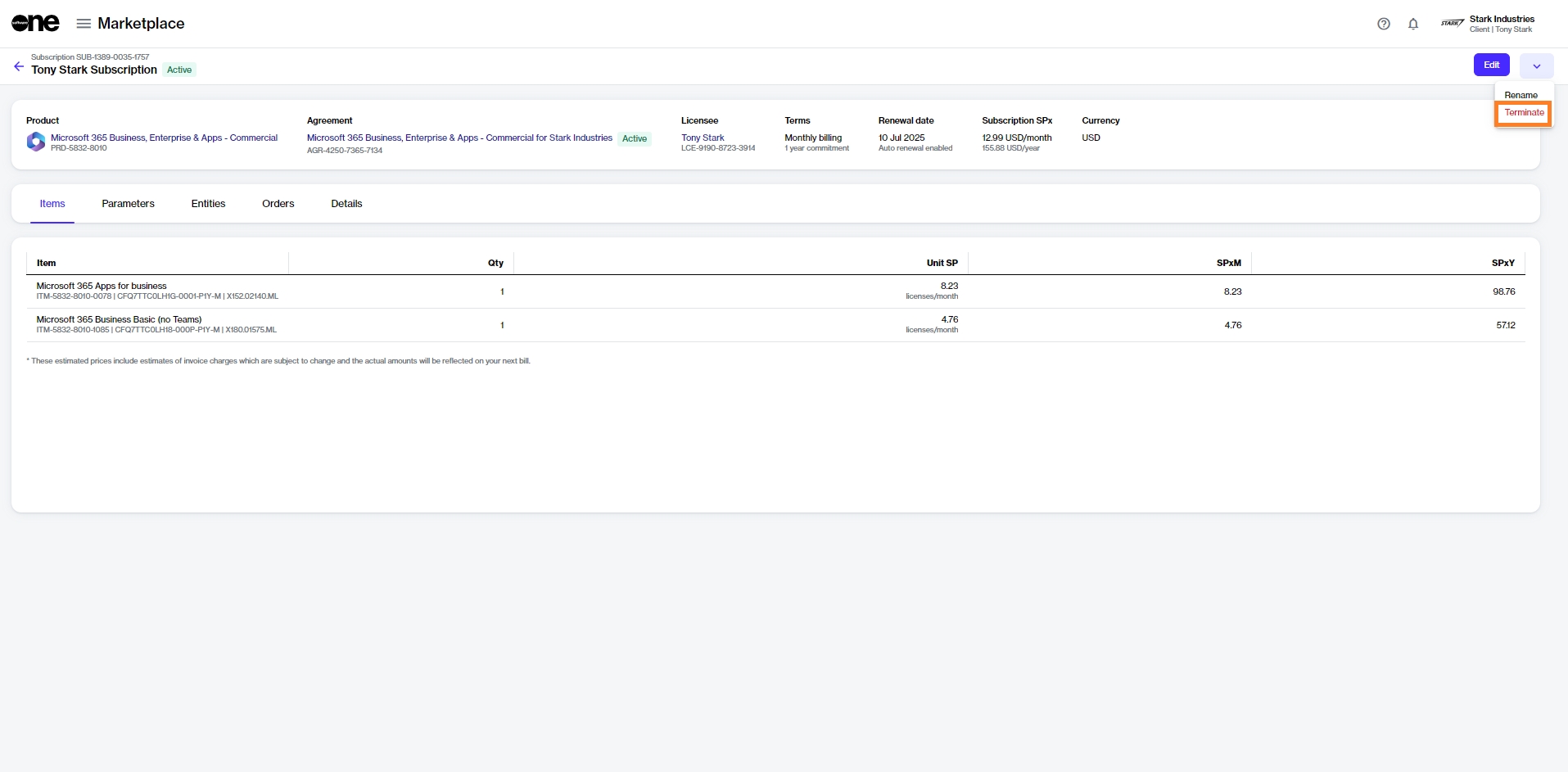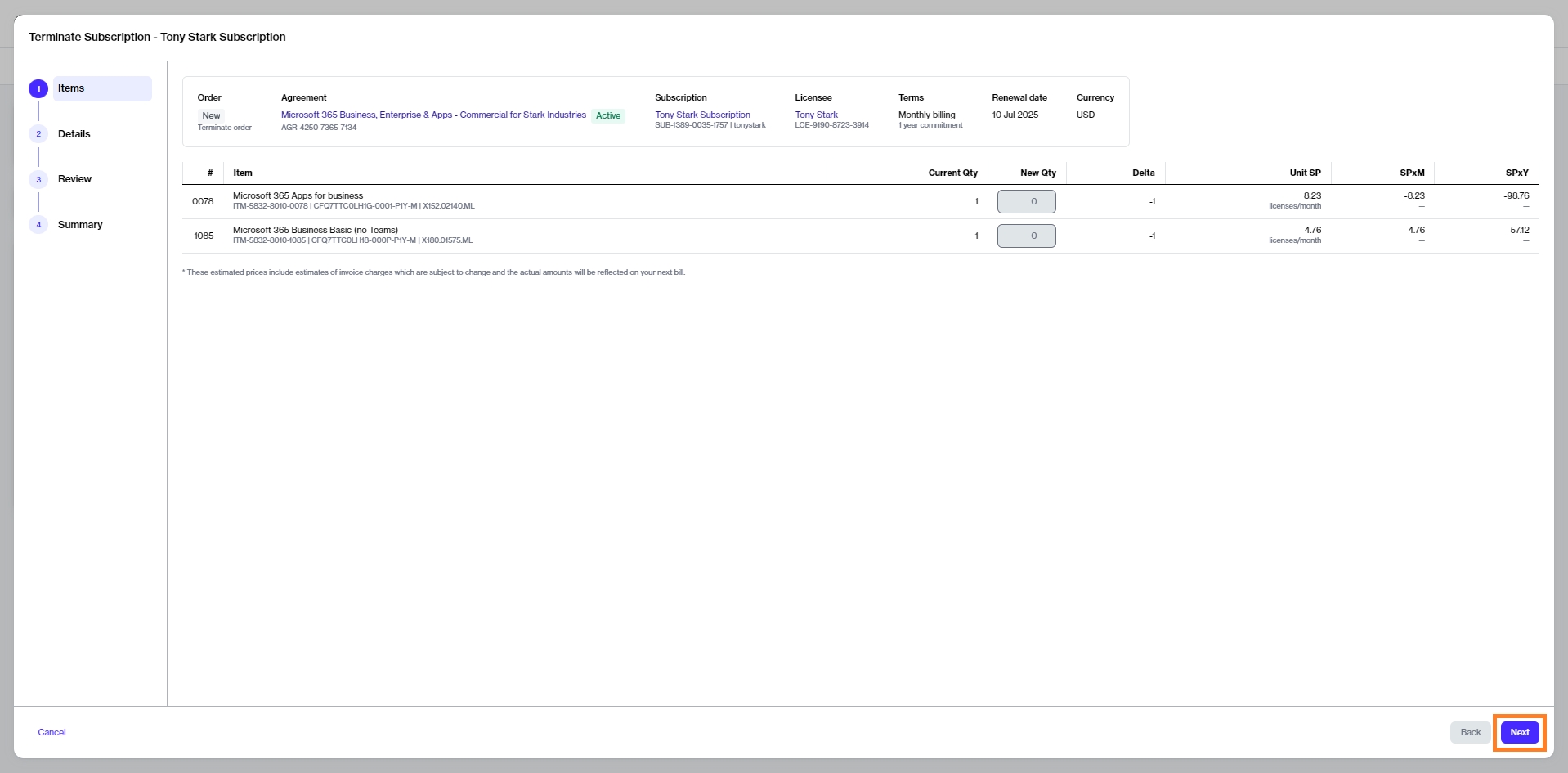Terminate a Single Subscription
Last updated
Was this helpful?
Last updated
Was this helpful?
This tutorial shows how to cancel a Microsoft subscription by placing a termination order for the specific subscription. In this tutorial, we'll terminate a Microsoft 365 subscription, but you can follow these steps for any product.
Before starting this tutorial, make sure that the subscription you want to terminate is active. You can check the subscription status on the Subscriptions page.
You must also be familiar with how to navigate the platform to view and manage your subscriptions.
In this step, do the following:
Review the details in the Items step to ensure that the quantity of the subscription you want to terminate is zero. Click Next.
In the Details step, enter the reference information as needed and then click Next.
In the Review step, click Place Order to place your termination order for the subscription.
Click View Order to navigate to the order details page. Otherwise, click Close to close the Summary page.
The termination order is submitted to the vendor for processing. You can view the latest status message on the details page of the termination order.