How to Manage Your Subscriptions
Subscription management through self-service is one of the key features of our platform, providing you with the flexibility to manage your subscriptions.
it means you can easily order new subscriptions, increase or decrease your licenses, and cancel subscriptions. You also have the option to edit the name of your subscription and modify subscription IDs, if needed.
Viewing your subscription and subscription details
You can view your subscriptions by selecting the main menu of the Client Portal and selecting Marketplace > Subscriptions.
The page displays important information regarding your subscriptions. To view the details of an individual subscription, click the subscription name. For information on the columns that are displayed on this page, see Subscriptions.
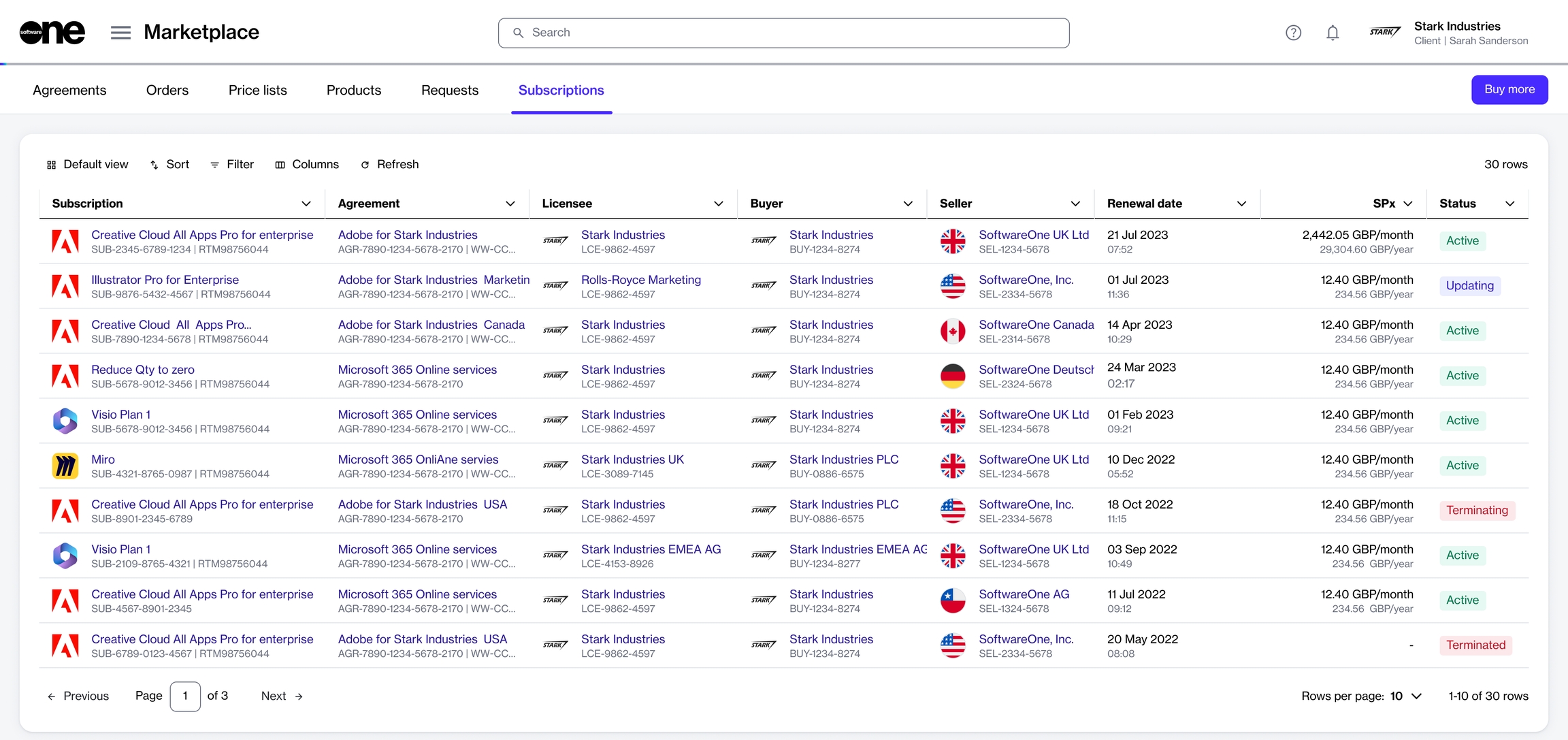
Adding or removing licenses
You can change the license quantity by creating a change order through the platform.
Change orders are required if you wish to order additional licenses or lower the number of licenses. For information, see How to change license quantity.
Terminating subscriptions
You can cancel a single or all subscriptions in an agreement by placing a termination order. Subscriptions cannot be canceled without a termination order.
To cancel a single subscription, use the Terminate option on the subscription details page. For instructions, see Terminate Subscription.
To cancel all subscriptions in an agreement, place a termination order for the agreement. For instructions, see Terminate Agreement.
Last updated
Was this helpful?