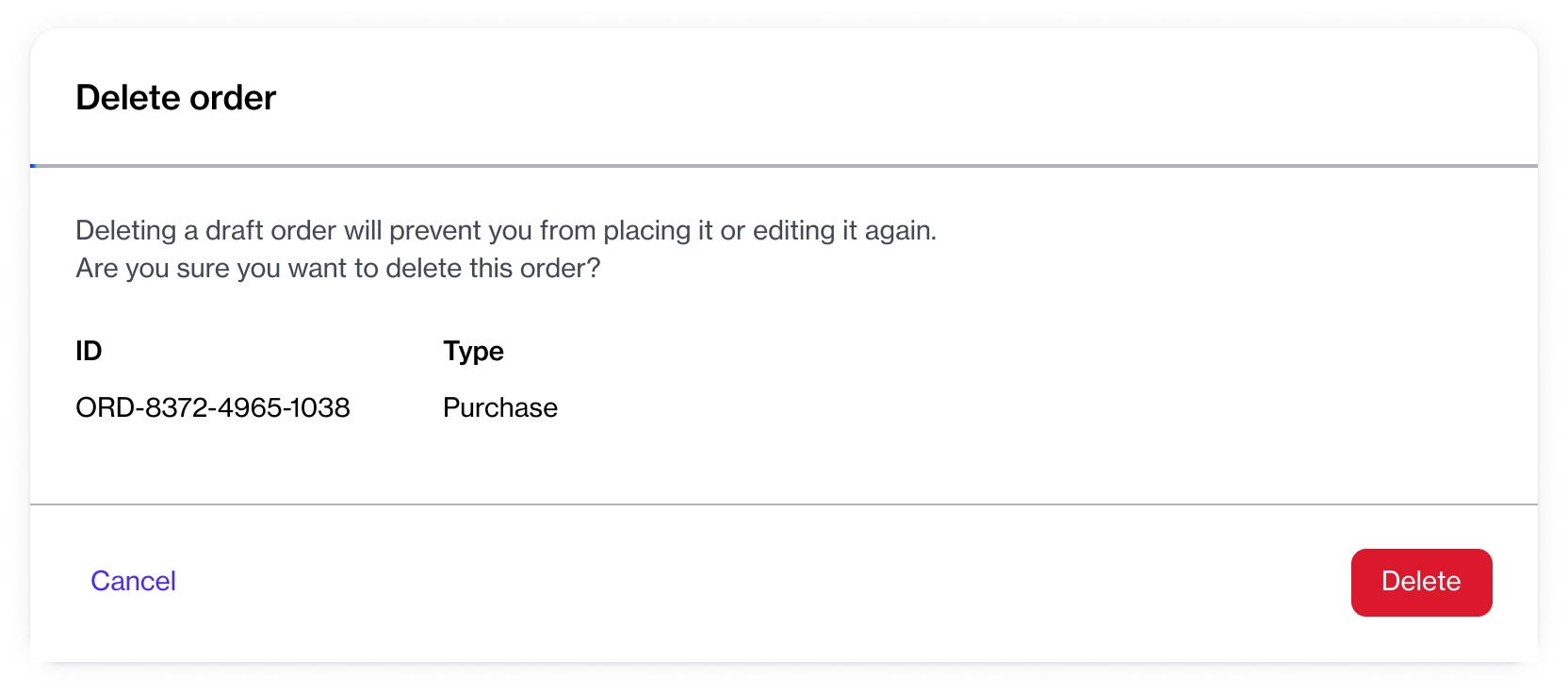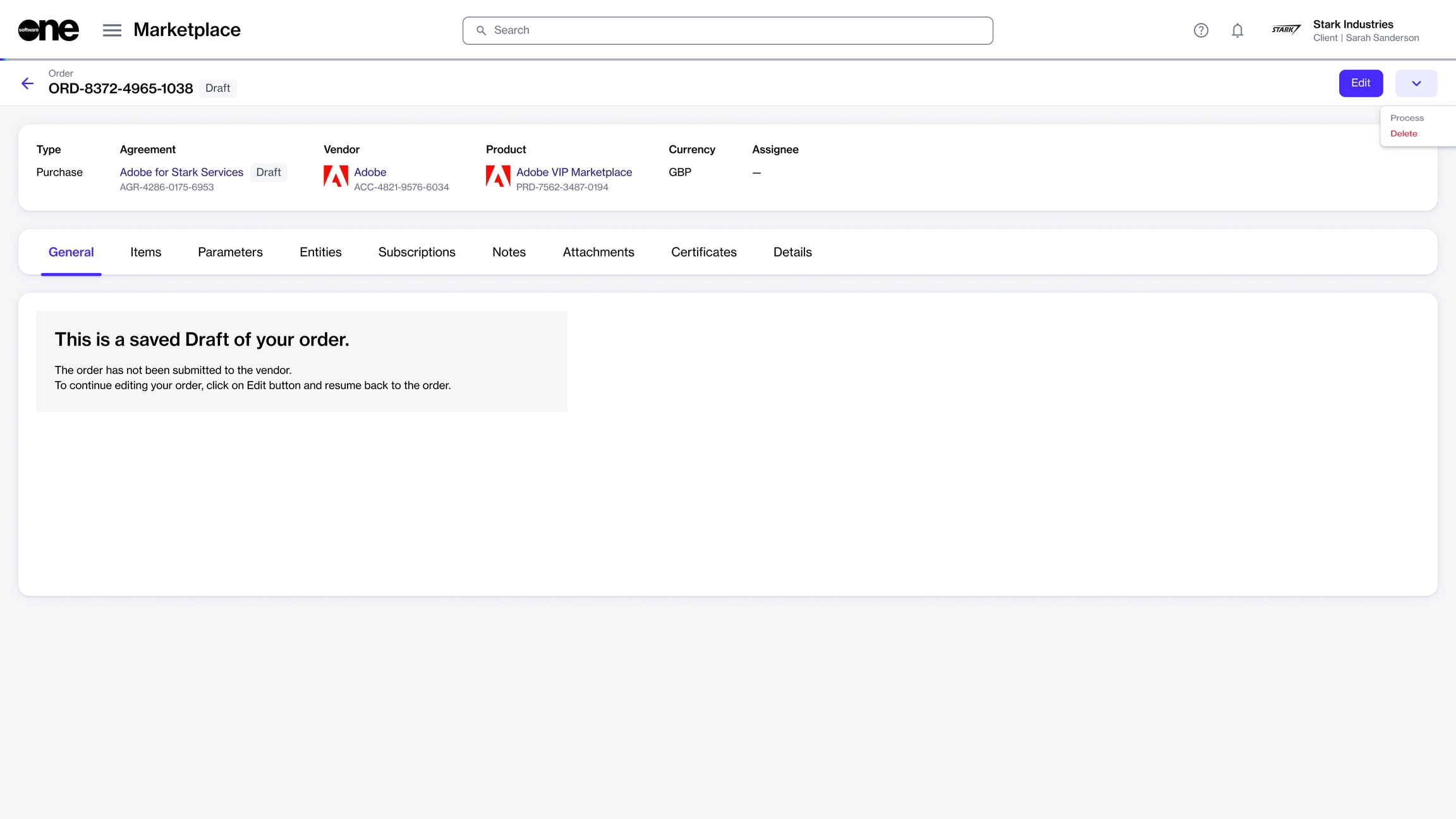Delete Draft Orders
Last updated
Was this helpful?
Last updated
Was this helpful?
If you saved an order as a draft during the ordering process and no longer wish to submit the order, you can delete it.
Deleted draft orders cannot be recovered but will still be displayed in your list of orders. When you delete a draft purchase order, the agreement linked to the draft is also deleted.
Follow these steps to delete a draft order:
On the Orders page (Marketplace > Orders), click the draft order to delete. You can use filters to find your draft orders.
On the details page of the order, click the down arrow in the upper right and select Delete.
In the Delete order confirmation, click Delete to confirm the action. The draft order is deleted and the status of the order changes from Draft to Deleted on the Orders page.