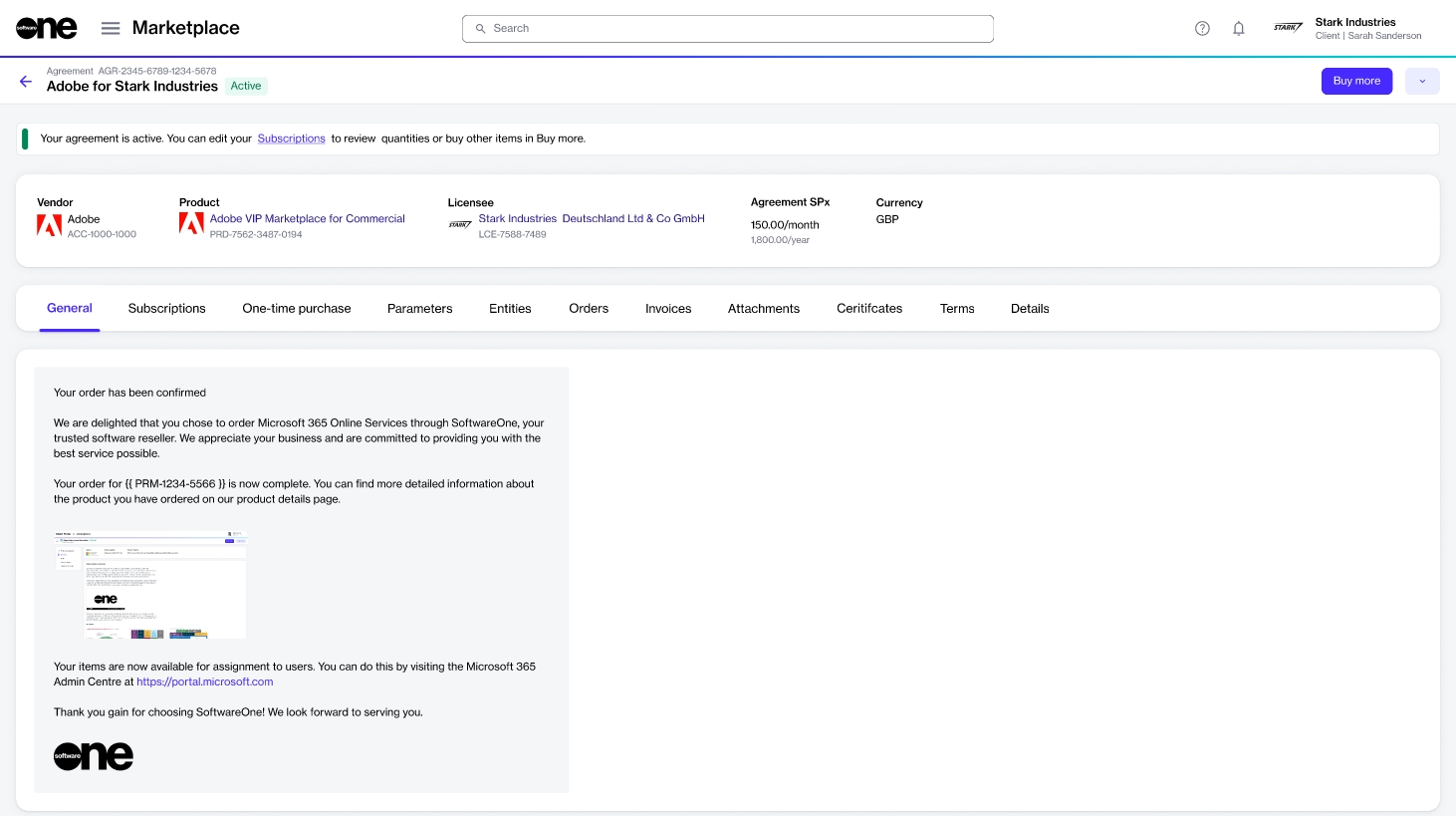How to Add Items to Your Agreement
Last updated
Was this helpful?
Last updated
Was this helpful?
You can add new items to your agreement using the Buy more option on the agreement details page.
Items can only be added to the agreements in the active state. If the agreement is not active, the Buy more option will be unavailable.
When you click Buy more, the platform automatically detects the agreement and takes you directly to the Items section of the purchase wizard, where you can select the items and complete the ordering process.
Follow these steps to add new items to your agreement:
On the Agreements page (Marketplace > Agreements), select the required agreement. Make sure that the agreement is active.
On the details page of your selected agreement, click Buy more. The purchase wizard starts and the Items step is displayed.
In the Items step, do the following:
Click Add items. A new window (also called Select items) will open displaying the available products that are available for you to order under this agreement.
Select the checkboxes for the items you want to order. You can use filters to find the items easily. When selecting items, be sure to verify the billing terms and the duration of the subscription.
Click Add items. Your selected items are added to the agreement, and the Select items step is displayed again.
Set the quantity of your newly added items in the New qty field and click Next.
In the Details step, add the additional ID and notes for your order and click Next. Note that it's optional to provide these details.
In the Review order step, verify the information and click Place order to finalize placing your order.
Click View details to go to the order details page or click Close to close the page.
A change order is created for the agreement and sent to the vendor for fulfillment. You can check the status of your new order on the Orders page or in the Orders tab on the agreement details page.
Note that once you place the order, the agreement status changes from Active to Updating. It means that the agreement is temporarily locked, and no further orders can be placed under this agreement until the current change order is completed.