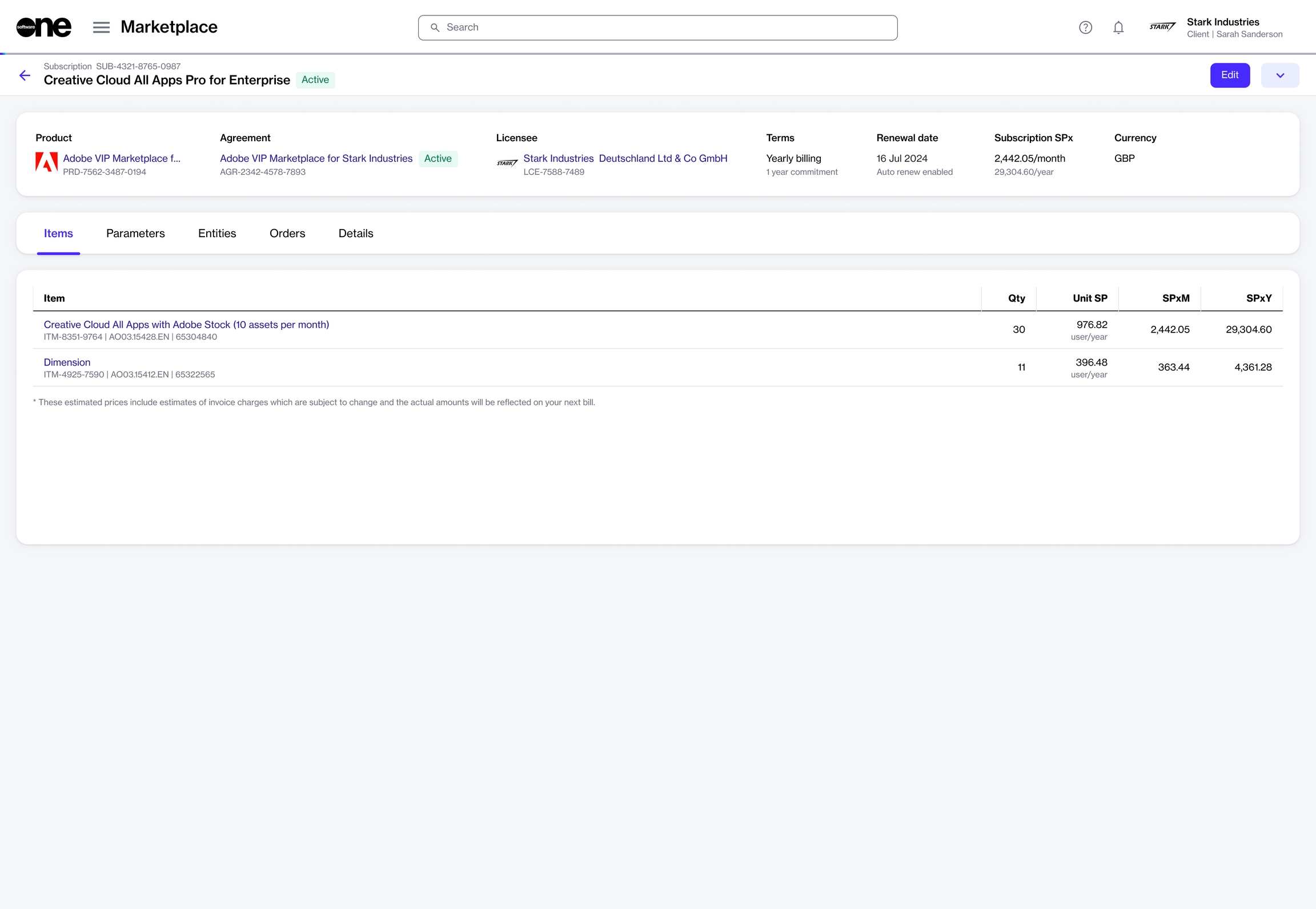How to Change License Quantity
Last updated
Was this helpful?
Last updated
Was this helpful?
The Marketplace Platform gives you the flexibility to add or remove licenses at any time.
If you need more licenses, you can alter the subscription to add additional licenses. You can also lower the number of licenses if you no longer require all of your ordered licenses.
When reducing the number of licenses, the following rules apply:
If your subscription contains only one item, you can't lower the quantity of this item to zero. In this case, you must terminate the subscription.
If your subscription contains multiple items, at least one item must have a quantity greater than zero. You can't change the quantity of all items to zero.
Follow these steps to add or remove licenses from a subscription:
On the Subscriptions page (Marketplace > Subscriptions), select the required subscription.
On the subscription details page, click Edit in the upper right.
In the Edit subscription wizard, set the quantity in the New qty field. The sales price of the subscription changes as you adjust the quantity. Click Next.
Update the reference ID and add your comments in the Notes field. Click Next.
Preview the changes and click Place Order to finalize the quantity adjustment.
A change order is created in the system and sent to the vendor for processing. The order is also displayed on the Orders page.
When the change order is being processed, the status of the subscription and the agreement changes to Updating. This indicates that the agreement is temporarily locked, and no further orders can be placed under this agreement until the change order is completed.