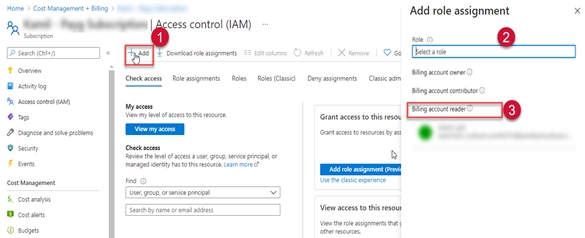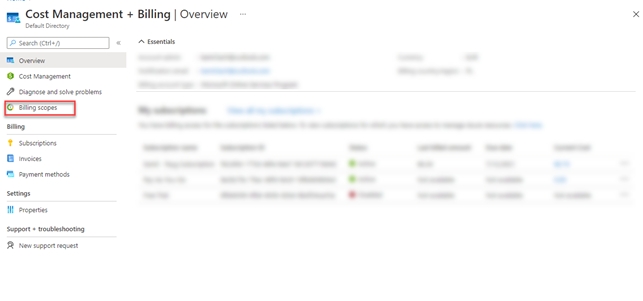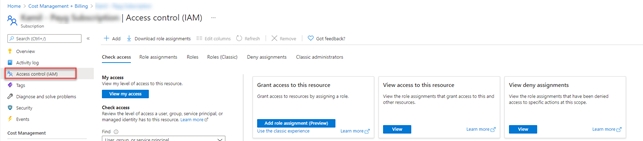Add an Azure MCA Account
Add your Azure Microsoft Customer Agreement account to the Client Portal.
Was this helpful?
Add your Azure Microsoft Customer Agreement account to the Client Portal.
Was this helpful?
The Client Portal supports both legacy Enterprise Agreement and modern models. If you are adding an EA or MPSA account, see .
Before adding an account, note the following points:
Make sure you've followed the steps in .
Make sure your account has the proper billing account type set up. To verify this, launch the . From the left navigation pane, select Cost Management + Billing. Then, navigate to Settings > Properties. The account type is displayed in the right pane.
Follow these steps to assign the Billing account reader role to the Client Portal:
Sign in to the and search for Cost Management + Billing.
In the left navigation pane, select Billing scopes and then select your MCA billing scope.
Select Access Control (IAM) to assign permissions.
Select Add and then from the Role dropdown list, select Billing account reader.
Select the PyraCloud (Azure) application.
Select Save. Your MCA billing data will be synchronized with the Client Portal after 24 hours.