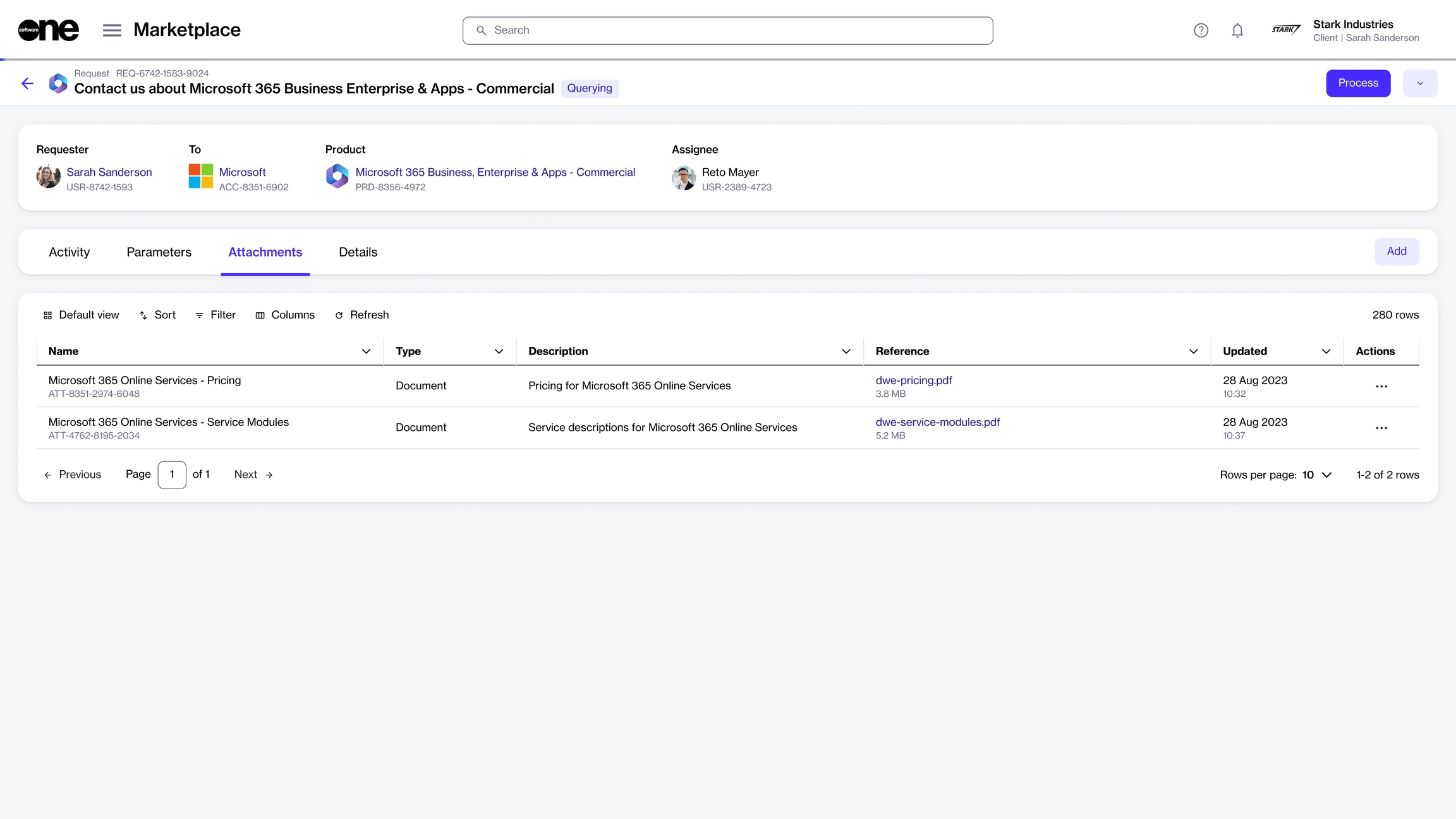Add or Remove File Attachments
Upload a new file as an attachment or remove the existing file.
Last updated
Was this helpful?
Upload a new file as an attachment or remove the existing file.
Last updated
Was this helpful?
You can attach a file to your request at any time, regardless of the request's status. You can also delete any files you have previously added.
Make sure that the file you want to upload is in one of these formats: .pdf, .pptx, .doc, or .xlsx.
Follow these steps to add a file to your request:
On the Requests page (Marketplace > Requests), click the required request. The request details page is displayed.
Select the Attachments tab and click Add.
In the Add attachments dialog, do the following:
In the Name field, provide a file name.
In the Description field, add a brief description of the file you are adding.
In the Upload files area, upload the file from your system or drag the file to the selection area.
Click Add. The file is added to the request and displayed on the Attachments tab.
To edit or delete an attachment, go to the same Attachment tab where you originally added the file. Click the actions icon (•••) next to the file, and then select either Edit or Delete as needed.
If you choose Edit, upload the new attachment in the Edit Attachment section, and save your changes.
If you choose Delete, a confirmation message will appear. Click Delete in this message to confirm the action.
A deleted file cannot be recovered.