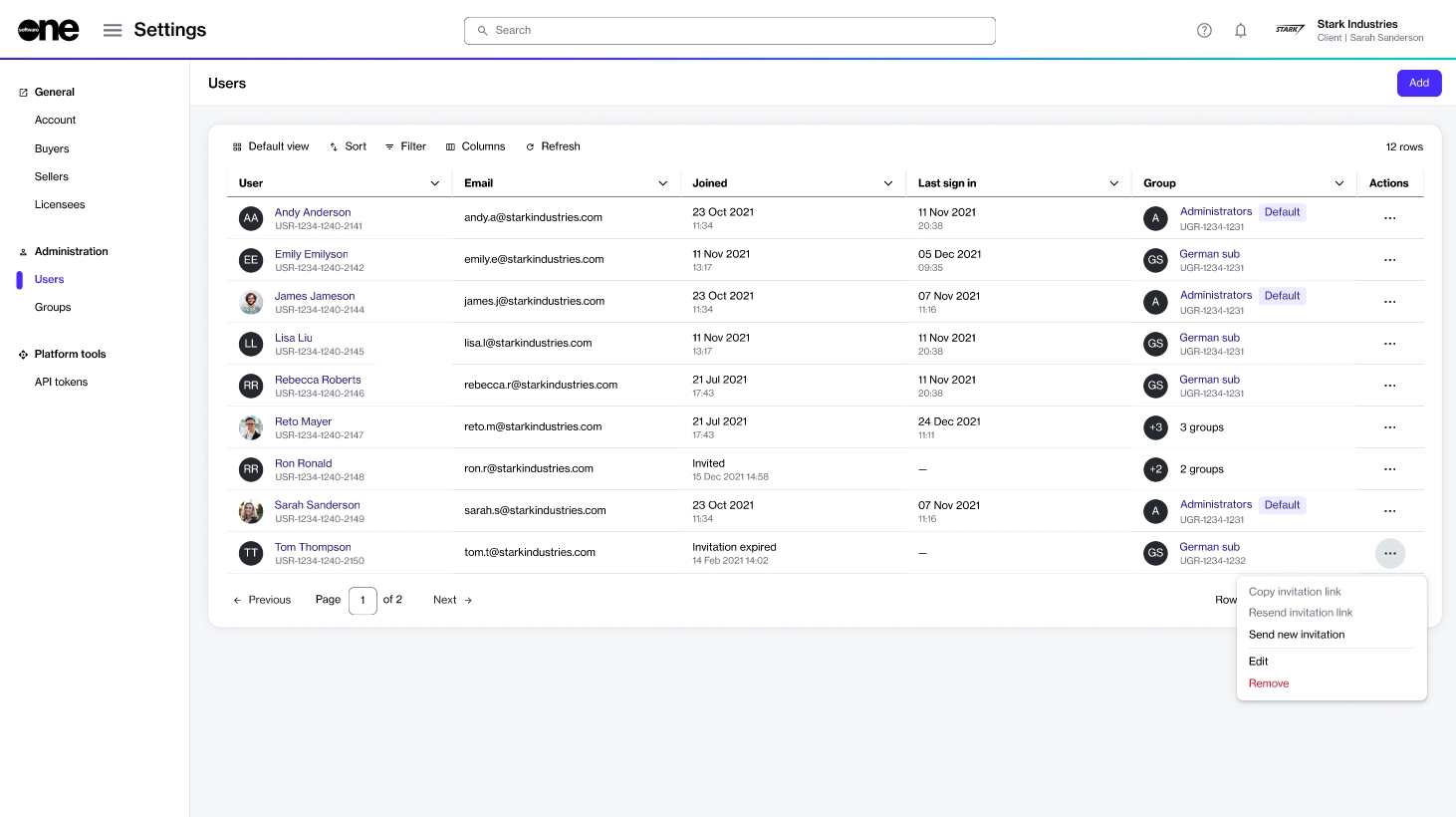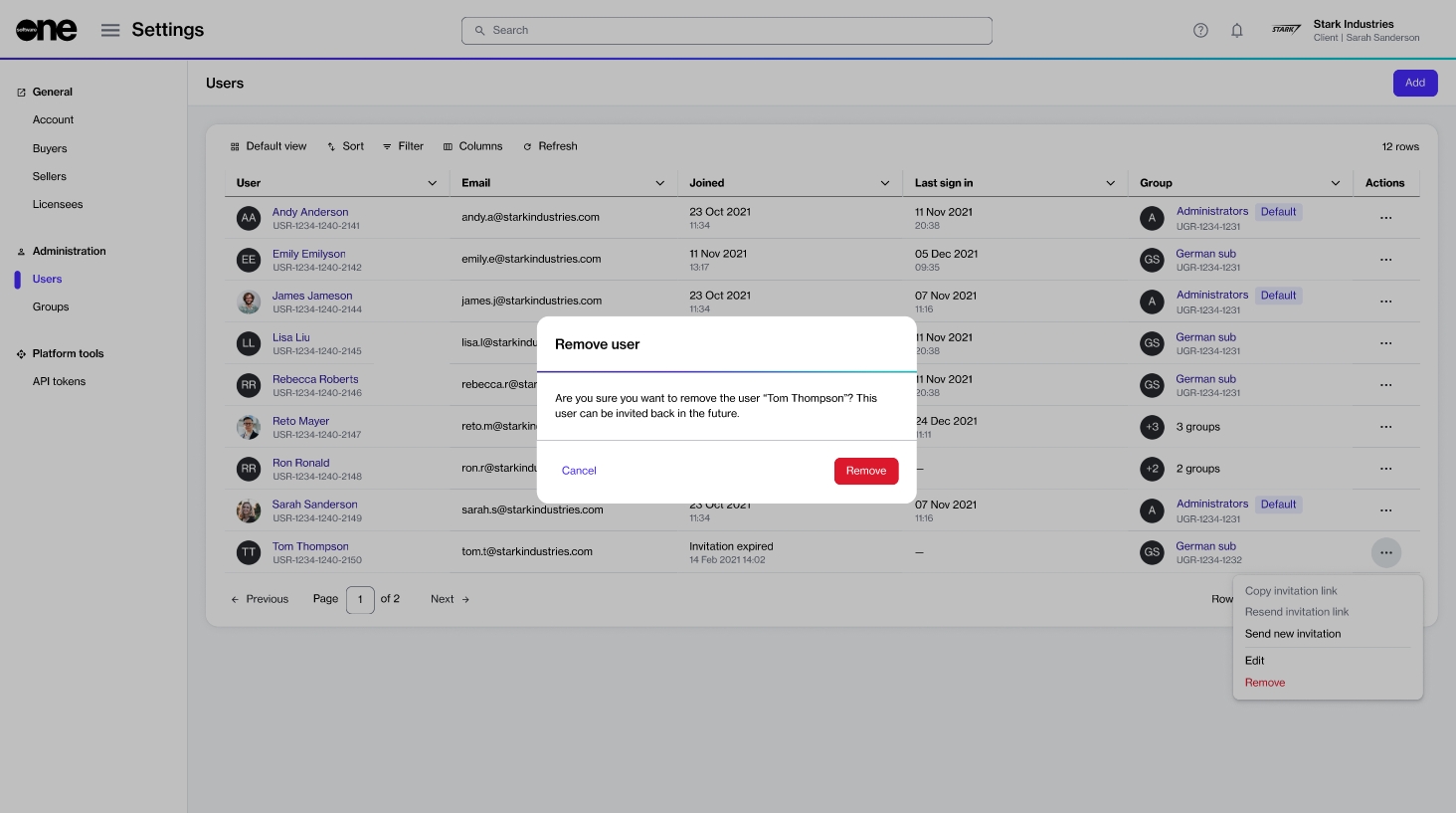Remove Users
Last updated
Was this helpful?
Last updated
Was this helpful?
In certain situations, you might need to remove a person from your account. If you are an account administrator, you can use the Remove option on the Users page to remove an individual.
Before removing an individual from your account, note the following points:
Ensure that you've reviewed the individual's permissions and assigned groups. This is necessary to prevent accidental removal.
Removing an individual doesn't delete them from the system, allowing you to .
Removing someone only removes them from the respective account. If the individual is associated with several accounts on the platform, they can still access those accounts.
You cannot remove yourself from an account. The platform shows a message when you try to remove yourself.
If you remove an individual who has the Invited status, their invitation link will no longer be valid.
Follow these steps to remove an individual from your account:
On to the Users page (Settings > Users), find the person you want to remove.
Click the actions icon (•••) and select Remove.
In the Remove user dialog, click Remove to confirm the action.
A message is displayed stating that the user is removed.
After the user is removed, they'll receive an email stating that they have been removed from the account and the associated groups.