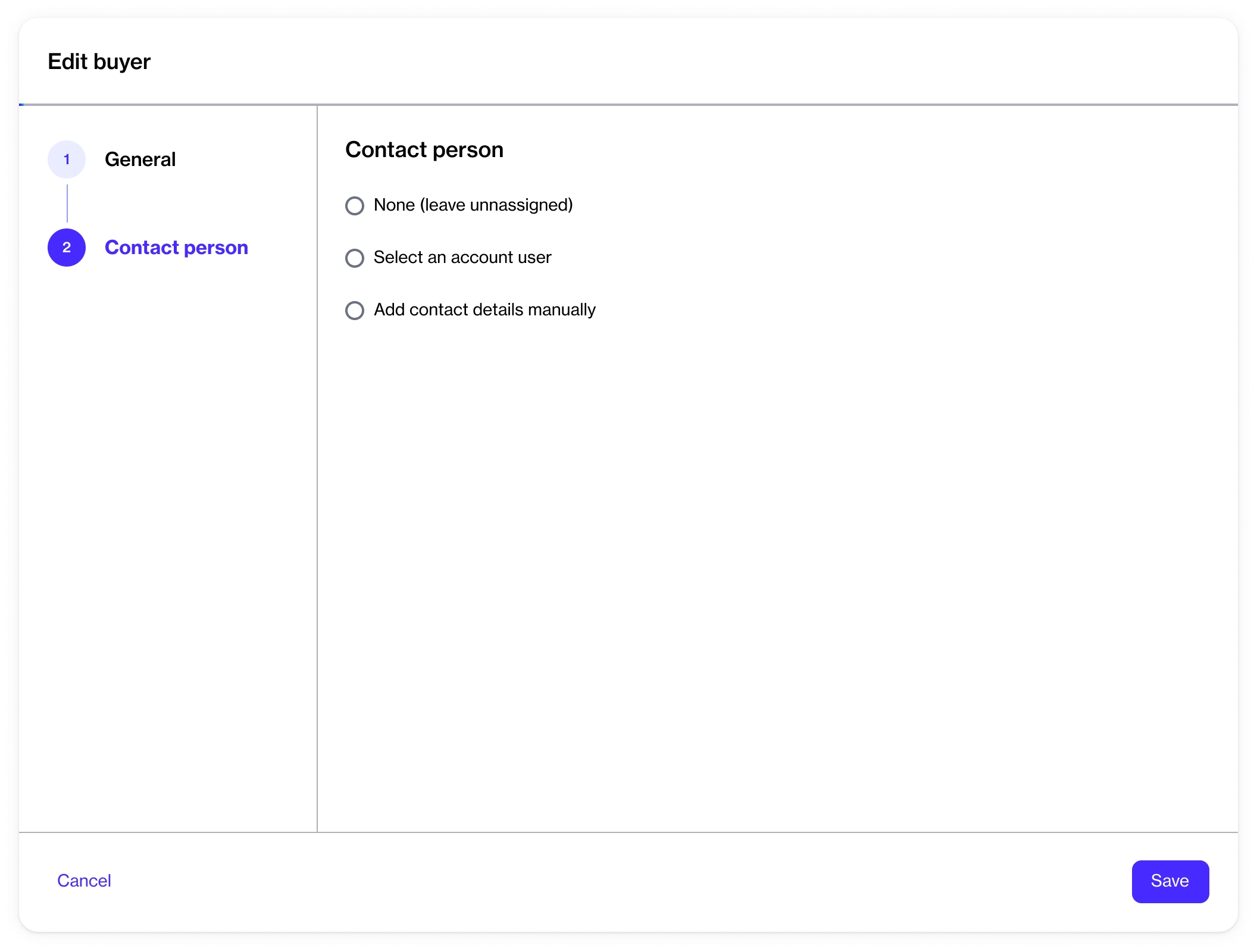Edit Buyers
Last updated
Was this helpful?
Last updated
Was this helpful?
After the buyers have been linked to your account by SoftwareOne, you can manage them through the platform and edit buyer details as needed.
The information that you can update includes the contact person assigned to the buyer and the buyer's logo.
Follow these steps to update buyer details:
On the Buyers page (Settings > Buyer), find the buyer to update.
Click the buyer's name. When the details page of your selected buyer opens, click Edit in the upper right. The Edit buyer page opens.
In General, add or update the buyer's logo. You can upload an image by clicking Select file or by dragging the image into the field.
In Contact Person, make the following changes as necessary:
None (leave unassigned) - Select to leave the contact person unassigned.
Select an account user - Select to choose an existing user. When you select this option, all active users that exist in your account are displayed. If your account contains several users, use the Search option to find the user easily.
Add contact details manually - Select to add the individual's details manually. You'll need to provide the person's first name, last name, email address, and the optional contact information.
Click Save. A confirmation message is displayed stating that the buyer details have been updated.