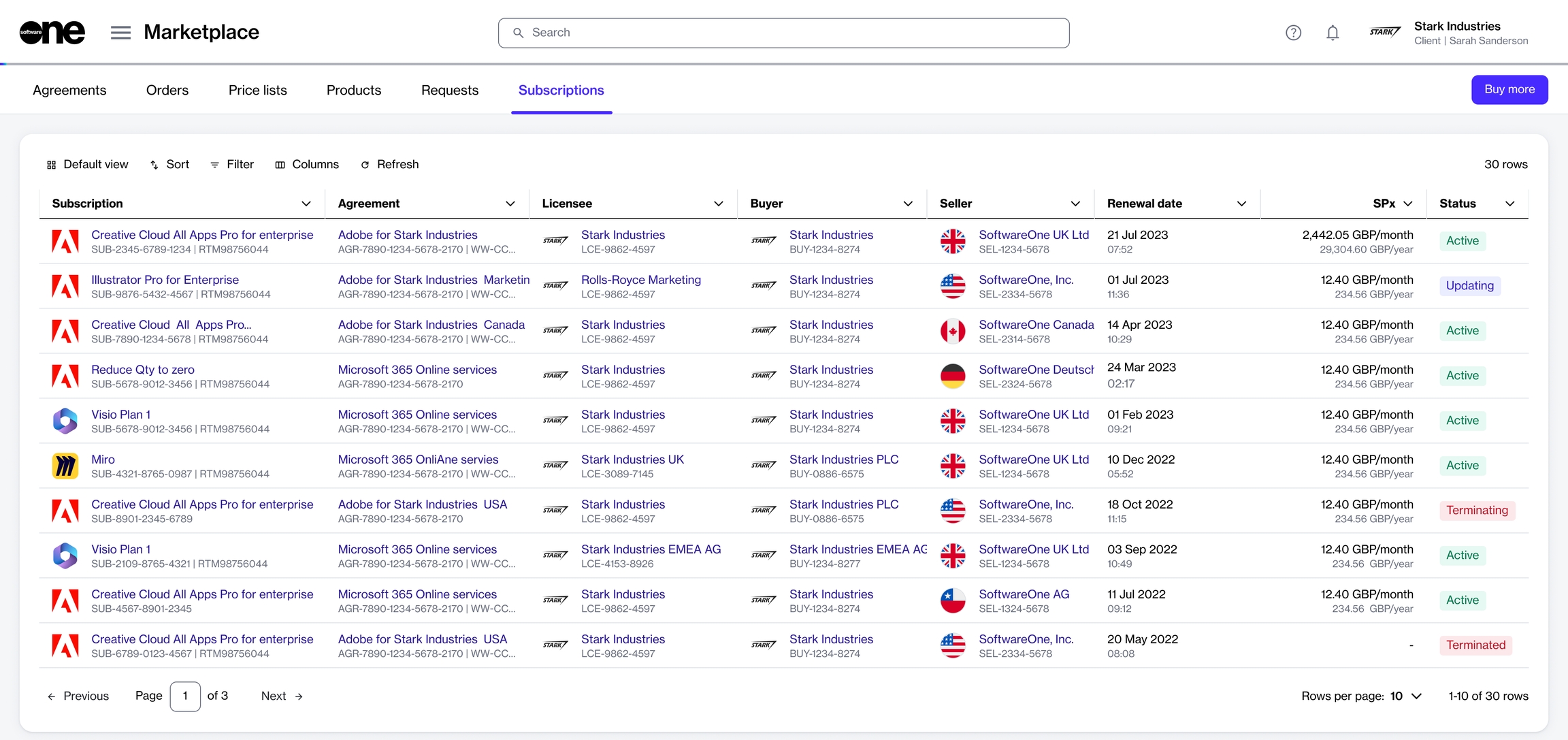Subscriptions
Last updated
Was this helpful?
Last updated
Was this helpful?
A subscription refers to the ongoing service provision under the terms and conditions of an agreement. Subscriptions are mapped to agreements and each agreement can contain one or multiple subscriptions.
You can and also manage your existing licenses through the interface, including purchasing additional licenses and canceling the previously purchased ones. The Subscriptions page in the platform is your entry point to accessing your subscriptions.
You can access the Subscriptions page by selecting Marketplace > Subscriptions from the main menu.
For each subscription, you can view the following:
Subscription - Displays the name and ID of the subscription.
Agreement - Displays the name and ID of the agreement associated with the subscription.
Licensee - Displays the name of the individual or legal entity to whom the subscription license is issued.
Buyer - Displays the buyer associated with the subscription.
Seller - Displays the SoftwareOne legal entity that fulfilled the order and issued the invoice.
Renewal date - Displays the renewal date of your subscription.
SPx - Displays the estimated subscription sales price.
Created - Indicates the date when the subscription was created.
The details page of a subscription gives you in-depth information for a subscription. You can open the details page by clicking the subscription on the Subscriptions page.
The subscription details page displays all information for a subscription, such as name, renewal date, price, and more. The details page contains the following tabs:
Items - Displays the details of the ordered items, which include the name, quantity, and pricing.
Parameters - Displays the fulfillment parameters linked to the subscription. The parameter information varies depending on the parameters enabled by the vendor.
Entities - Displays the entities linked to the subscription and their details. Entities include licensees, buyers, and sellers.
Orders - Displays the different types of orders associated with the subscription, including purchase orders, change orders, and termination orders. For each order, you can see the order detail and status. Clicking an order opens the order details page.
The Subscriptions page displays key subscription properties. It also contains a Buy more option, which gives you quick access to the page for ordering new subscriptions.
Split billing - Indicates if split billing is enabled for the subscription. This column is displayed only for certain products in the platform. To learn more, see .
Status - Displays the current status of the subscription. For details on the possible states, see .
(only if split billing is enabled)
Split billing - Displays the split billing information for the subscription. This tab is displayed only if split billing has been enabled for the agreement. You can view the split billing buyers and the allocation for each buyer. To update the buyer allocation details, use the Edit option. For details, see .
Details - Displays the additional IDs for the subscription, including the client and vendor IDs, and the timestamps of all changes made to the subscription. You can update the client ID using Edit. For instructions, see .
Audit trail - Displays all events that have taken place within the subscription. For each record, you can view the audit log details and summary. To learn more, see .